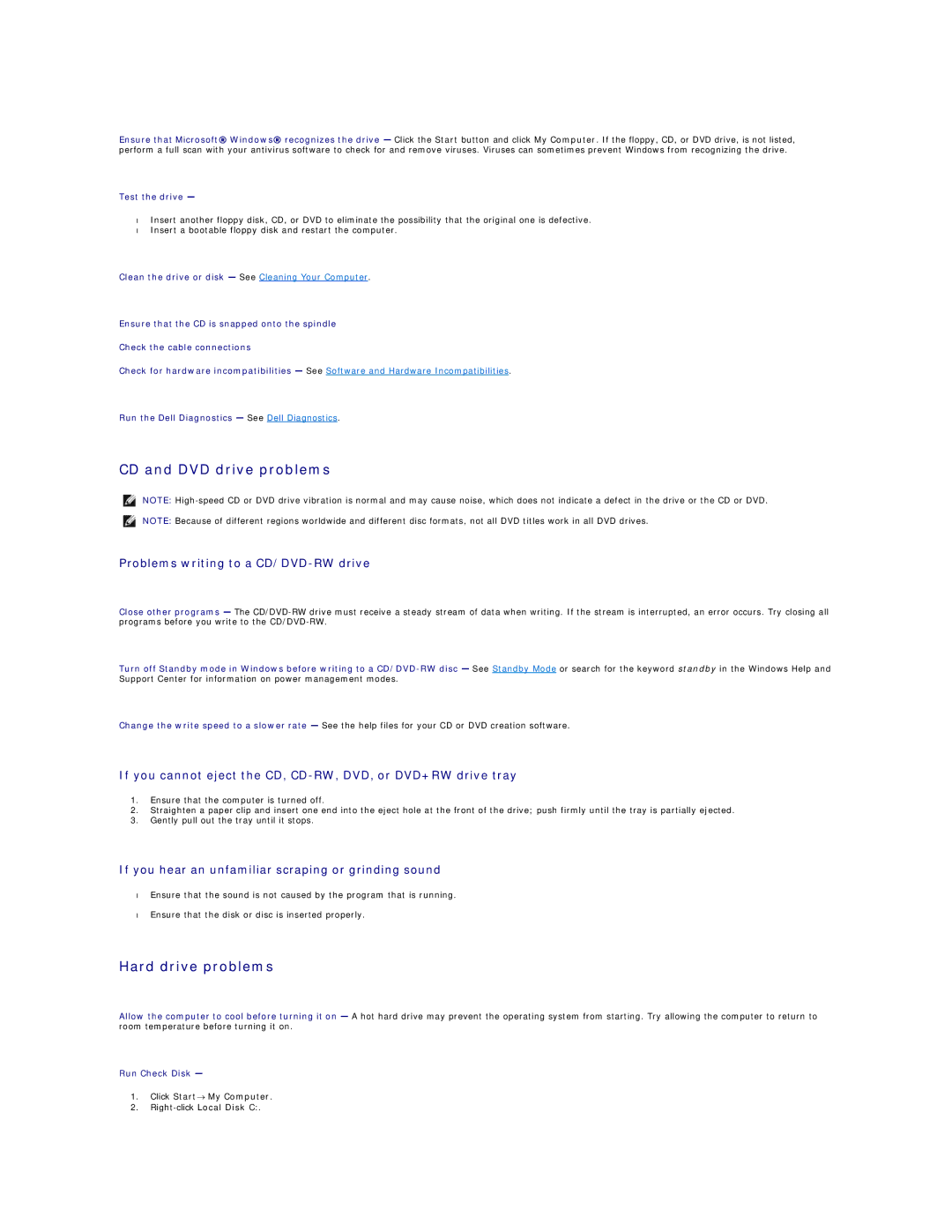Ensure that Microsoft® Windows® recognizes the drive — Click the Start button and click My Computer. If the floppy, CD, or DVD drive, is not listed, perform a full scan with your antivirus software to check for and remove viruses. Viruses can sometimes prevent Windows from recognizing the drive.
Test the drive —
•Insert another floppy disk, CD, or DVD to eliminate the possibility that the original one is defective.
•Insert a bootable floppy disk and restart the computer.
Clean the drive or disk — See Cleaning Your Computer.
Ensure that the CD is snapped onto the spindle
Check the cable connections
Check for hardware incompatibilities — See Software and Hardware Incompatibilities.
Run the Dell Diagnostics — See Dell Diagnostics.
CD and DVD drive problems
NOTE:
NOTE: Because of different regions worldwide and different disc formats, not all DVD titles work in all DVD drives.
Problems writing to a CD/DVD-RW drive
Close other programs — The
Turn off Standby mode in Windows before writing to a
Change the write speed to a slower rate — See the help files for your CD or DVD creation software.
If you cannot eject the CD,
1.Ensure that the computer is turned off.
2.Straighten a paper clip and insert one end into the eject hole at the front of the drive; push firmly until the tray is partially ejected.
3.Gently pull out the tray until it stops.
If you hear an unfamiliar scraping or grinding sound
•Ensure that the sound is not caused by the program that is running.
•Ensure that the disk or disc is inserted properly.
Hard drive problems
Allow the computer to cool before turning it on — A hot hard drive may prevent the operating system from starting. Try allowing the computer to return to room temperature before turning it on.
Run Check Disk —
1.Click Start→ My Computer.
2.