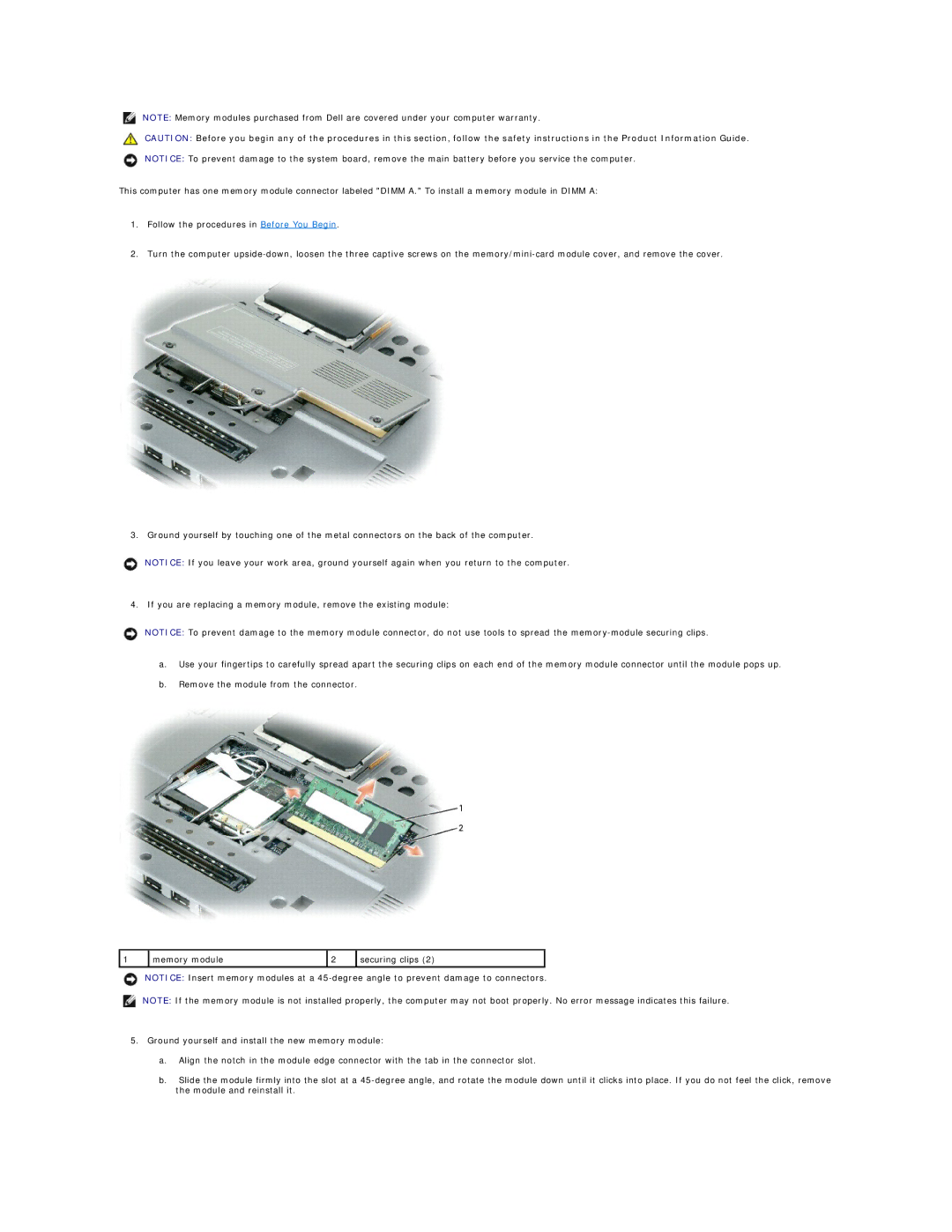NOTE: Memory modules purchased from Dell are covered under your computer warranty.
CAUTION: Before you begin any of the procedures in this section, follow the safety instructions in the Product Information Guide.
NOTICE: To prevent damage to the system board, remove the main battery before you service the computer.
This computer has one memory module connector labeled "DIMM A." To install a memory module in DIMM A:
1.Follow the procedures in Before You Begin.
2.Turn the computer
3. Ground yourself by touching one of the metal connectors on the back of the computer.
NOTICE: If you leave your work area, ground yourself again when you return to the computer.
4. If you are replacing a memory module, remove the existing module:
NOTICE: To prevent damage to the memory module connector, do not use tools to spread the
a.Use your fingertips to carefully spread apart the securing clips on each end of the memory module connector until the module pops up.
b.Remove the module from the connector.
1 | memory module | 2 | securing clips (2) |
|
|
|
|
NOTICE: Insert memory modules at a
NOTE: If the memory module is not installed properly, the computer may not boot properly. No error message indicates this failure.
5.Ground yourself and install the new memory module:
a.Align the notch in the module edge connector with the tab in the connector slot.
b.Slide the module firmly into the slot at a