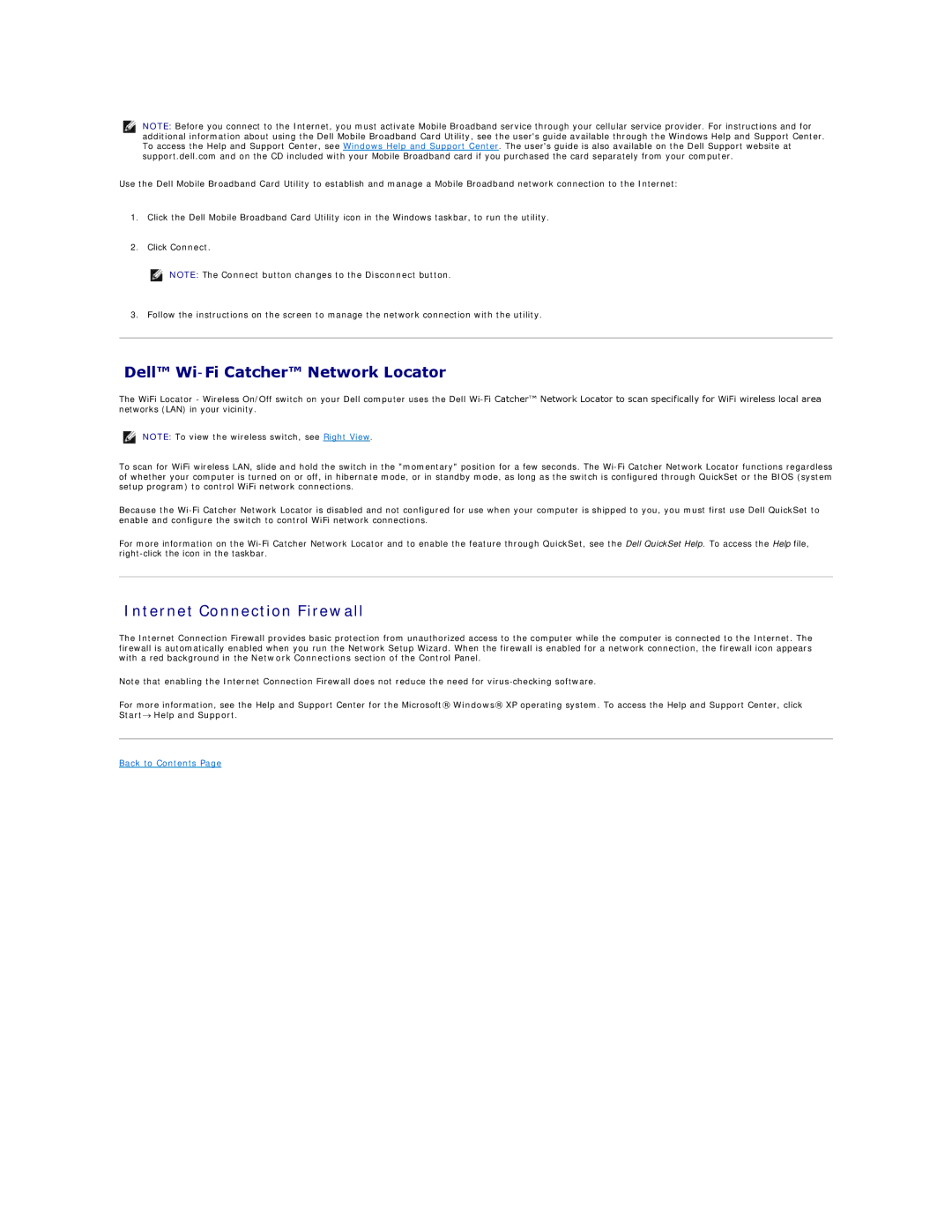NOTE: Before you connect to the Internet, you must activate Mobile Broadband service through your cellular service provider. For instructions and for additional information about using the Dell Mobile Broadband Card Utility, see the user's guide available through the Windows Help and Support Center. To access the Help and Support Center, see Windows Help and Support Center. The user's guide is also available on the Dell Support website at support.dell.com and on the CD included with your Mobile Broadband card if you purchased the card separately from your computer.
Use the Dell Mobile Broadband Card Utility to establish and manage a Mobile Broadband network connection to the Internet:
1.Click the Dell Mobile Broadband Card Utility icon in the Windows taskbar, to run the utility.
2.Click Connect.
NOTE: The Connect button changes to the Disconnect button.
3. Follow the instructions on the screen to manage the network connection with the utility.
Dell™ Wi-Fi Catcher™ Network Locator
The WiFi Locator - Wireless On/Off switch on your Dell computer uses the Dell
NOTE: To view the wireless switch, see Right View.
To scan for WiFi wireless LAN, slide and hold the switch in the "momentary" position for a few seconds. The
Because the
For more information on the
Internet Connection Firewall
The Internet Connection Firewall provides basic protection from unauthorized access to the computer while the computer is connected to the Internet. The firewall is automatically enabled when you run the Network Setup Wizard. When the firewall is enabled for a network connection, the firewall icon appears with a red background in the Network Connections section of the Control Panel.
Note that enabling the Internet Connection Firewall does not reduce the need for
For more information, see the Help and Support Center for the Microsoft® Windows® XP operating system. To access the Help and Support Center, click Start→ Help and Support.