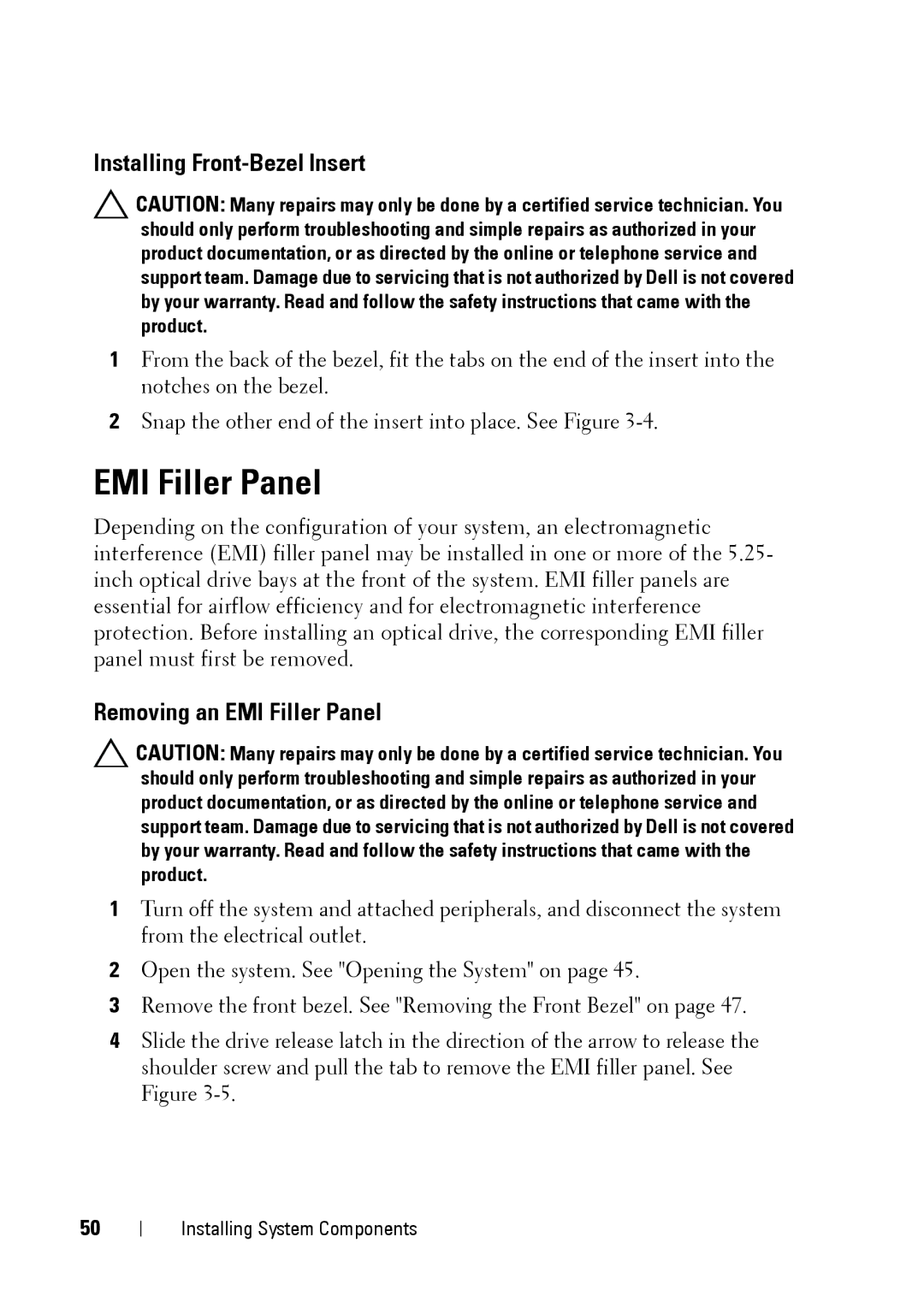Installing Front-Bezel Insert
CAUTION: Many repairs may only be done by a certified service technician. You should only perform troubleshooting and simple repairs as authorized in your product documentation, or as directed by the online or telephone service and support team. Damage due to servicing that is not authorized by Dell is not covered by your warranty. Read and follow the safety instructions that came with the product.
1From the back of the bezel, fit the tabs on the end of the insert into the notches on the bezel.
2Snap the other end of the insert into place. See Figure
EMI Filler Panel
Depending on the configuration of your system, an electromagnetic interference (EMI) filler panel may be installed in one or more of the 5.25- inch optical drive bays at the front of the system. EMI filler panels are essential for airflow efficiency and for electromagnetic interference protection. Before installing an optical drive, the corresponding EMI filler panel must first be removed.
Removing an EMI Filler Panel
CAUTION: Many repairs may only be done by a certified service technician. You should only perform troubleshooting and simple repairs as authorized in your product documentation, or as directed by the online or telephone service and support team. Damage due to servicing that is not authorized by Dell is not covered by your warranty. Read and follow the safety instructions that came with the product.
1Turn off the system and attached peripherals, and disconnect the system from the electrical outlet.
2Open the system. See "Opening the System" on page 45.
3Remove the front bezel. See "Removing the Front Bezel" on page 47.
4Slide the drive release latch in the direction of the arrow to release the shoulder screw and pull the tab to remove the EMI filler panel. See Figure
50
Installing System Components