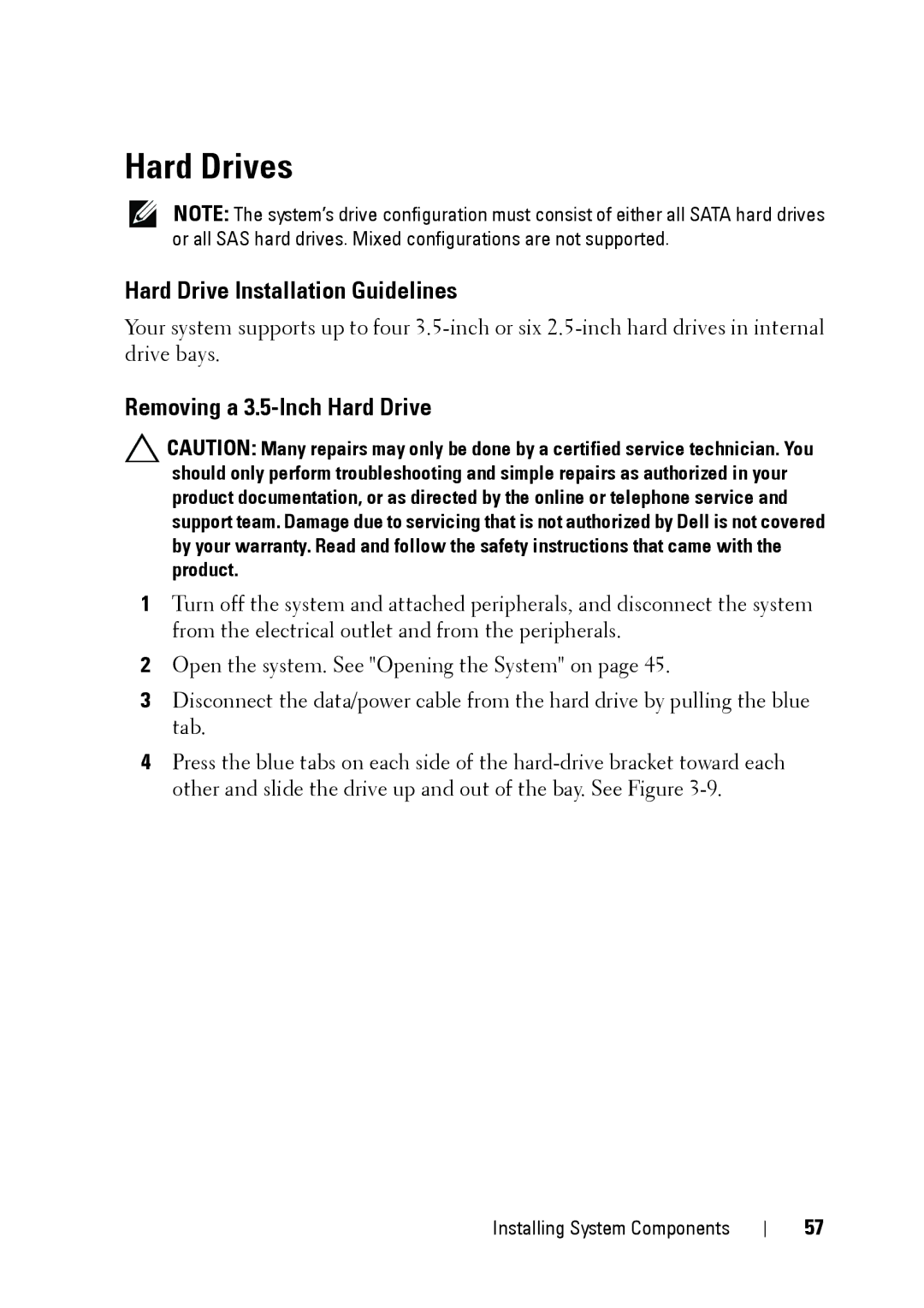Hard Drives
NOTE: The system’s drive configuration must consist of either all SATA hard drives or all SAS hard drives. Mixed configurations are not supported.
Hard Drive Installation Guidelines
Your system supports up to four
Removing a 3.5-Inch Hard Drive
CAUTION: Many repairs may only be done by a certified service technician. You should only perform troubleshooting and simple repairs as authorized in your product documentation, or as directed by the online or telephone service and support team. Damage due to servicing that is not authorized by Dell is not covered by your warranty. Read and follow the safety instructions that came with the product.
1Turn off the system and attached peripherals, and disconnect the system from the electrical outlet and from the peripherals.
2Open the system. See "Opening the System" on page 45.
3Disconnect the data/power cable from the hard drive by pulling the blue tab.
4Press the blue tabs on each side of the
Installing System Components
57