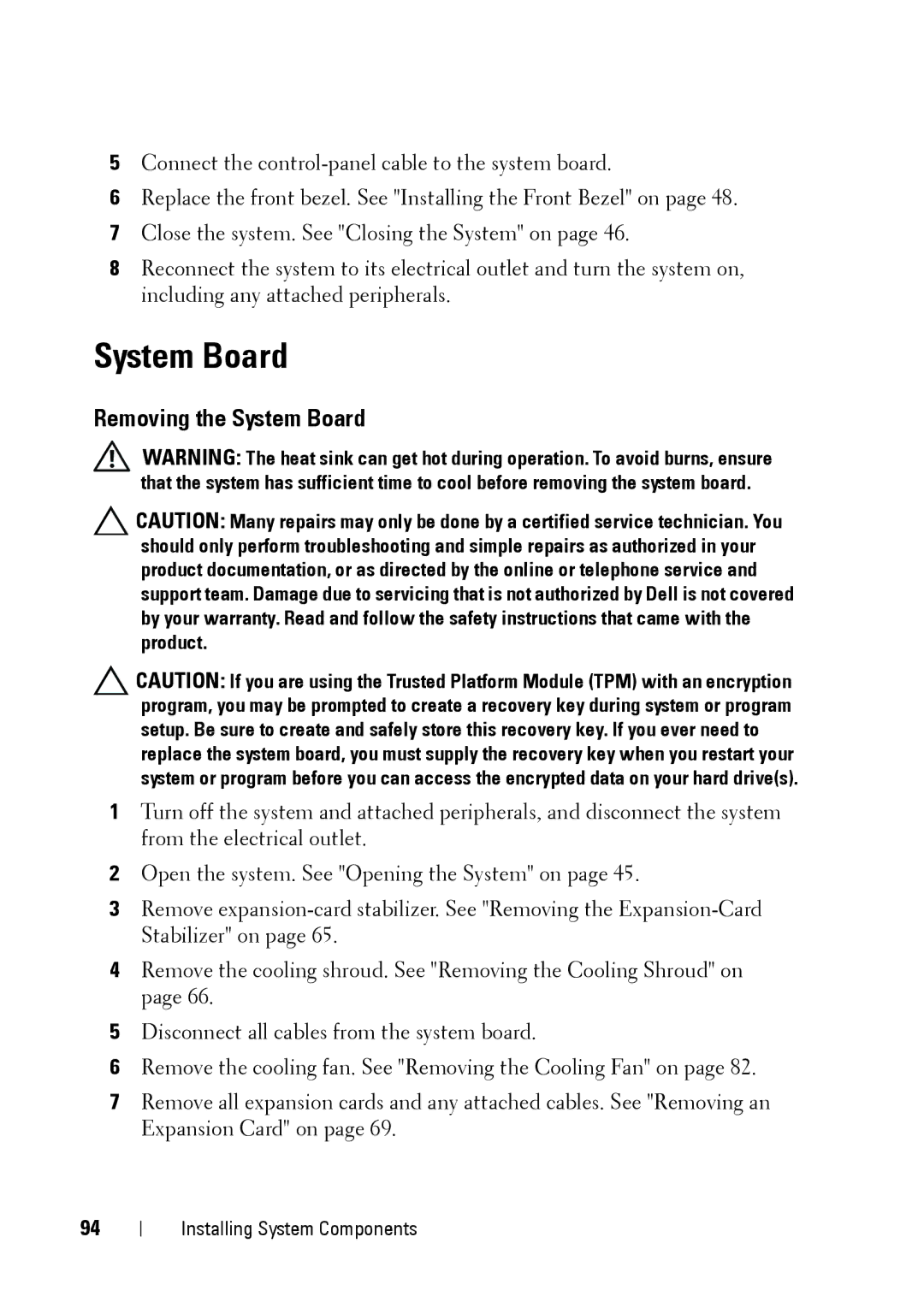5Connect the
6Replace the front bezel. See "Installing the Front Bezel" on page 48.
7Close the system. See "Closing the System" on page 46.
8Reconnect the system to its electrical outlet and turn the system on, including any attached peripherals.
System Board
Removing the System Board
WARNING: The heat sink can get hot during operation. To avoid burns, ensure that the system has sufficient time to cool before removing the system board.
CAUTION: Many repairs may only be done by a certified service technician. You should only perform troubleshooting and simple repairs as authorized in your product documentation, or as directed by the online or telephone service and support team. Damage due to servicing that is not authorized by Dell is not covered by your warranty. Read and follow the safety instructions that came with the product.
CAUTION: If you are using the Trusted Platform Module (TPM) with an encryption program, you may be prompted to create a recovery key during system or program setup. Be sure to create and safely store this recovery key. If you ever need to replace the system board, you must supply the recovery key when you restart your system or program before you can access the encrypted data on your hard drive(s).
1Turn off the system and attached peripherals, and disconnect the system from the electrical outlet.
2Open the system. See "Opening the System" on page 45.
3Remove
4Remove the cooling shroud. See "Removing the Cooling Shroud" on page 66.
5Disconnect all cables from the system board.
6Remove the cooling fan. See "Removing the Cooling Fan" on page 82.
7Remove all expansion cards and any attached cables. See "Removing an Expansion Card" on page 69.
94