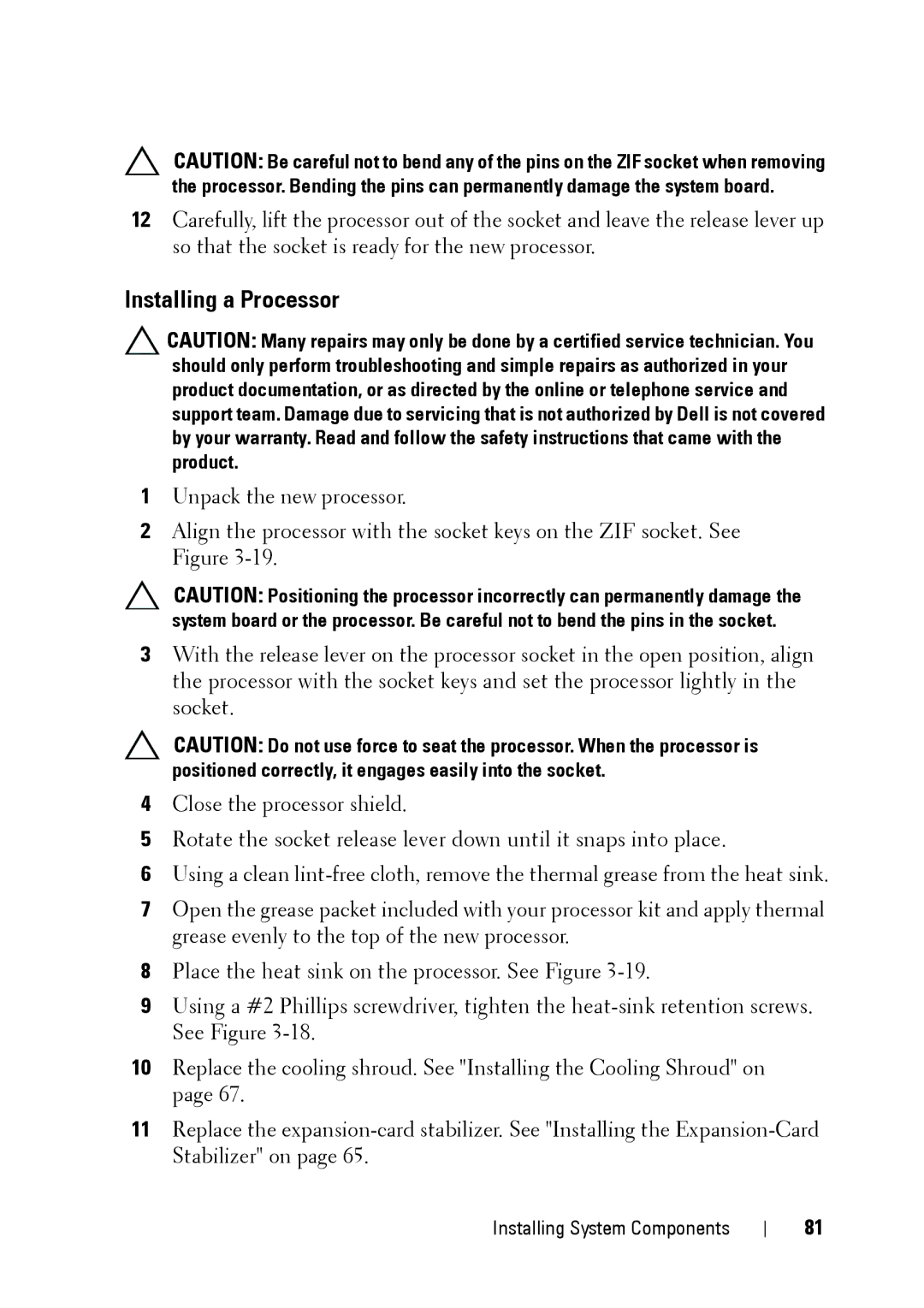CAUTION: Be careful not to bend any of the pins on the ZIF socket when removing the processor. Bending the pins can permanently damage the system board.
12Carefully, lift the processor out of the socket and leave the release lever up so that the socket is ready for the new processor.
Installing a Processor
CAUTION: Many repairs may only be done by a certified service technician. You should only perform troubleshooting and simple repairs as authorized in your product documentation, or as directed by the online or telephone service and support team. Damage due to servicing that is not authorized by Dell is not covered by your warranty. Read and follow the safety instructions that came with the product.
1Unpack the new processor.
2Align the processor with the socket keys on the ZIF socket. See Figure
CAUTION: Positioning the processor incorrectly can permanently damage the system board or the processor. Be careful not to bend the pins in the socket.
3With the release lever on the processor socket in the open position, align the processor with the socket keys and set the processor lightly in the socket.
CAUTION: Do not use force to seat the processor. When the processor is positioned correctly, it engages easily into the socket.
4Close the processor shield.
5Rotate the socket release lever down until it snaps into place.
6Using a clean
7Open the grease packet included with your processor kit and apply thermal grease evenly to the top of the new processor.
8Place the heat sink on the processor. See Figure
9Using a #2 Phillips screwdriver, tighten the
10Replace the cooling shroud. See "Installing the Cooling Shroud" on page 67.
11Replace the
Installing System Components
81