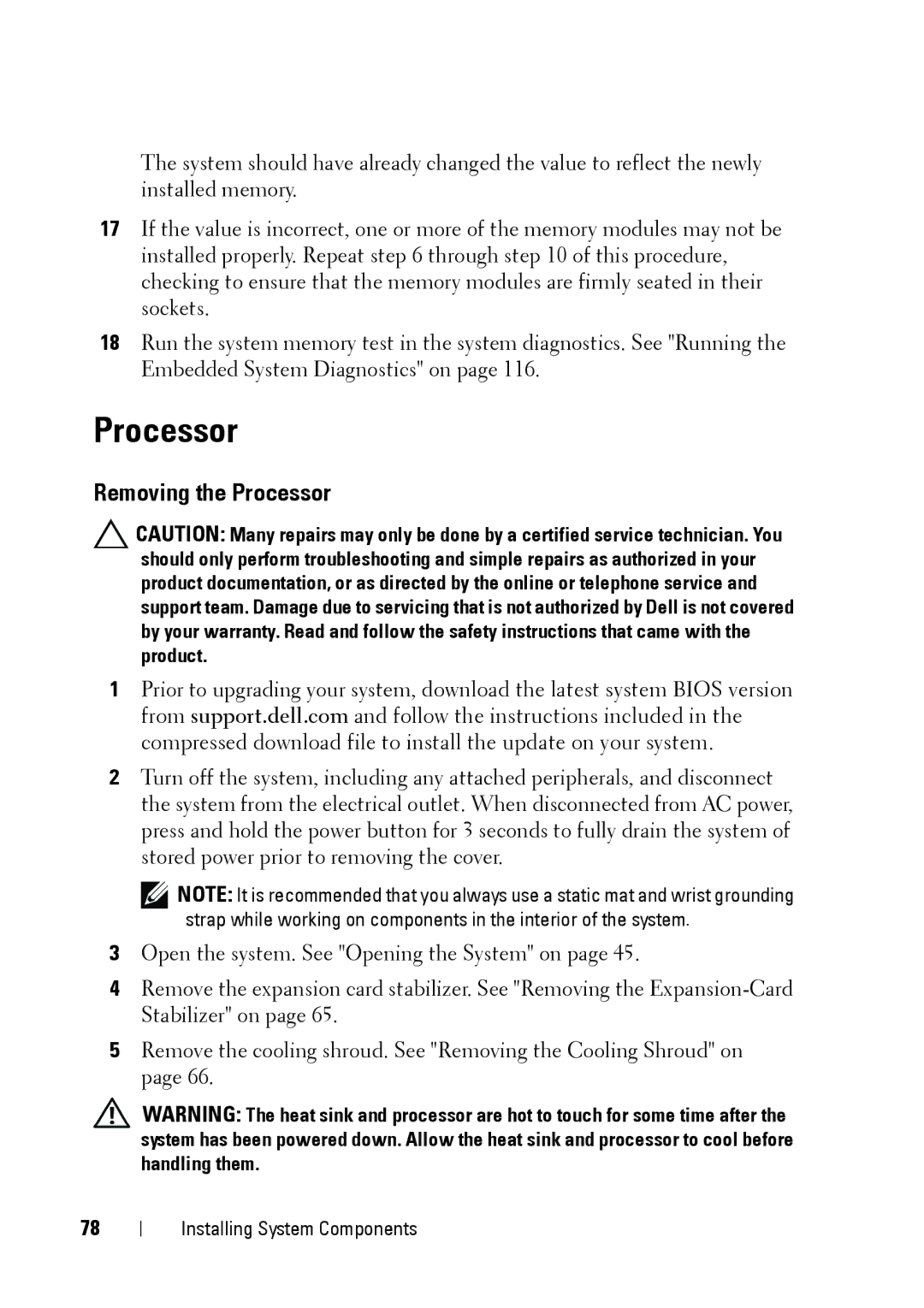The system should have already changed the value to reflect the newly installed memory.
17If the value is incorrect, one or more of the memory modules may not be installed properly. Repeat step 6 through step 10 of this procedure, checking to ensure that the memory modules are firmly seated in their sockets.
18Run the system memory test in the system diagnostics. See "Running the Embedded System Diagnostics" on page 116.
Processor
Removing the Processor
CAUTION: Many repairs may only be done by a certified service technician. You should only perform troubleshooting and simple repairs as authorized in your product documentation, or as directed by the online or telephone service and support team. Damage due to servicing that is not authorized by Dell is not covered by your warranty. Read and follow the safety instructions that came with the product.
1Prior to upgrading your system, download the latest system BIOS version from support.dell.com and follow the instructions included in the compressed download file to install the update on your system.
2Turn off the system, including any attached peripherals, and disconnect the system from the electrical outlet. When disconnected from AC power, press and hold the power button for 3 seconds to fully drain the system of stored power prior to removing the cover.
NOTE: It is recommended that you always use a static mat and wrist grounding strap while working on components in the interior of the system.
3Open the system. See "Opening the System" on page 45.
4Remove the expansion card stabilizer. See "Removing the
5Remove the cooling shroud. See "Removing the Cooling Shroud" on page 66.
WARNING: The heat sink and processor are hot to touch for some time after the system has been powered down. Allow the heat sink and processor to cool before handling them.
78