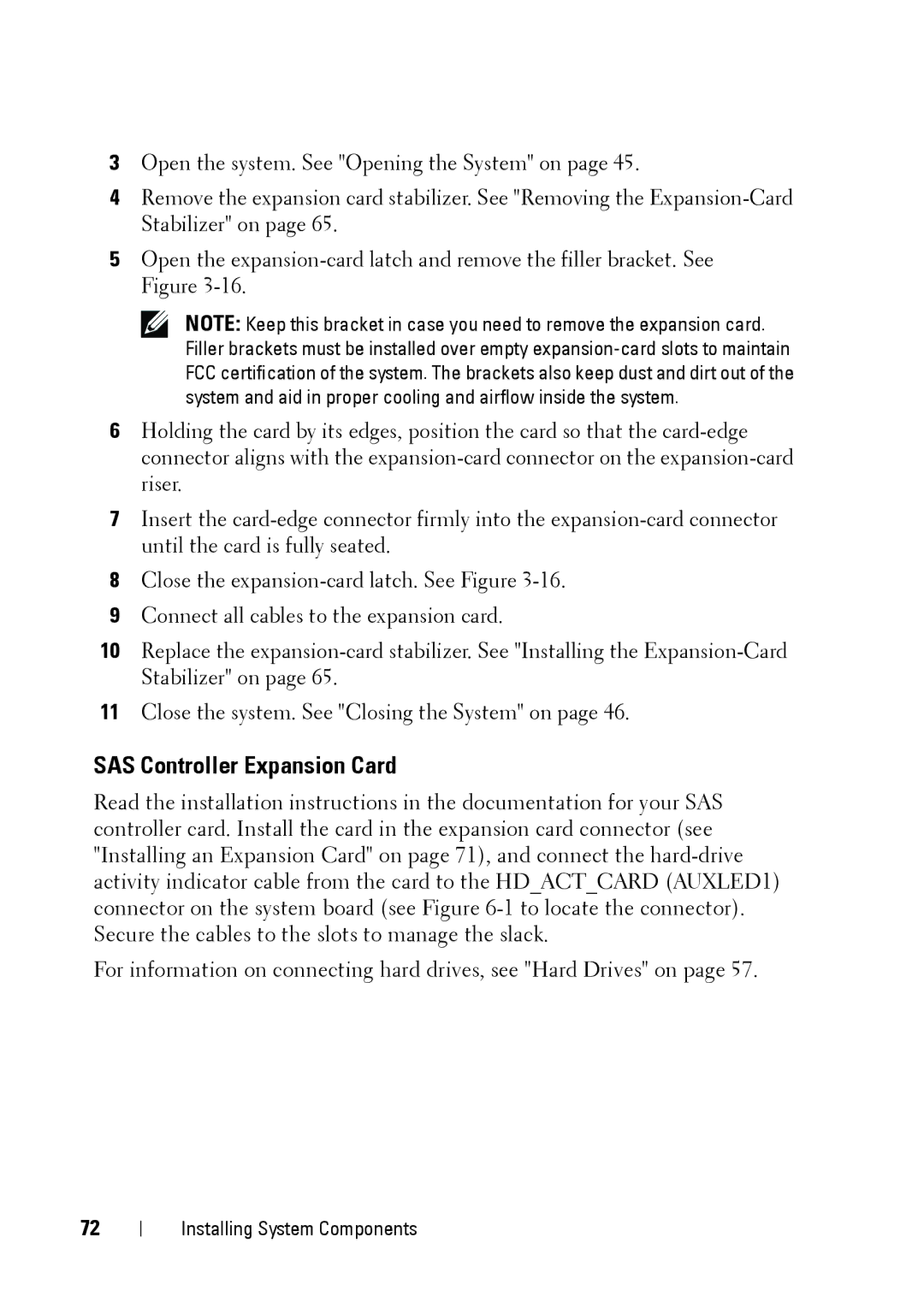3Open the system. See "Opening the System" on page 45.
4Remove the expansion card stabilizer. See "Removing the Expansion-Card Stabilizer" on page 65.
5Open the expansion-card latch and remove the filler bracket. See Figure 3-16.
NOTE: Keep this bracket in case you need to remove the expansion card. Filler brackets must be installed over empty expansion-card slots to maintain FCC certification of the system. The brackets also keep dust and dirt out of the system and aid in proper cooling and airflow inside the system.
6Holding the card by its edges, position the card so that the card-edge connector aligns with the expansion-card connector on the expansion-card riser.
7Insert the card-edge connector firmly into the expansion-card connector until the card is fully seated.
8Close the expansion-card latch. See Figure 3-16.
9Connect all cables to the expansion card.
10Replace the expansion-card stabilizer. See "Installing the Expansion-Card Stabilizer" on page 65.
11Close the system. See "Closing the System" on page 46.
SAS Controller Expansion Card
Read the installation instructions in the documentation for your SAS controller card. Install the card in the expansion card connector (see "Installing an Expansion Card" on page 71), and connect the hard-drive activity indicator cable from the card to the HD_ACT_CARD (AUXLED1) connector on the system board (see Figure 6-1to locate the connector). Secure the cables to the slots to manage the slack.
For information on connecting hard drives, see "Hard Drives" on page 57.
Installing System Components