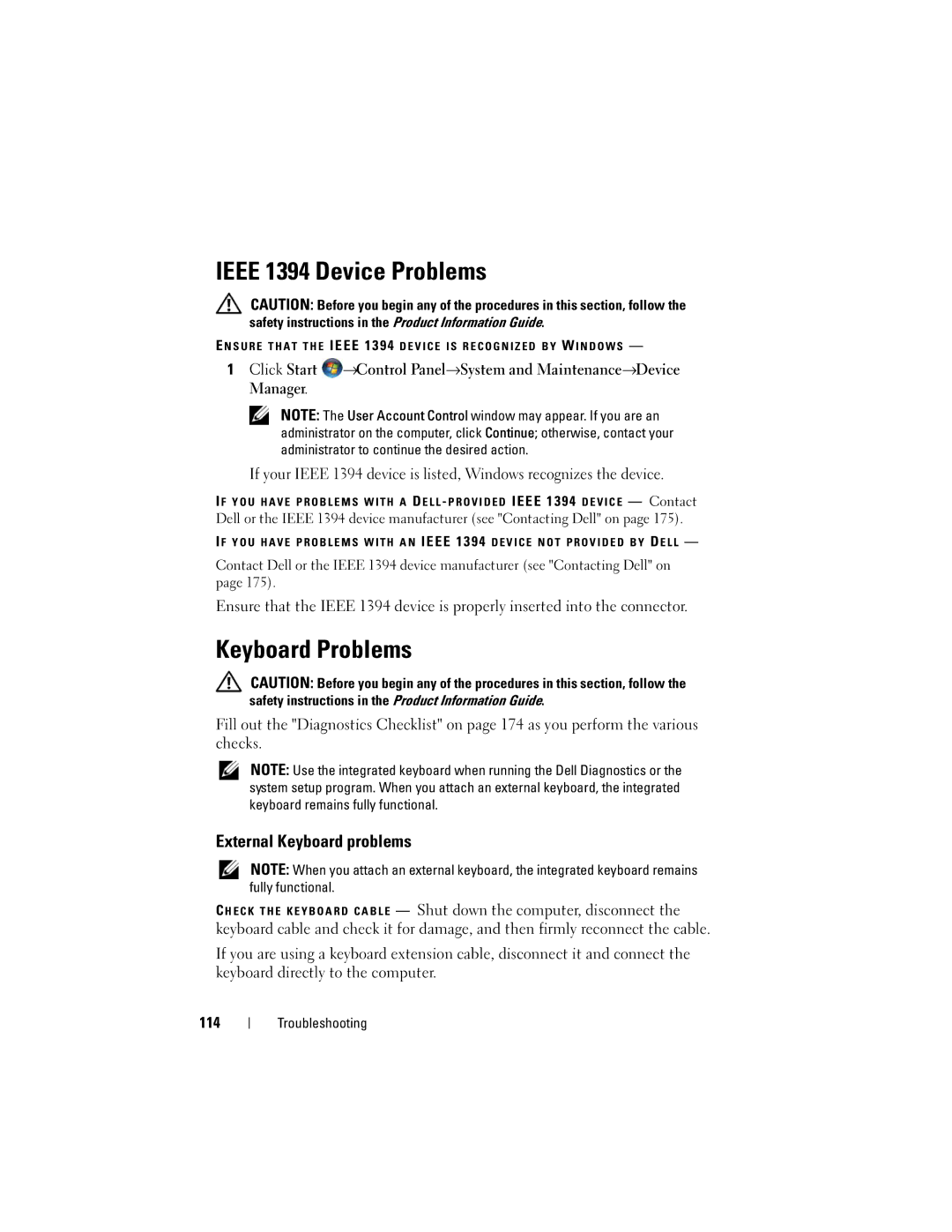IEEE 1394 Device Problems
CAUTION: Before you begin any of the procedures in this section, follow the safety instructions in the Product Information Guide.
E N S U R E T H A T T H E IEEE 1394 D E V I C E I S R E C O G N I Z E D B Y W I N D O W S —
1Click Start ![]() →Control Panel→System and Maintenance→Device Manager.
→Control Panel→System and Maintenance→Device Manager.
NOTE: The User Account Control window may appear. If you are an administrator on the computer, click Continue; otherwise, contact your administrator to continue the desired action.
If your IEEE 1394 device is listed, Windows recognizes the device.
I F Y O U H A V E P R O B L E M S W I T H A D E L L - P R O V I D E D IEEE 1394 D E V I C E — Contact Dell or the IEEE 1394 device manufacturer (see "Contacting Dell" on page 175).
I F Y O U H A V E P R O B L E M S W I T H A N IEEE 1394 D E V I C E N O T P R O V I D E D B Y D E L L —
Contact Dell or the IEEE 1394 device manufacturer (see "Contacting Dell" on page 175).
Ensure that the IEEE 1394 device is properly inserted into the connector.
Keyboard Problems
CAUTION: Before you begin any of the procedures in this section, follow the safety instructions in the Product Information Guide.
Fill out the "Diagnostics Checklist" on page 174 as you perform the various checks.
NOTE: Use the integrated keyboard when running the Dell Diagnostics or the system setup program. When you attach an external keyboard, the integrated keyboard remains fully functional.
External Keyboard problems
NOTE: When you attach an external keyboard, the integrated keyboard remains fully functional.
— Shut down the computer, disconnect the
keyboard cable and check it for damage, and then firmly reconnect the cable.
If you are using a keyboard extension cable, disconnect it and connect the keyboard directly to the computer.
114
Troubleshooting