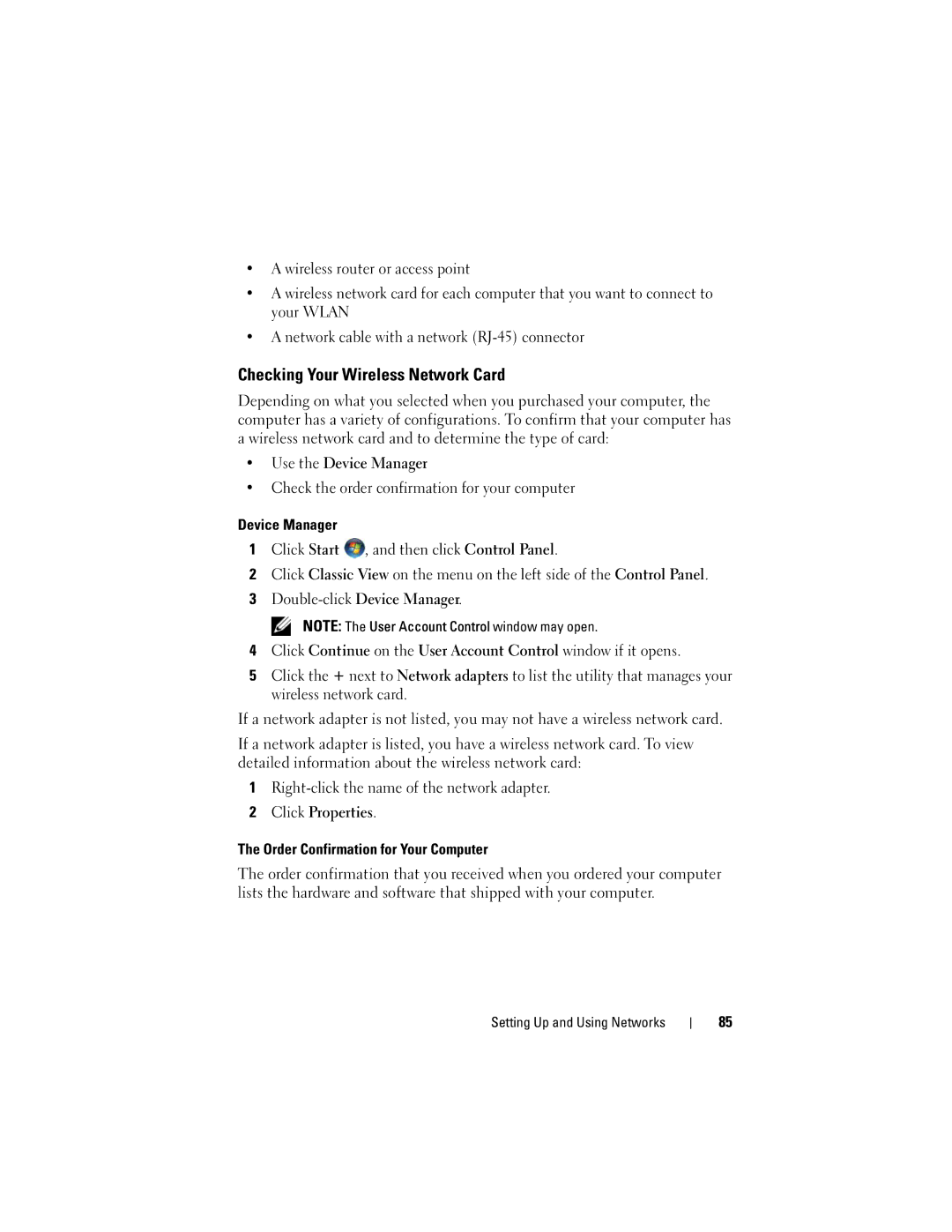•A wireless router or access point
•A wireless network card for each computer that you want to connect to your WLAN
•A network cable with a network
Checking Your Wireless Network Card
Depending on what you selected when you purchased your computer, the computer has a variety of configurations. To confirm that your computer has a wireless network card and to determine the type of card:
•Use the Device Manager
•Check the order confirmation for your computer
Device Manager
1Click Start ![]() , and then click Control Panel.
, and then click Control Panel.
2Click Classic View on the menu on the left side of the Control Panel.
3
NOTE: The User Account Control window may open.
4Click Continue on the User Account Control window if it opens.
5Click the + next to Network adapters to list the utility that manages your wireless network card.
If a network adapter is not listed, you may not have a wireless network card.
If a network adapter is listed, you have a wireless network card. To view detailed information about the wireless network card:
1
2Click Properties.
The Order Confirmation for Your Computer
The order confirmation that you received when you ordered your computer lists the hardware and software that shipped with your computer.
Setting Up and Using Networks
85