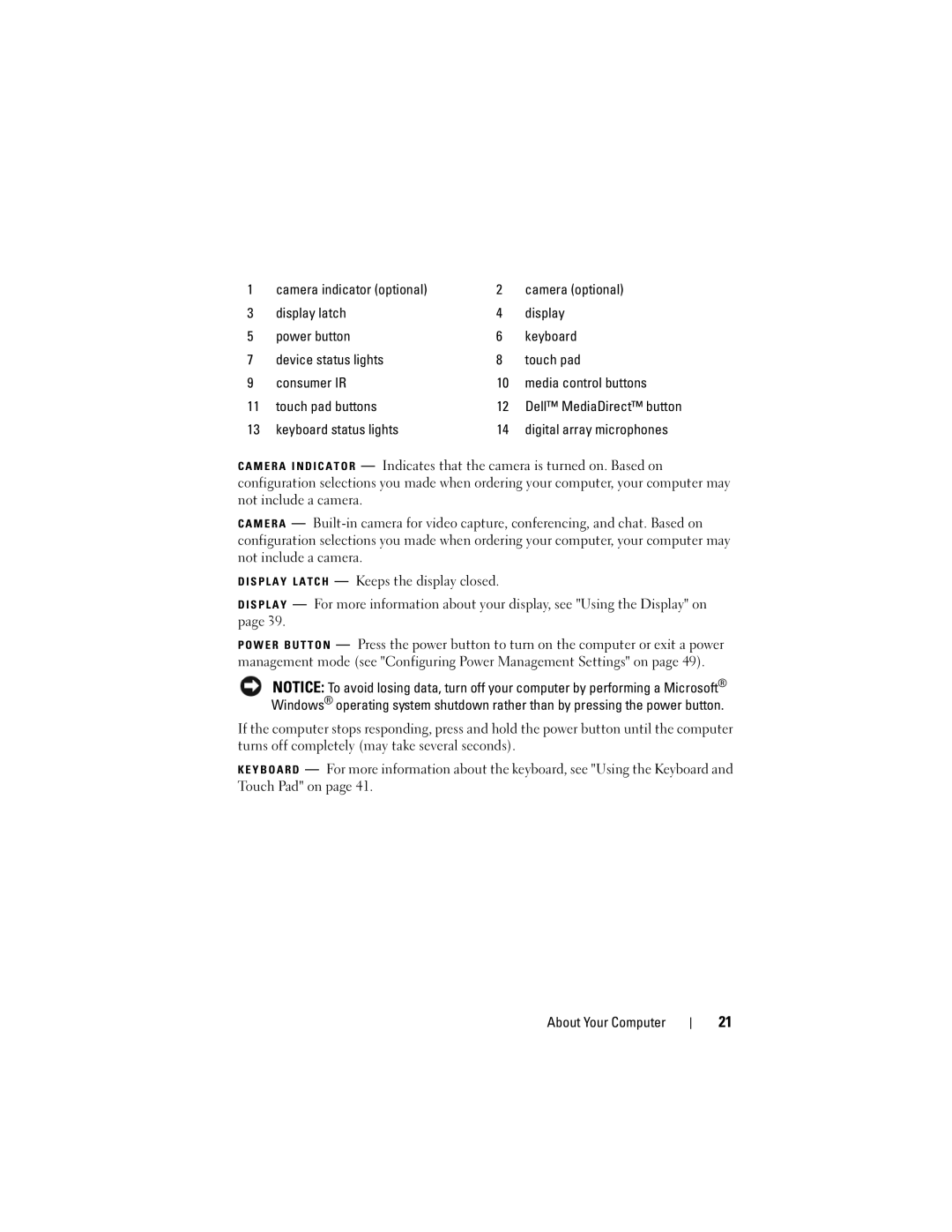1 | camera indicator (optional) | 2 | camera (optional) |
3 | display latch | 4 | display |
5 | power button | 6 | keyboard |
7 | device status lights | 8 | touch pad |
9 | consumer IR | 10 | media control buttons |
11 | touch pad buttons | 12 | Dell™ MediaDirect™ button |
13 | keyboard status lights | 14 | digital array microphones |
C A M E R A I N D I C A T O R — Indicates that the camera is turned on. Based on configuration selections you made when ordering your computer, your computer may not include a camera.
C A M E R A —
D I S P L A Y L A T C H — Keeps the display closed.
D I S P L A Y — For more information about your display, see "Using the Display" on page 39.
P O W E R B U T T O N — Press the power button to turn on the computer or exit a power management mode (see "Configuring Power Management Settings" on page 49).
NOTICE: To avoid losing data, turn off your computer by performing a Microsoft® Windows® operating system shutdown rather than by pressing the power button.
If the computer stops responding, press and hold the power button until the computer turns off completely (may take several seconds).
K E Y B O A R D — For more information about the keyboard, see "Using the Keyboard and Touch Pad" on page 41.
About Your Computer
21