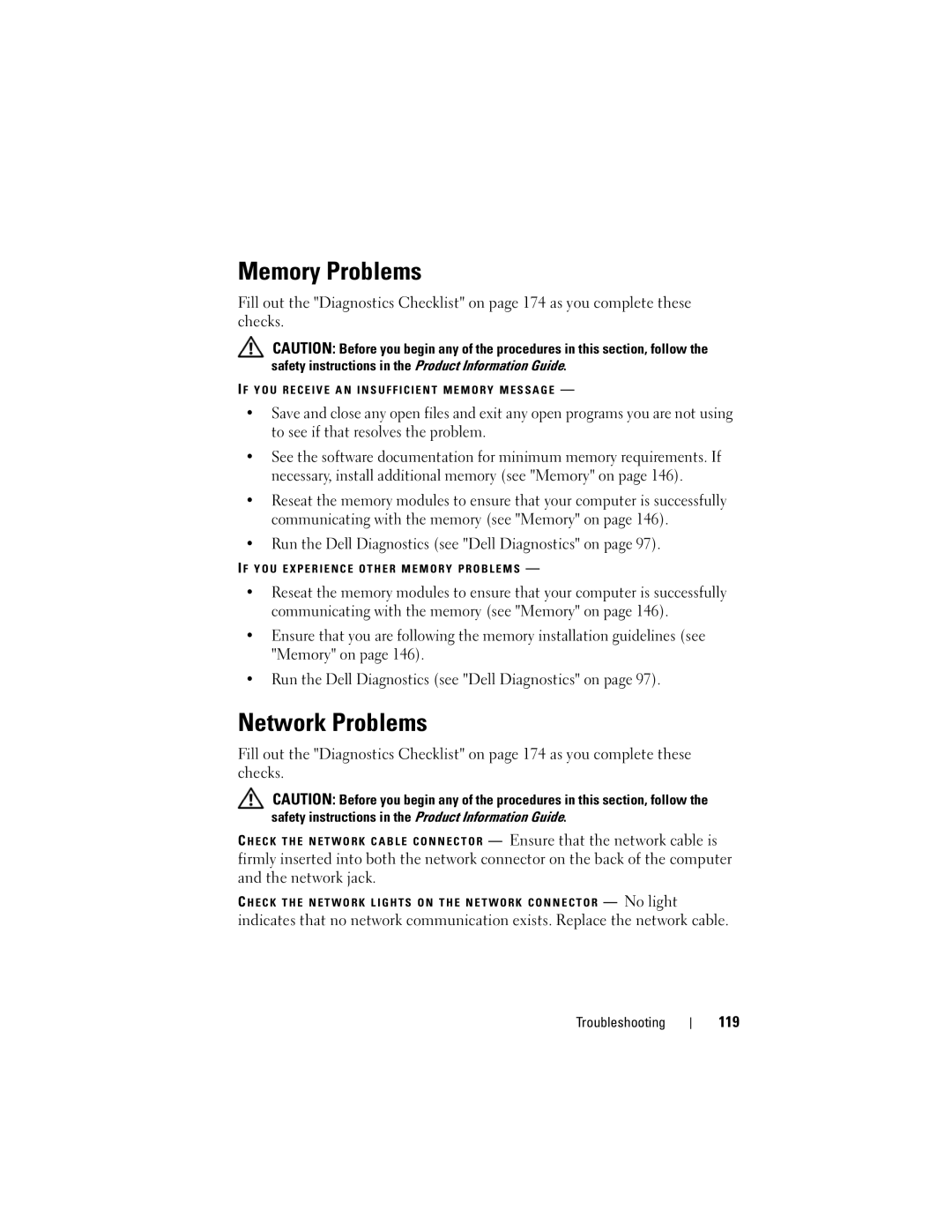Memory Problems
Fill out the "Diagnostics Checklist" on page 174 as you complete these checks.
CAUTION: Before you begin any of the procedures in this section, follow the safety instructions in the Product Information Guide.
I F Y O U R E C E I V E A N I N S U F F I C I E N T M E M O R Y M E S S A G E —
•Save and close any open files and exit any open programs you are not using to see if that resolves the problem.
•See the software documentation for minimum memory requirements. If necessary, install additional memory (see "Memory" on page 146).
•Reseat the memory modules to ensure that your computer is successfully communicating with the memory (see "Memory" on page 146).
•Run the Dell Diagnostics (see "Dell Diagnostics" on page 97).
I F Y O U E X P E R I E N C E O T H E R M E M O R Y P R O B L E M S —
•Reseat the memory modules to ensure that your computer is successfully communicating with the memory (see "Memory" on page 146).
•Ensure that you are following the memory installation guidelines (see "Memory" on page 146).
•Run the Dell Diagnostics (see "Dell Diagnostics" on page 97).
Network Problems
Fill out the "Diagnostics Checklist" on page 174 as you complete these checks.
CAUTION: Before you begin any of the procedures in this section, follow the safety instructions in the Product Information Guide.
C H E C K T H E N E T W O R K C A B L E C O N N E C T O R — Ensure that the network cable is
firmly inserted into both the network connector on the back of the computer and the network jack.
C H E C K T H E N E T W O R K L I G H T S O N T H E N E T W O R K C O N N E C T O R — No light
indicates that no network communication exists. Replace the network cable.
Troubleshooting