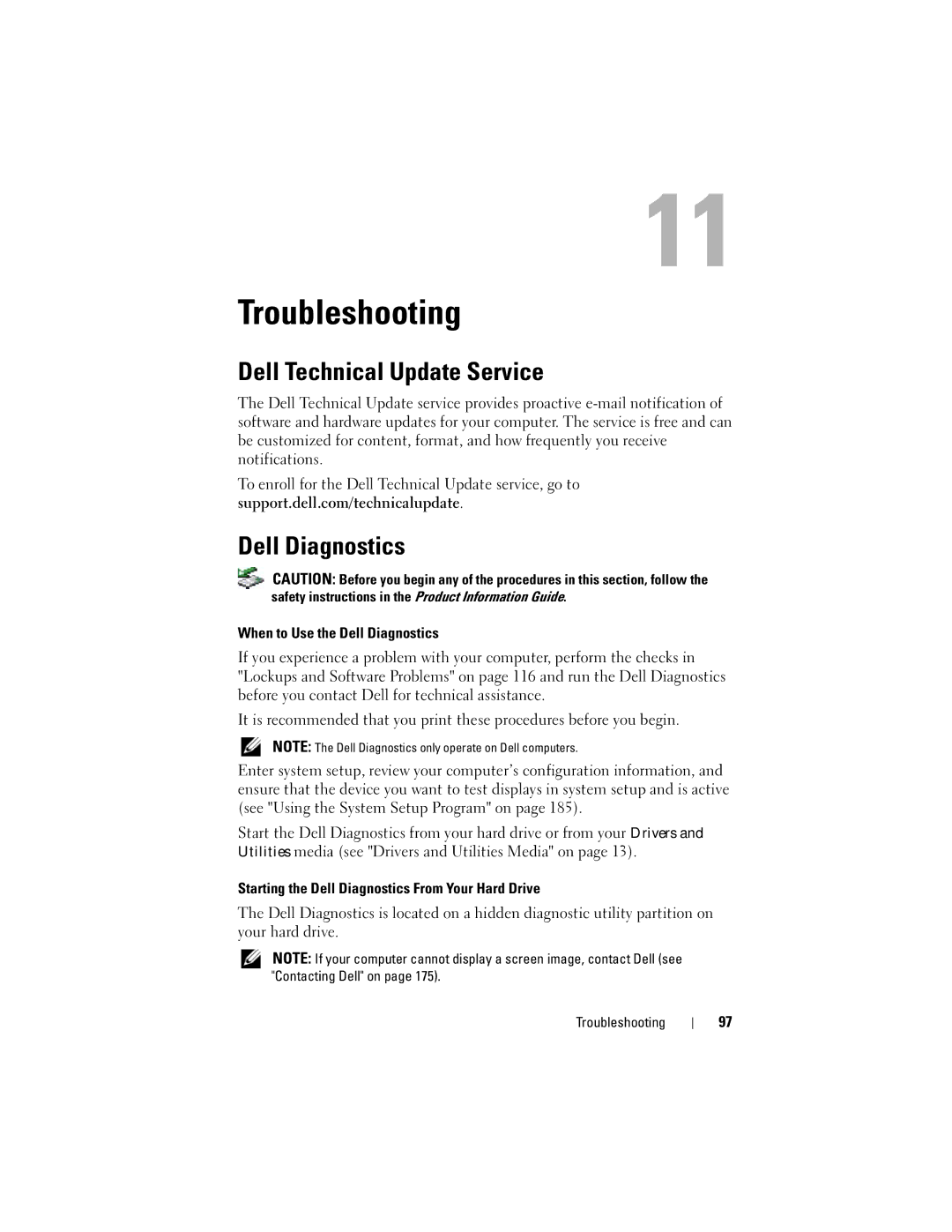Troubleshooting
Dell Technical Update Service
The Dell Technical Update service provides proactive
To enroll for the Dell Technical Update service, go to support.dell.com/technicalupdate.
Dell Diagnostics
CAUTION: Before you begin any of the procedures in this section, follow the safety instructions in the Product Information Guide.
When to Use the Dell Diagnostics
If you experience a problem with your computer, perform the checks in "Lockups and Software Problems" on page 116 and run the Dell Diagnostics before you contact Dell for technical assistance.
It is recommended that you print these procedures before you begin.
NOTE: The Dell Diagnostics only operate on Dell computers.
Enter system setup, review your computer’s configuration information, and ensure that the device you want to test displays in system setup and is active (see "Using the System Setup Program" on page 185).
Start the Dell Diagnostics from your hard drive or from your Drivers and Utilities media (see "Drivers and Utilities Media" on page 13).
Starting the Dell Diagnostics From Your Hard Drive
The Dell Diagnostics is located on a hidden diagnostic utility partition on your hard drive.
NOTE: If your computer cannot display a screen image, contact Dell (see "Contacting Dell" on page 175).
Troubleshooting
97