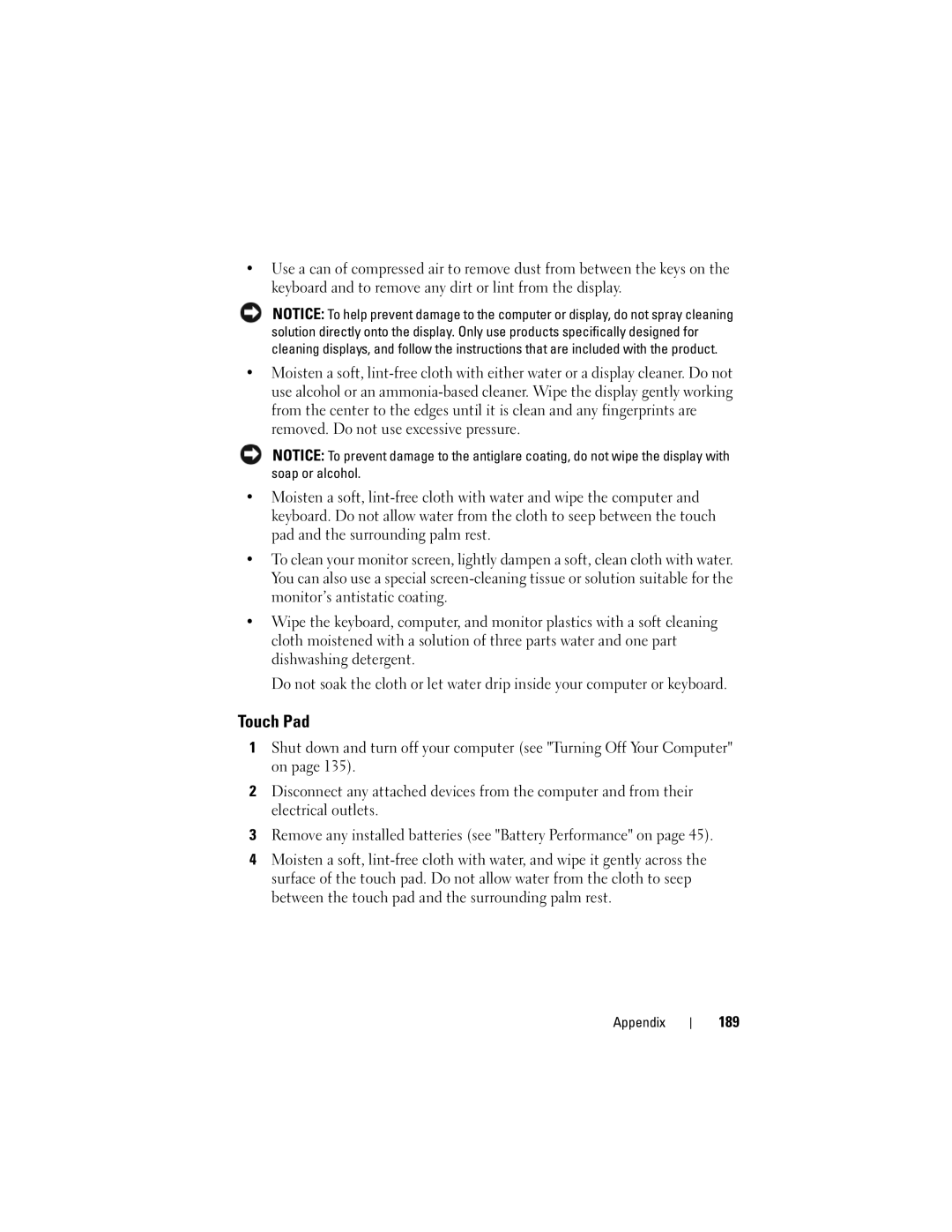•Use a can of compressed air to remove dust from between the keys on the keyboard and to remove any dirt or lint from the display.
NOTICE: To help prevent damage to the computer or display, do not spray cleaning solution directly onto the display. Only use products specifically designed for cleaning displays, and follow the instructions that are included with the product.
•Moisten a soft,
NOTICE: To prevent damage to the antiglare coating, do not wipe the display with soap or alcohol.
•Moisten a soft,
•To clean your monitor screen, lightly dampen a soft, clean cloth with water. You can also use a special
•Wipe the keyboard, computer, and monitor plastics with a soft cleaning cloth moistened with a solution of three parts water and one part dishwashing detergent.
Do not soak the cloth or let water drip inside your computer or keyboard.
Touch Pad
1Shut down and turn off your computer (see "Turning Off Your Computer" on page 135).
2Disconnect any attached devices from the computer and from their electrical outlets.
3Remove any installed batteries (see "Battery Performance" on page 45).
4Moisten a soft,
Appendix