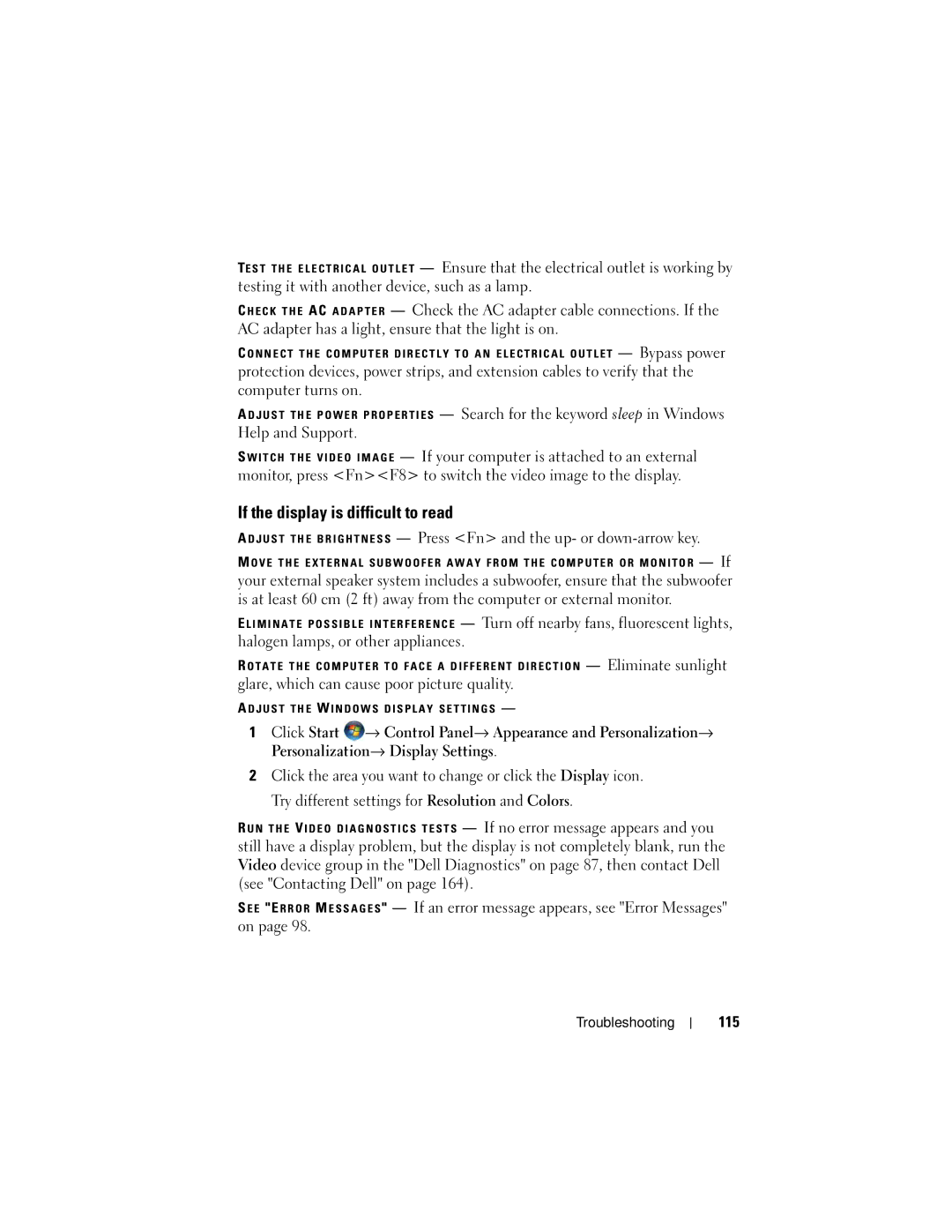TE S T T H E E L E C T R I C A L O U T L E T — Ensure that the electrical outlet is working by testing it with another device, such as a lamp.
C H E C K T H E AC A D A P T E R — Check the AC adapter cable connections. If the AC adapter has a light, ensure that the light is on.
C O N N E C T T H E C O M P U T E R D I R E C T L Y T O A N E L E C T R I C A L O U T L E T — Bypass power
protection devices, power strips, and extension cables to verify that the computer turns on.
A D J U S T T H E P O W E R P R O P E R T I E S — Search for the keyword sleep in Windows Help and Support.
S W I T C H T H E V I D E O I M A G E — If your computer is attached to an external monitor, press <Fn><F8> to switch the video image to the display.
If the display is difficult to read
A D J U S T T H E B R I G H T N E S S — Press <Fn> and the up- or
M O V E T H E E X T E R N A L S U B W O O F E R A W A Y F R O M T H E C O M P U T E R O R M O N I T O R — If
your external speaker system includes a subwoofer, ensure that the subwoofer is at least 60 cm (2 ft) away from the computer or external monitor.
E L I M I N A T E P O S S I B L E I N T E R F E R E N C E — Turn off nearby fans, fluorescent lights, halogen lamps, or other appliances.
R O T A T E T H E C O M P U T E R T O F A C E A D I F F E R E N T D I R E C T I O N — Eliminate sunlight
glare, which can cause poor picture quality.
A D J U S T T H E W I N D O W S D I S P L A Y S E T T I N G S —
1Click Start ![]() → Control Panel→ Appearance and Personalization→ Personalization→ Display Settings.
→ Control Panel→ Appearance and Personalization→ Personalization→ Display Settings.
2Click the area you want to change or click the Display icon. Try different settings for Resolution and Colors.
R U N T H E VI D E O D I A G N O S T I C S T E S T S — If no error message appears and you still have a display problem, but the display is not completely blank, run the Video device group in the "Dell Diagnostics" on page 87, then contact Dell (see "Contacting Dell" on page 164).
S E E "E R R O R M E S S A G E S " — If an error message appears, see "Error Messages" on page 98.
Troubleshooting