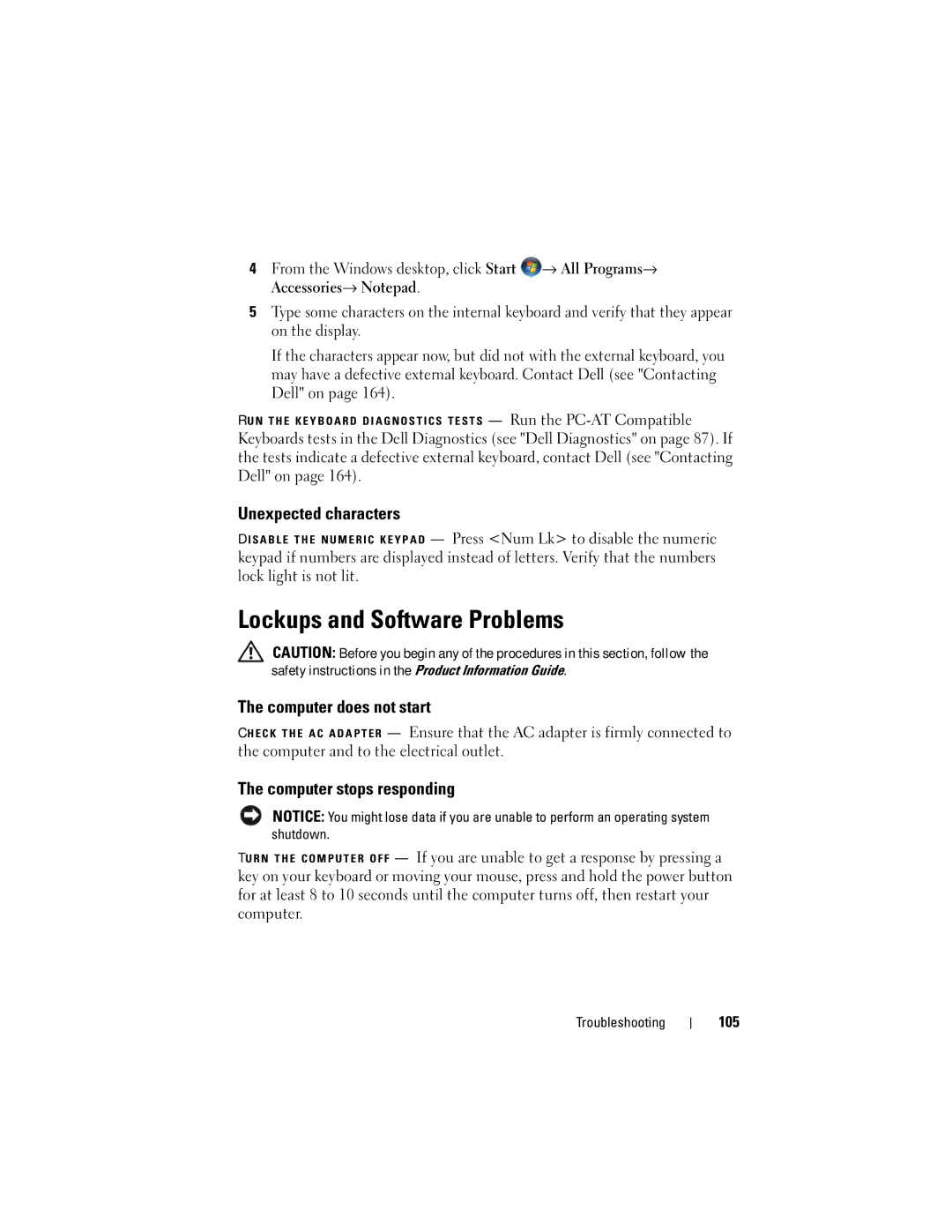4From the Windows desktop, click Start ![]() → All Programs→ Accessories→ Notepad.
→ All Programs→ Accessories→ Notepad.
5Type some characters on the internal keyboard and verify that they appear on the display.
If the characters appear now, but did not with the external keyboard, you may have a defective external keyboard. Contact Dell (see "Contacting Dell" on page 164).
R U N T H E K E Y B O A R D D I A G N O S T I C S T E S T S — Run the
Keyboards tests in the Dell Diagnostics (see "Dell Diagnostics" on page 87). If the tests indicate a defective external keyboard, contact Dell (see "Contacting Dell" on page 164).
Unexpected characters
D I S A B L E T H E N U M E R I C K E Y P A D — Press <Num Lk> to disable the numeric keypad if numbers are displayed instead of letters. Verify that the numbers lock light is not lit.
Lockups and Software Problems
CAUTION: Before you begin any of the procedures in this section, follow the safety instructions in the Product Information Guide.
The computer does not start
C H E C K T H E A C A D A P T E R — Ensure that the AC adapter is firmly connected to the computer and to the electrical outlet.
The computer stops responding
NOTICE: You might lose data if you are unable to perform an operating system shutdown.
TU R N T H E C O M P U T E R O F F — If you are unable to get a response by pressing a key on your keyboard or moving your mouse, press and hold the power button for at least 8 to 10 seconds until the computer turns off, then restart your computer.
Troubleshooting