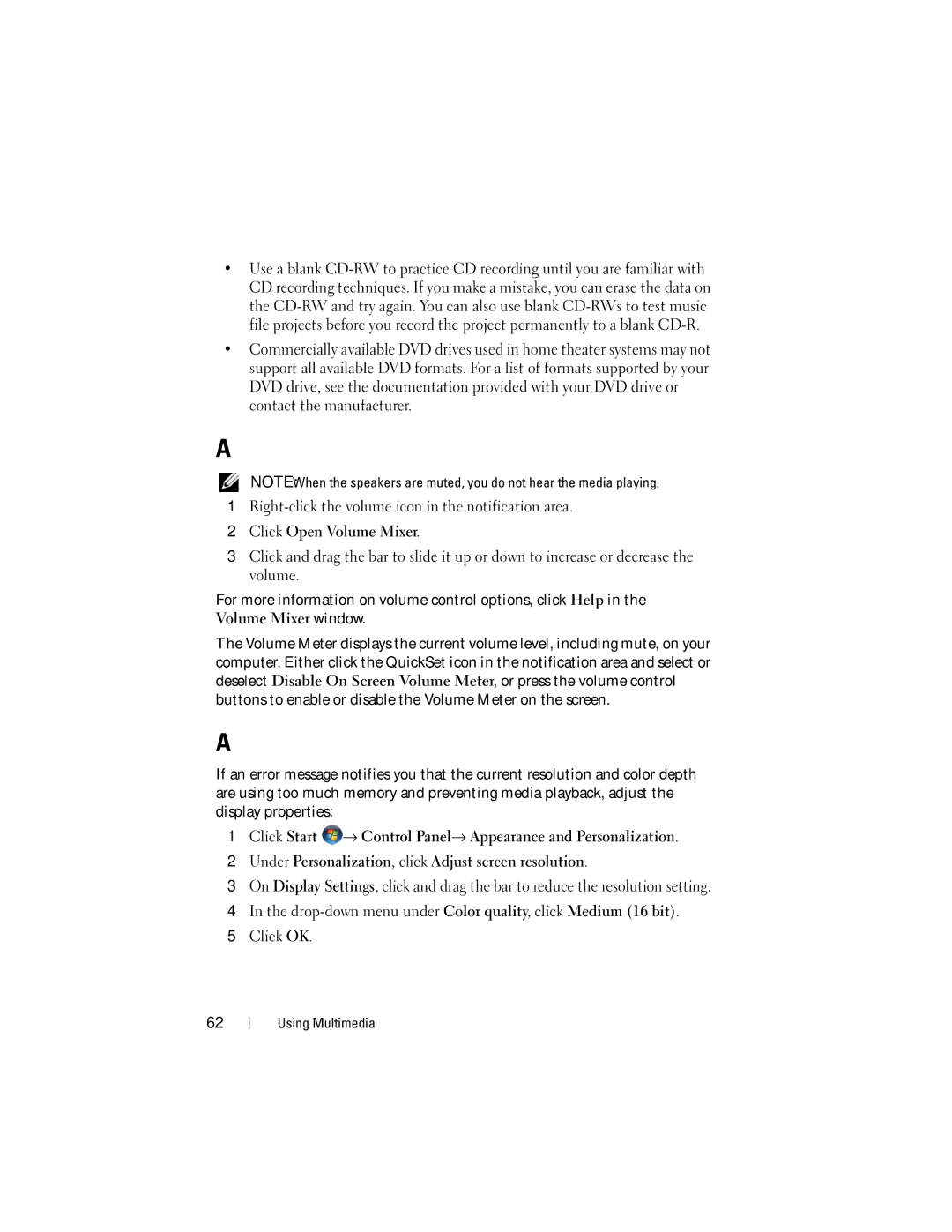•Use a blank
•Commercially available DVD drives used in home theater systems may not support all available DVD formats. For a list of formats supported by your DVD drive, see the documentation provided with your DVD drive or contact the manufacturer.
Adjusting the Volume
NOTE: When the speakers are muted, you do not hear the media playing.
1
2Click Open Volume Mixer.
3Click and drag the bar to slide it up or down to increase or decrease the volume.
For more information on volume control options, click Help in the Volume Mixer window.
The Volume Meter displays the current volume level, including mute, on your computer. Either click the QuickSet icon in the notification area and select or deselect Disable On Screen Volume Meter, or press the volume control buttons to enable or disable the Volume Meter on the screen.
Adjusting the Picture
If an error message notifies you that the current resolution and color depth are using too much memory and preventing media playback, adjust the display properties:
1Click Start ![]() → Control Panel→ Appearance and Personalization.
→ Control Panel→ Appearance and Personalization.
2Under Personalization, click Adjust screen resolution.
3On Display Settings, click and drag the bar to reduce the resolution setting.
4In the
5Click OK.
62
Using Multimedia