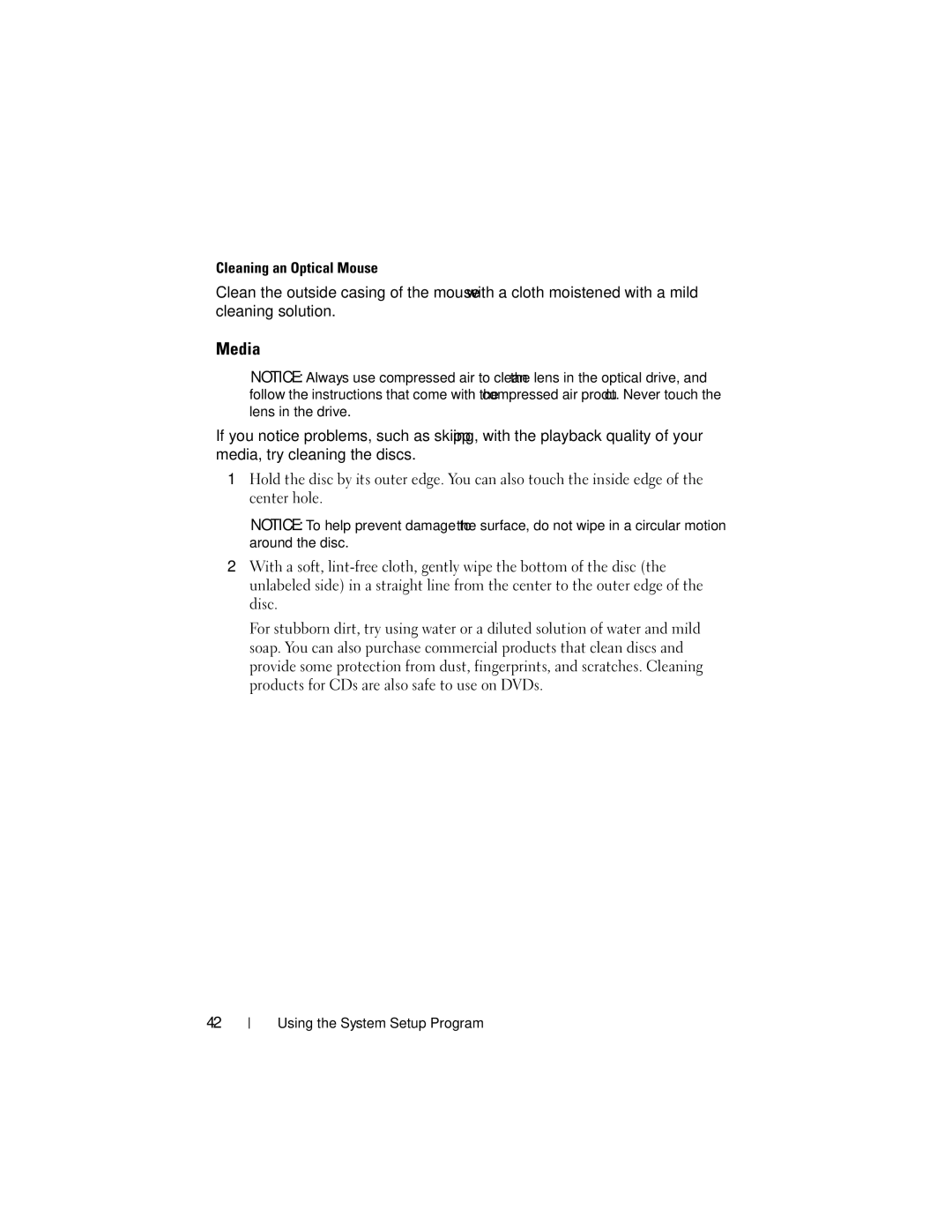Cleaning an Optical Mouse
Clean the outside casing of the mouse with a cloth moistened with a mild cleaning solution.
Media
NOTICE: Always use compressed air to clean the lens in the optical drive, and follow the instructions that come with the compressed air product. Never touch the lens in the drive.
If you notice problems, such as skipping, with the playback quality of your media, try cleaning the discs.
1Hold the disc by its outer edge. You can also touch the inside edge of the center hole.
NOTICE: To help prevent damage to the surface, do not wipe in a circular motion around the disc.
2With a soft,
For stubborn dirt, try using water or a diluted solution of water and mild soap. You can also purchase commercial products that clean discs and provide some protection from dust, fingerprints, and scratches. Cleaning products for CDs are also safe to use on DVDs.
42
Using the System Setup Program