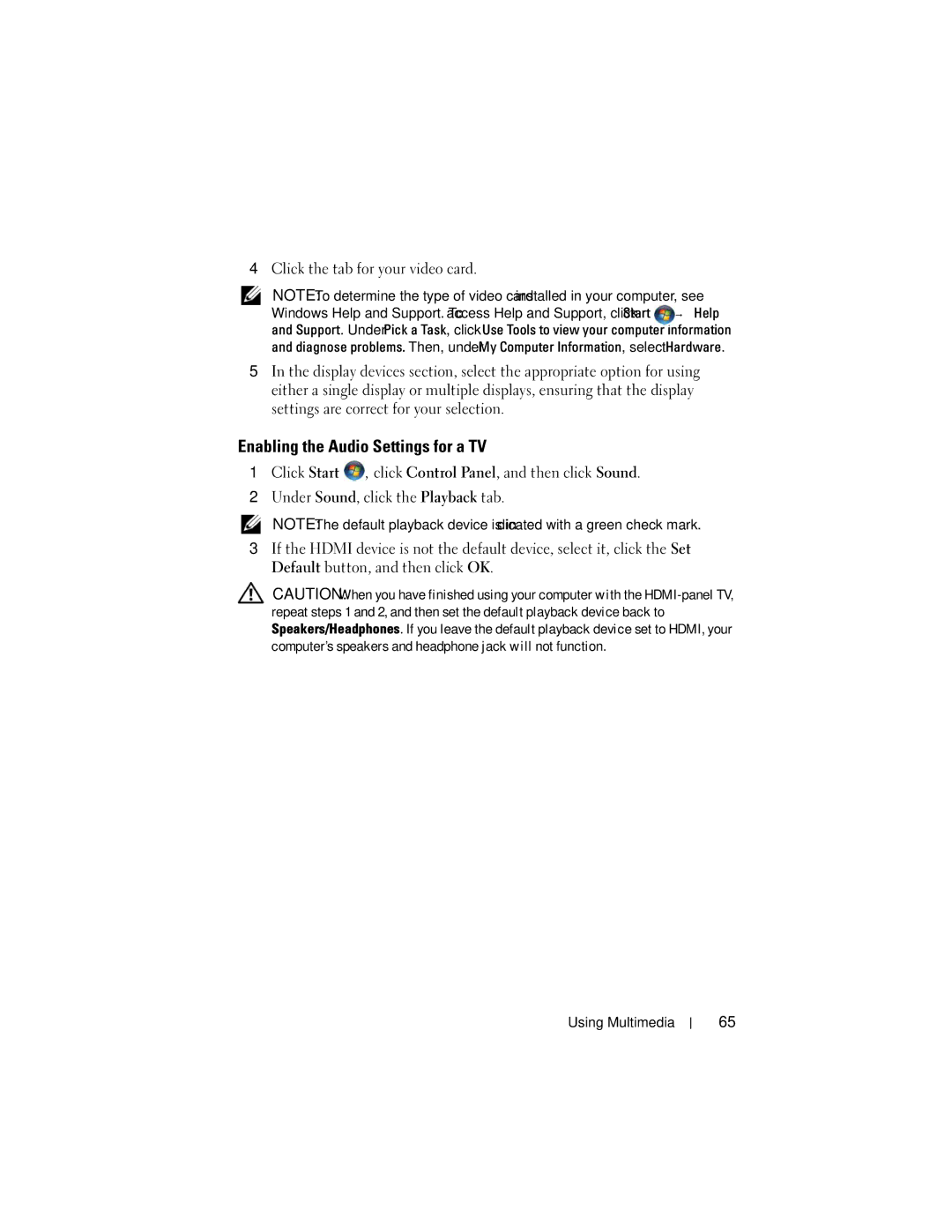4Click the tab for your video card.
NOTE: To determine the type of video card installed in your computer, see Windows Help and Support. To access Help and Support, click Start ![]() → Help and Support. Under Pick a Task, click Use Tools to view your computer information and diagnose problems. Then, under My Computer Information, select Hardware.
→ Help and Support. Under Pick a Task, click Use Tools to view your computer information and diagnose problems. Then, under My Computer Information, select Hardware.
5In the display devices section, select the appropriate option for using either a single display or multiple displays, ensuring that the display settings are correct for your selection.
Enabling the Audio Settings for a TV
1Click Start ![]() , click Control Panel, and then click Sound.
, click Control Panel, and then click Sound.
2Under Sound, click the Playback tab.
NOTE: The default playback device is indicated with a green check mark.
3If the HDMI device is not the default device, select it, click the Set Default button, and then click OK.
CAUTION: When you have finished using your computer with the
Using Multimedia
65