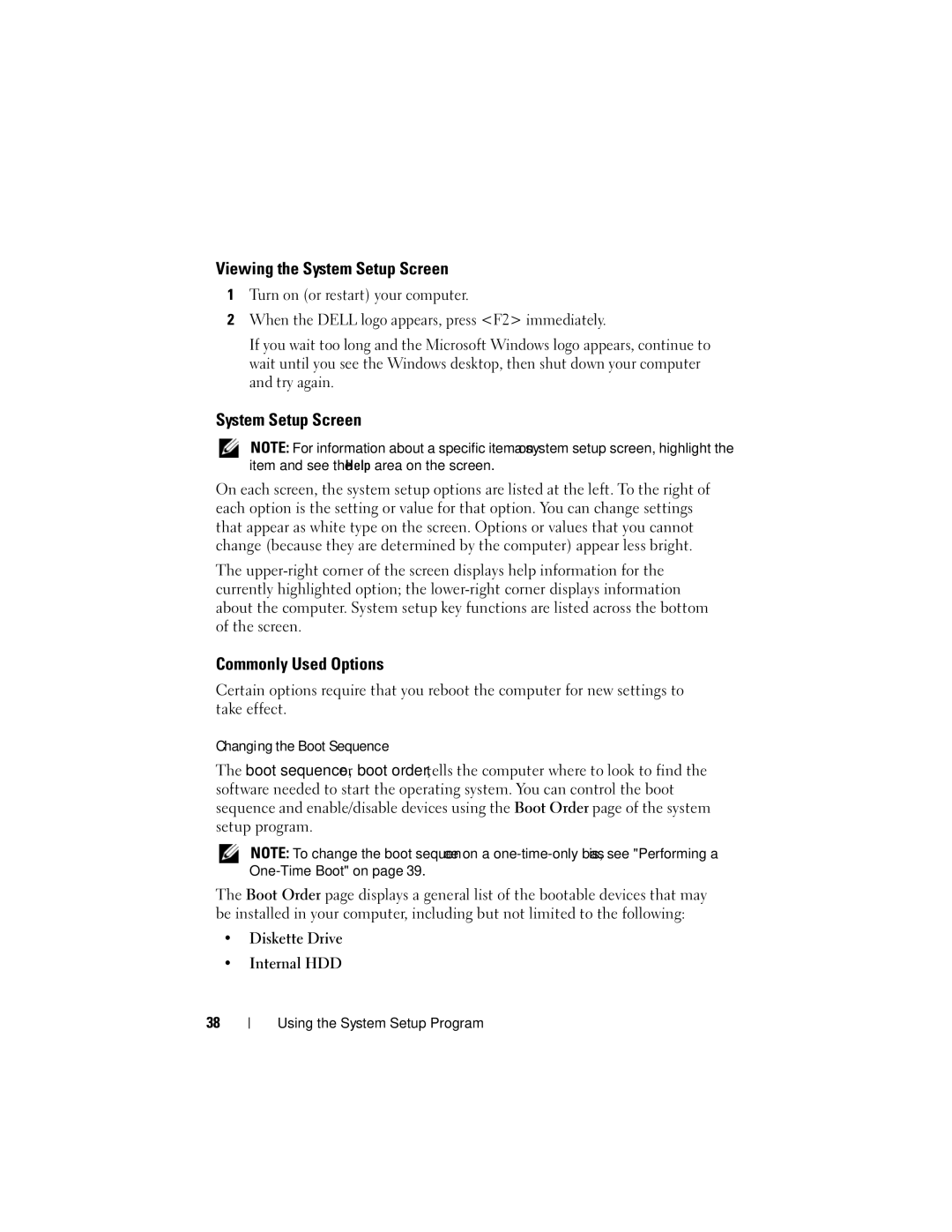Viewing the System Setup Screen
1Turn on (or restart) your computer.
2When the DELL logo appears, press <F2> immediately.
If you wait too long and the Microsoft Windows logo appears, continue to wait until you see the Windows desktop, then shut down your computer and try again.
System Setup Screen
NOTE: For information about a specific item on a system setup screen, highlight the item and see the Help area on the screen.
On each screen, the system setup options are listed at the left. To the right of each option is the setting or value for that option. You can change settings that appear as white type on the screen. Options or values that you cannot change (because they are determined by the computer) appear less bright.
The
Commonly Used Options
Certain options require that you reboot the computer for new settings to take effect.
Changing the Boot Sequence
The boot sequence, or boot order, tells the computer where to look to find the software needed to start the operating system. You can control the boot sequence and enable/disable devices using the Boot Order page of the system setup program.
NOTE: To change the boot sequence on a
The Boot Order page displays a general list of the bootable devices that may be installed in your computer, including but not limited to the following:
•Diskette Drive
•Internal HDD
38
Using the System Setup Program