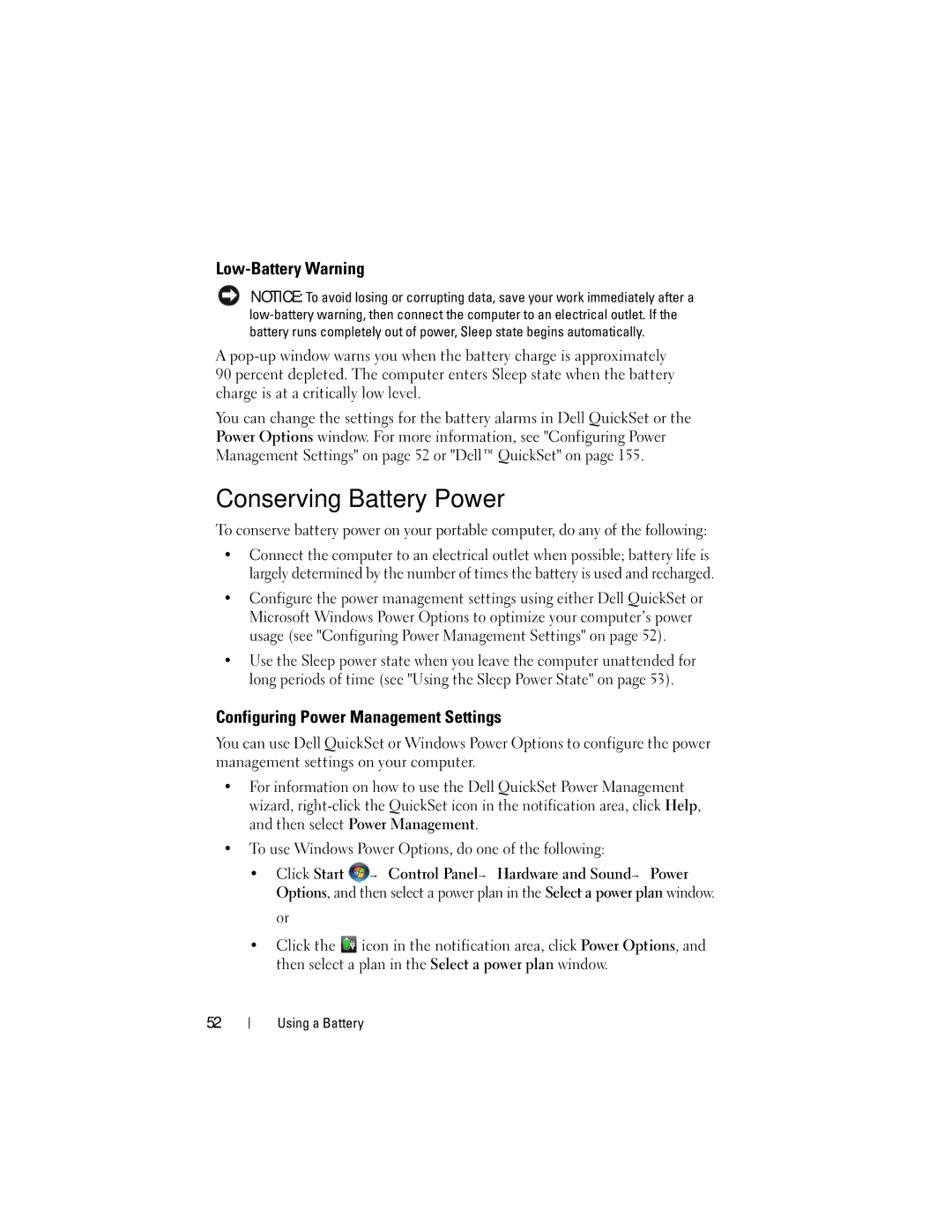Low-Battery Warning
NOTICE: To avoid losing or corrupting data, save your work immediately after a
A
You can change the settings for the battery alarms in Dell QuickSet or the Power Options window. For more information, see "Configuring Power Management Settings" on page 52 or "Dell™ QuickSet" on page 155.
Conserving Battery Power
To conserve battery power on your portable computer, do any of the following:
•Connect the computer to an electrical outlet when possible; battery life is largely determined by the number of times the battery is used and recharged.
•Configure the power management settings using either Dell QuickSet or Microsoft Windows Power Options to optimize your computer’s power usage (see "Configuring Power Management Settings" on page 52).
•Use the Sleep power state when you leave the computer unattended for long periods of time (see "Using the Sleep Power State" on page 53).
Configuring Power Management Settings
You can use Dell QuickSet or Windows Power Options to configure the power management settings on your computer.
•For information on how to use the Dell QuickSet Power Management wizard,
•To use Windows Power Options, do one of the following:
•Click Start ![]() → Control Panel→ Hardware and Sound→ Power Options, and then select a power plan in the Select a power plan window.
→ Control Panel→ Hardware and Sound→ Power Options, and then select a power plan in the Select a power plan window.
or
•Click the ![]() icon in the notification area, click Power Options, and then select a plan in the Select a power plan window.
icon in the notification area, click Power Options, and then select a plan in the Select a power plan window.
52
Using a Battery