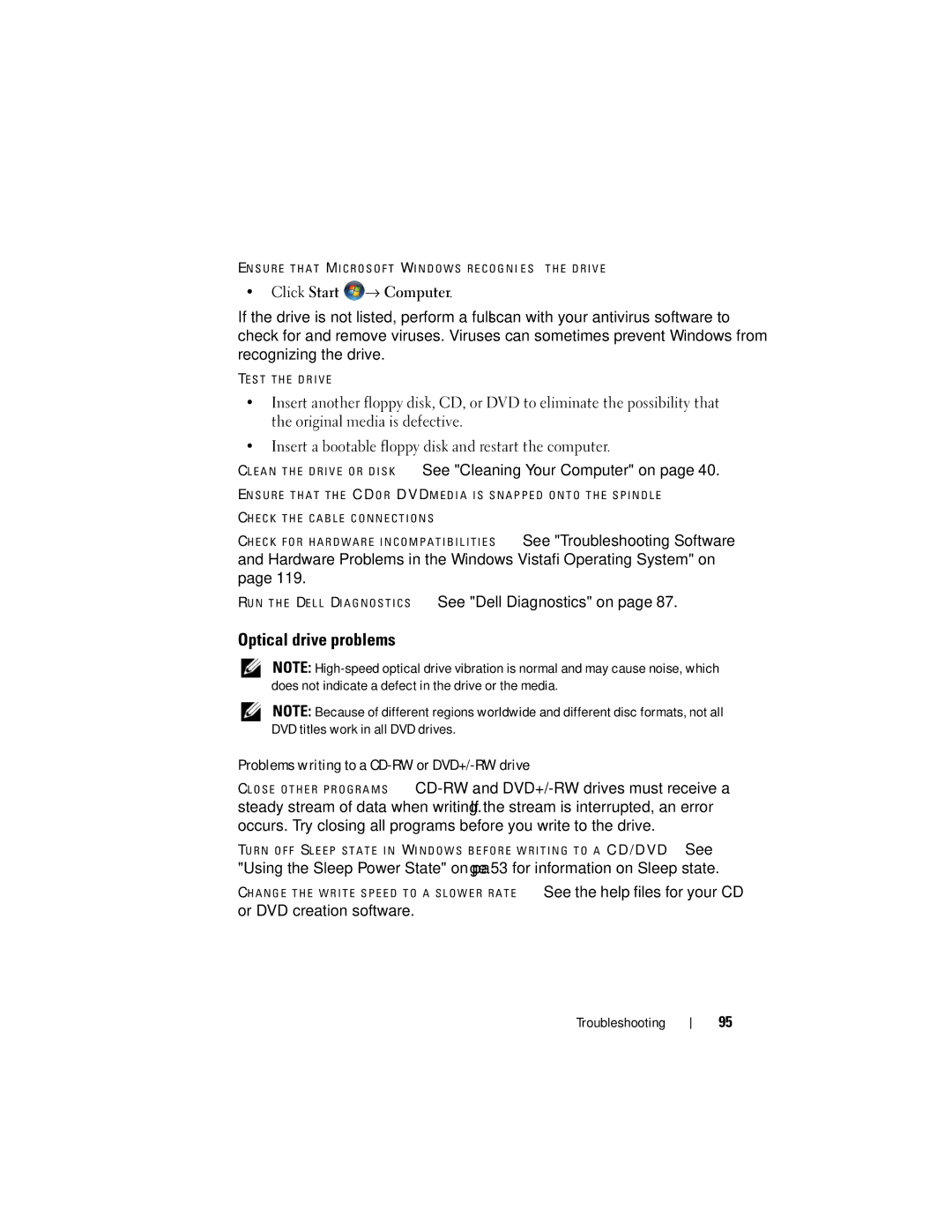E N S U R E T H A T M I C R O S O F T W I N D O W S R E C O G N I Z E S T H E D R I V E —
•Click Start ![]() → Computer.
→ Computer.
If the drive is not listed, perform a full scan with your antivirus software to check for and remove viruses. Viruses can sometimes prevent Windows from recognizing the drive.
TE S T T H E D R I V E —
•Insert another floppy disk, CD, or DVD to eliminate the possibility that the original media is defective.
•Insert a bootable floppy disk and restart the computer.
C L E A N T H E D R I V E O R D I S K — See "Cleaning Your Computer" on page 40.
E N S U R E T H A T T H E CD O R DVD M E D I A I S S N A P P E D O N T O T H E S P I N D L E C H E C K T H E C A B L E C O N N E C T I O N S
C H E C K F O R H A R D W A R E I N C O M P A T I B I L I T I E S — See "Troubleshooting Software
and Hardware Problems in the Windows Vista® Operating System" on page 119.
R U N T H E D E L L D I A G N O S T I C S — See "Dell Diagnostics" on page 87.
Optical drive problems
NOTE:
NOTE: Because of different regions worldwide and different disc formats, not all DVD titles work in all DVD drives.
Problems writing to a CD-RW or DVD+/-RW drive
C L O S E O T H E R P R O G R A M S —
TU R N O F F S L E E P S T A T E I N W I N D O W S B E F O R E W R I T I N G T O A CD/DVD — See
"Using the Sleep Power State" on page 53 for information on Sleep state.
C H A N G E T H E W R I T E S P E E D T O A S L O W E R R A T E — See the help files for your CD
or DVD creation software.
Troubleshooting
95