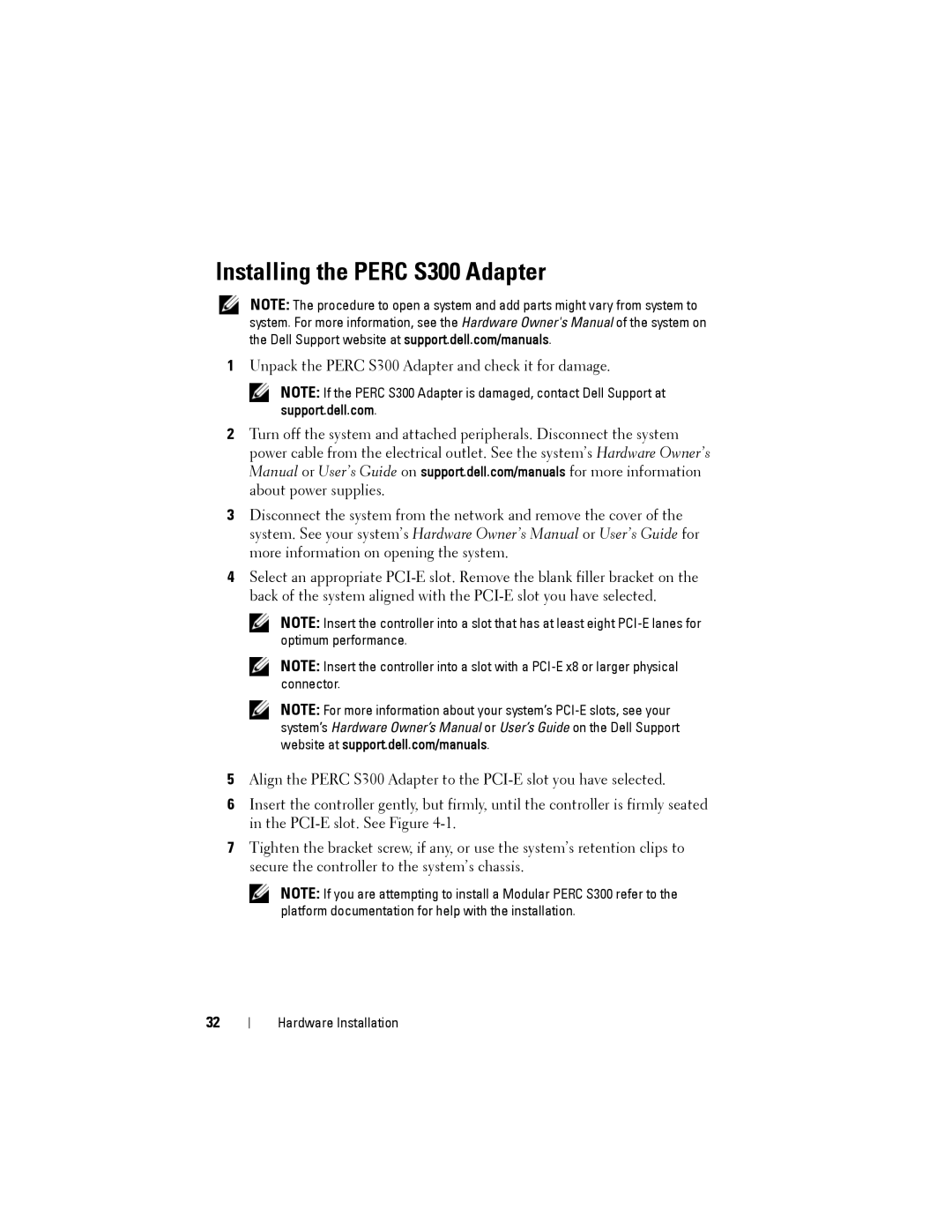Installing the PERC S300 Adapter
NOTE: The procedure to open a system and add parts might vary from system to system. For more information, see the Hardware Owner's Manual of the system on the Dell Support website at support.dell.com/manuals.
1Unpack the PERC S300 Adapter and check it for damage.
NOTE: If the PERC S300 Adapter is damaged, contact Dell Support at support.dell.com.
2Turn off the system and attached peripherals. Disconnect the system power cable from the electrical outlet. See the system’s Hardware Owner’s Manual or User’s Guide on support.dell.com/manuals for more information about power supplies.
3Disconnect the system from the network and remove the cover of the system. See your system’s Hardware Owner’s Manual or User’s Guide for more information on opening the system.
4Select an appropriate
NOTE: Insert the controller into a slot that has at least eight
NOTE: Insert the controller into a slot with a
NOTE: For more information about your system’s
5Align the PERC S300 Adapter to the
6Insert the controller gently, but firmly, until the controller is firmly seated in the
7Tighten the bracket screw, if any, or use the system’s retention clips to secure the controller to the system’s chassis.
NOTE: If you are attempting to install a Modular PERC S300 refer to the platform documentation for help with the installation.
32
Hardware Installation