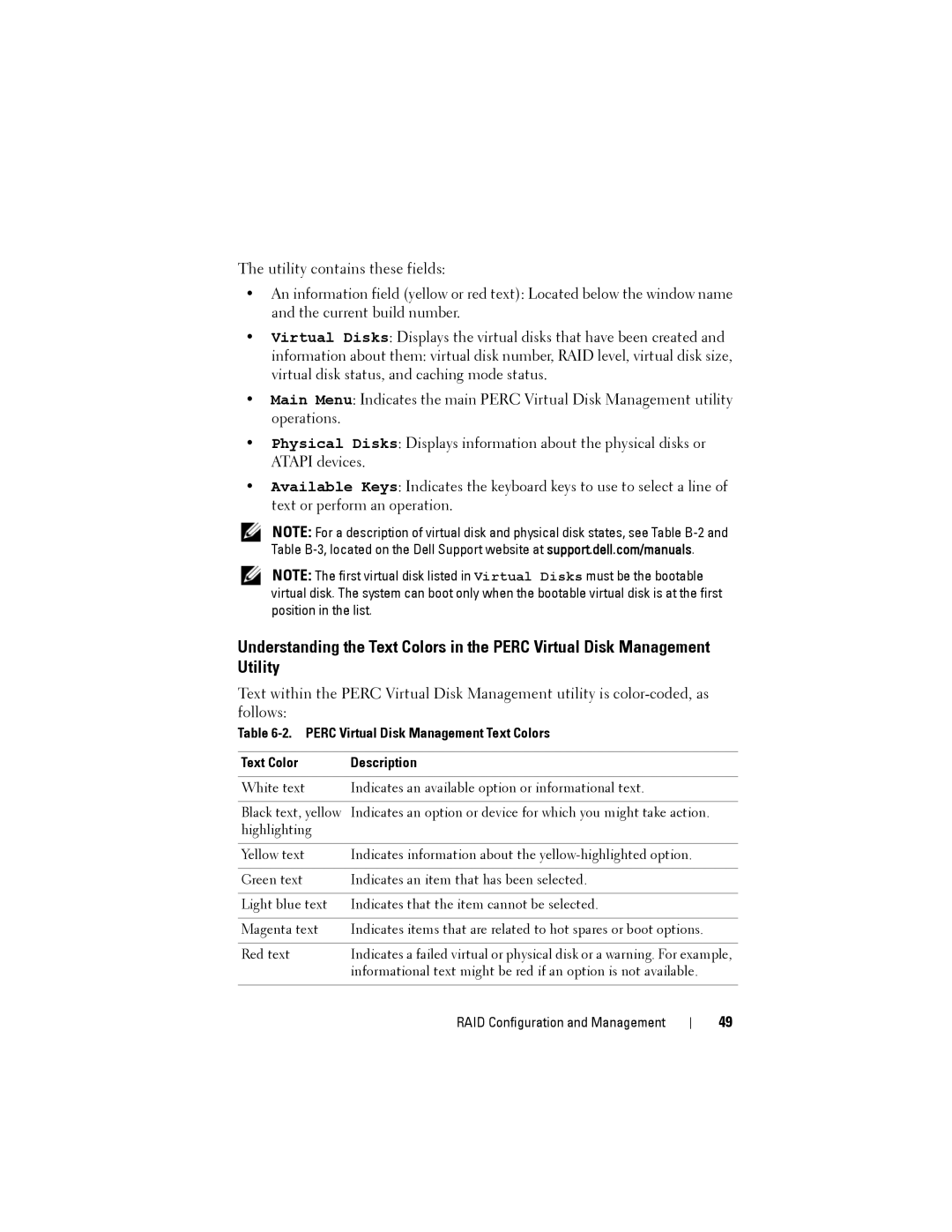The utility contains these fields:
•An information field (yellow or red text): Located below the window name and the current build number.
•Virtual Disks: Displays the virtual disks that have been created and
information about them: virtual disk number, RAID level, virtual disk size, virtual disk status, and caching mode status.
•Main Menu: Indicates the main PERC Virtual Disk Management utility operations.
•Physical Disks: Displays information about the physical disks or ATAPI devices.
•Available Keys: Indicates the keyboard keys to use to select a line of text or perform an operation.
NOTE: For a description of virtual disk and physical disk states, see Table
NOTE: The first virtual disk listed in Virtual Disks must be the bootable virtual disk. The system can boot only when the bootable virtual disk is at the first position in the list.
Understanding the Text Colors in the PERC Virtual Disk Management Utility
Text within the PERC Virtual Disk Management utility is
Table 6-2. PERC Virtual Disk Management Text Colors
Text Color | Description |
|
|
White text | Indicates an available option or informational text. |
|
|
Black text, yellow | Indicates an option or device for which you might take action. |
highlighting |
|
|
|
Yellow text | Indicates information about the |
|
|
Green text | Indicates an item that has been selected. |
|
|
Light blue text | Indicates that the item cannot be selected. |
|
|
Magenta text | Indicates items that are related to hot spares or boot options. |
|
|
Red text | Indicates a failed virtual or physical disk or a warning. For example, |
| informational text might be red if an option is not available. |
|
|
RAID Configuration and Management
49