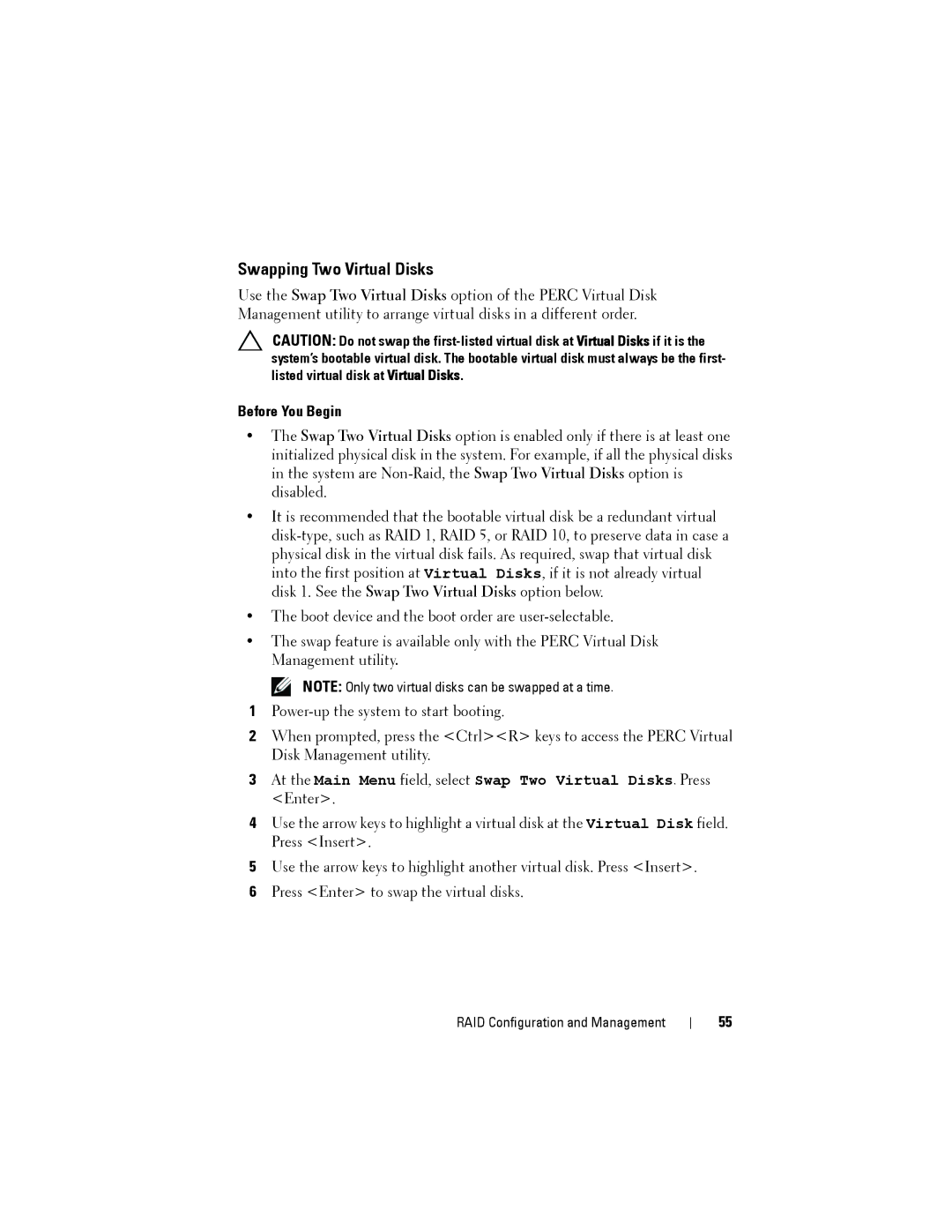Swapping Two Virtual Disks
Use the Swap Two Virtual Disks option of the PERC Virtual Disk Management utility to arrange virtual disks in a different order.
CAUTION: Do not swap the
Before You Begin
•The Swap Two Virtual Disks option is enabled only if there is at least one initialized physical disk in the system. For example, if all the physical disks in the system are
•It is recommended that the bootable virtual disk be a redundant virtual
•The boot device and the boot order are
•The swap feature is available only with the PERC Virtual Disk Management utility.
NOTE: Only two virtual disks can be swapped at a time.
1
2When prompted, press the <Ctrl><R> keys to access the PERC Virtual Disk Management utility.
3At the Main Menu field, select Swap Two Virtual Disks. Press <Enter>.
4Use the arrow keys to highlight a virtual disk at the Virtual Disk field. Press <Insert>.
5Use the arrow keys to highlight another virtual disk. Press <Insert>.
6Press <Enter> to swap the virtual disks.
RAID Configuration and Management
55