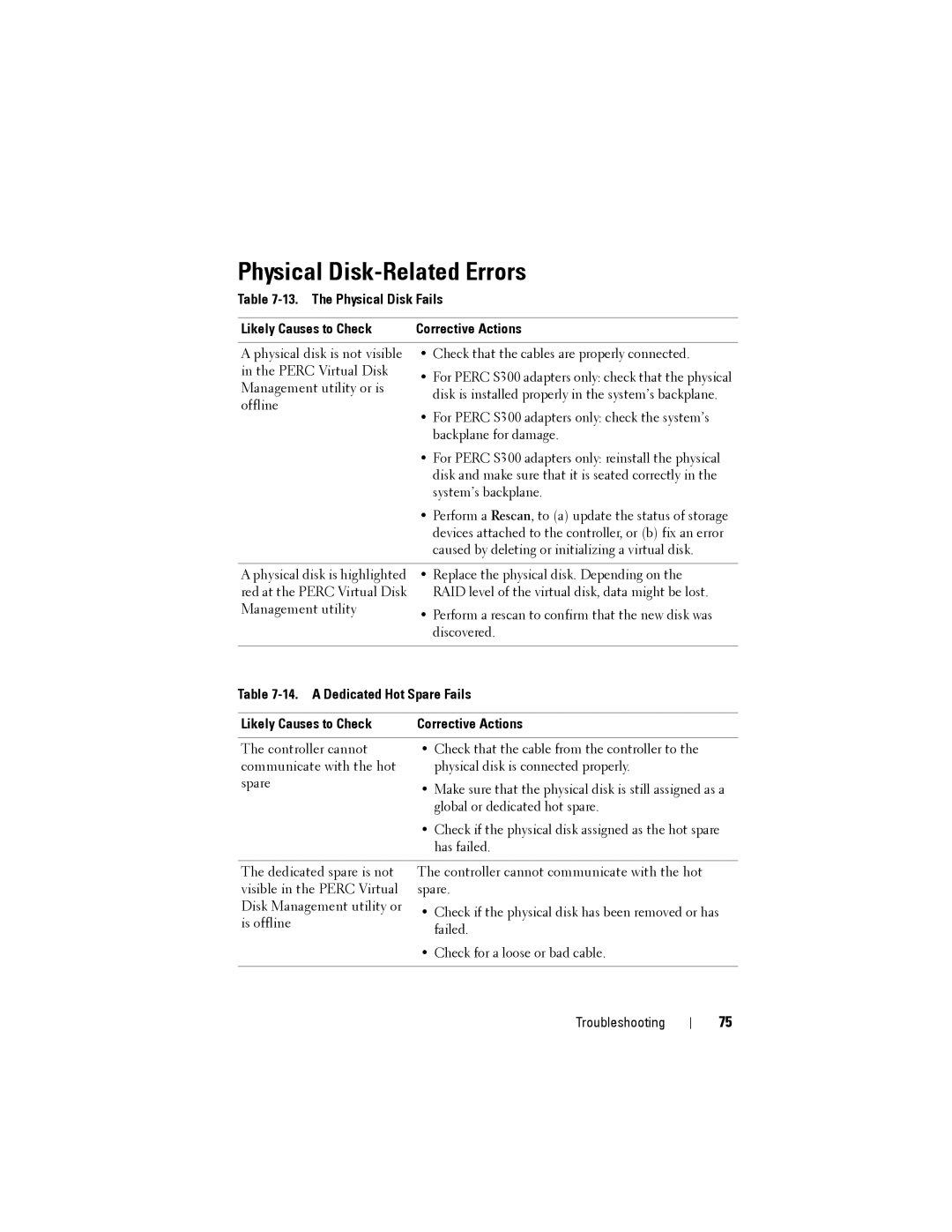Physical Disk-Related Errors
Table
Likely Causes to Check | Corrective Actions | |
|
| |
A physical disk is not visible | • Check that the cables are properly connected. | |
in the PERC Virtual Disk | • For PERC S300 adapters only: check that the physical | |
Management utility or is | ||
disk is installed properly in the system’s backplane. | ||
offline | ||
• For PERC S300 adapters only: check the system’s | ||
| ||
| backplane for damage. | |
| • For PERC S300 adapters only: reinstall the physical | |
| disk and make sure that it is seated correctly in the | |
| system’s backplane. | |
| • Perform a Rescan, to (a) update the status of storage | |
| devices attached to the controller, or (b) fix an error | |
| caused by deleting or initializing a virtual disk. | |
|
| |
A physical disk is highlighted | • Replace the physical disk. Depending on the | |
red at the PERC Virtual Disk | RAID level of the virtual disk, data might be lost. | |
Management utility | • Perform a rescan to confirm that the new disk was | |
| ||
| discovered. | |
| ||
Table | ||
|
| |
Likely Causes to Check | Corrective Actions | |
|
| |
The controller cannot | • Check that the cable from the controller to the | |
communicate with the hot | physical disk is connected properly. | |
spare | • Make sure that the physical disk is still assigned as a | |
| ||
| global or dedicated hot spare. | |
| • Check if the physical disk assigned as the hot spare | |
| has failed. | |
|
| |
The dedicated spare is not | The controller cannot communicate with the hot | |
visible in the PERC Virtual | spare. | |
Disk Management utility or | • Check if the physical disk has been removed or has | |
is offline | failed. |
| |
| • Check for a loose or bad cable. |
|
|
Troubleshooting
75