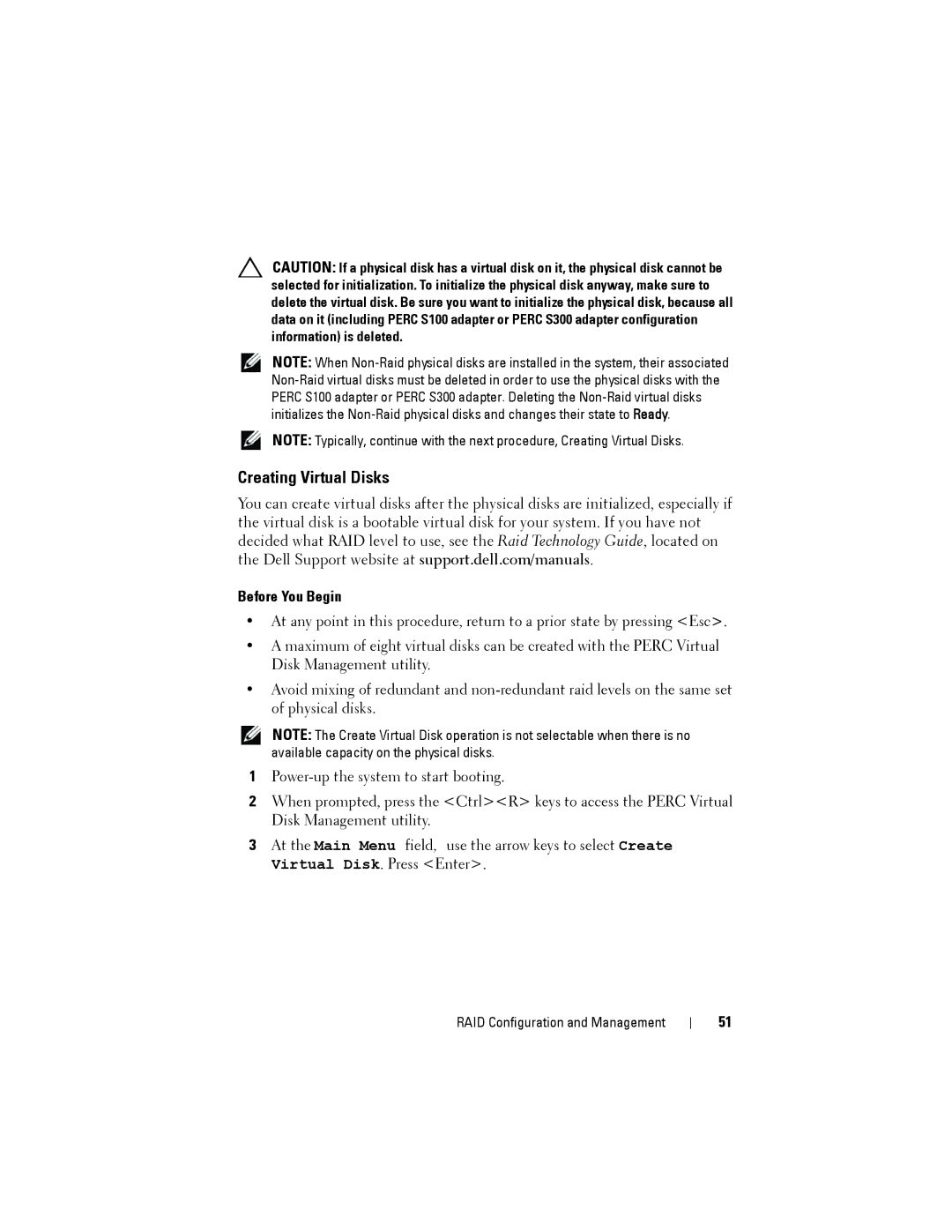CAUTION: If a physical disk has a virtual disk on it, the physical disk cannot be selected for initialization. To initialize the physical disk anyway, make sure to delete the virtual disk. Be sure you want to initialize the physical disk, because all data on it (including PERC S100 adapter or PERC S300 adapter configuration information) is deleted.
NOTE: When
NOTE: Typically, continue with the next procedure, Creating Virtual Disks.
Creating Virtual Disks
You can create virtual disks after the physical disks are initialized, especially if the virtual disk is a bootable virtual disk for your system. If you have not decided what RAID level to use, see the Raid Technology Guide, located on the Dell Support website at support.dell.com/manuals.
Before You Begin
•At any point in this procedure, return to a prior state by pressing <Esc>.
•A maximum of eight virtual disks can be created with the PERC Virtual Disk Management utility.
•Avoid mixing of redundant and
NOTE: The Create Virtual Disk operation is not selectable when there is no available capacity on the physical disks.
1
2When prompted, press the <Ctrl><R> keys to access the PERC Virtual Disk Management utility.
3At the Main Menu field, use the arrow keys to select Create Virtual Disk. Press <Enter>.
RAID Configuration and Management
51