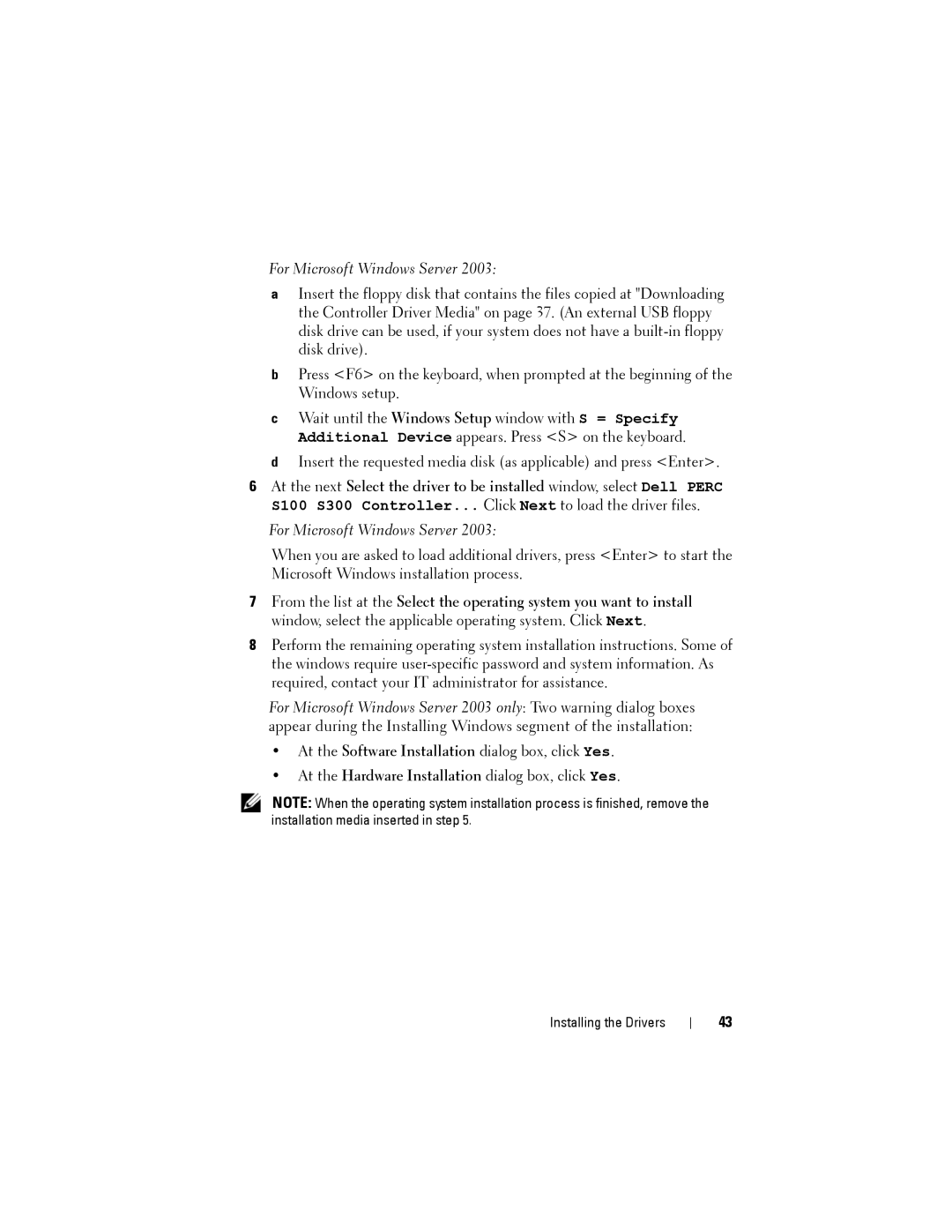For Microsoft Windows Server 2003:
aInsert the floppy disk that contains the files copied at "Downloading the Controller Driver Media" on page 37. (An external USB floppy disk drive can be used, if your system does not have a
bPress <F6> on the keyboard, when prompted at the beginning of the Windows setup.
cWait until the Windows Setup window with S = Specify Additional Device appears. Press <S> on the keyboard.
dInsert the requested media disk (as applicable) and press <Enter>.
6At the next Select the driver to be installed window, select Dell PERC S100 S300 Controller... Click Next to load the driver files.
For Microsoft Windows Server 2003:
When you are asked to load additional drivers, press <Enter> to start the Microsoft Windows installation process.
7From the list at the Select the operating system you want to install window, select the applicable operating system. Click Next.
8Perform the remaining operating system installation instructions. Some of the windows require
For Microsoft Windows Server 2003 only: Two warning dialog boxes appear during the Installing Windows segment of the installation:
•At the Software Installation dialog box, click Yes.
•At the Hardware Installation dialog box, click Yes.
NOTE: When the operating system installation process is finished, remove the installation media inserted in step 5.
Installing the Drivers
43