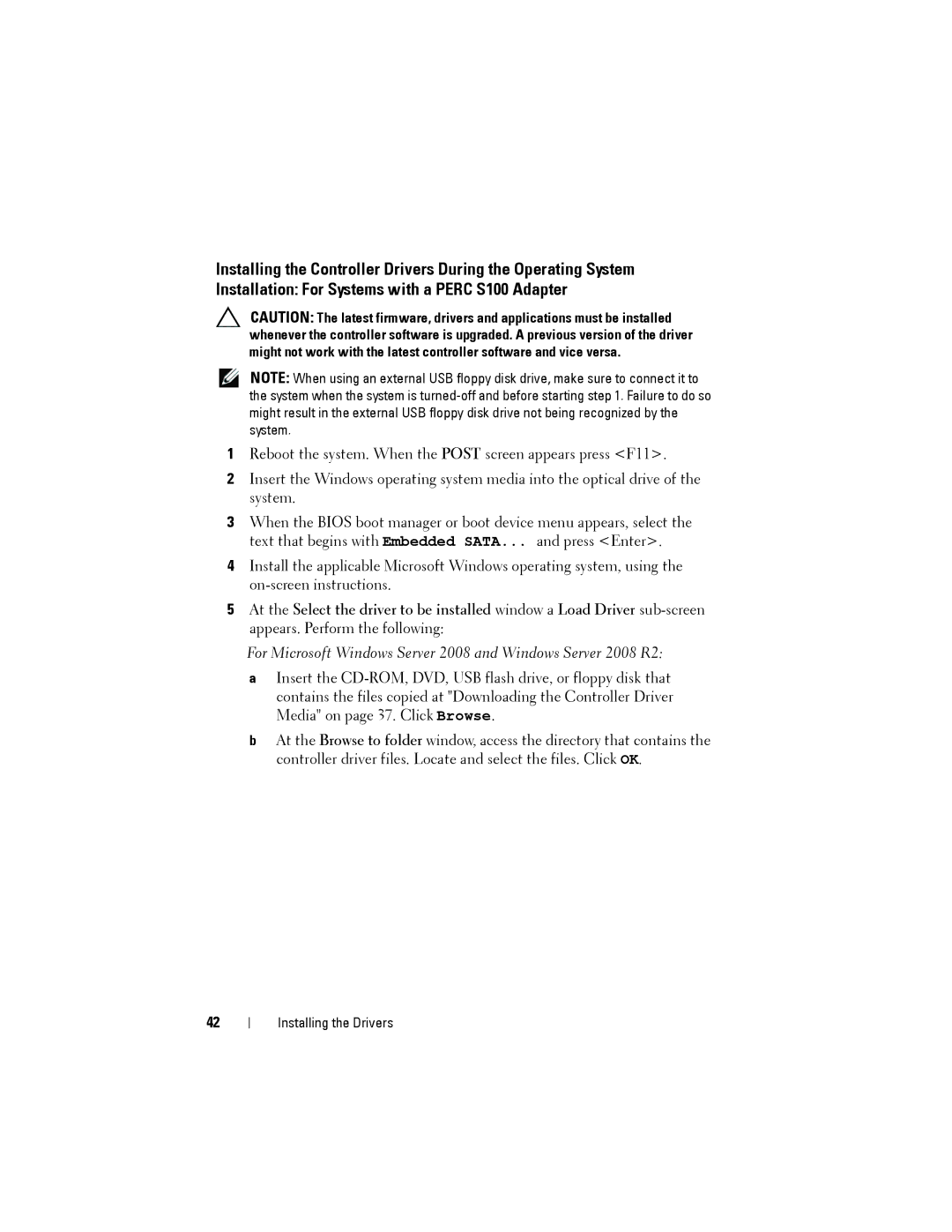Installing the Controller Drivers During the Operating System Installation: For Systems with a PERC S100 Adapter
CAUTION: The latest firmware, drivers and applications must be installed whenever the controller software is upgraded. A previous version of the driver might not work with the latest controller software and vice versa.
NOTE: When using an external USB floppy disk drive, make sure to connect it to the system when the system is
1Reboot the system. When the POST screen appears press <F11>.
2Insert the Windows operating system media into the optical drive of the system.
3When the BIOS boot manager or boot device menu appears, select the text that begins with Embedded SATA... and press <Enter>.
4Install the applicable Microsoft Windows operating system, using the
5At the Select the driver to be installed window a Load Driver
For Microsoft Windows Server 2008 and Windows Server 2008 R2:
aInsert the
bAt the Browse to folder window, access the directory that contains the controller driver files. Locate and select the files. Click OK.
42
Installing the Drivers