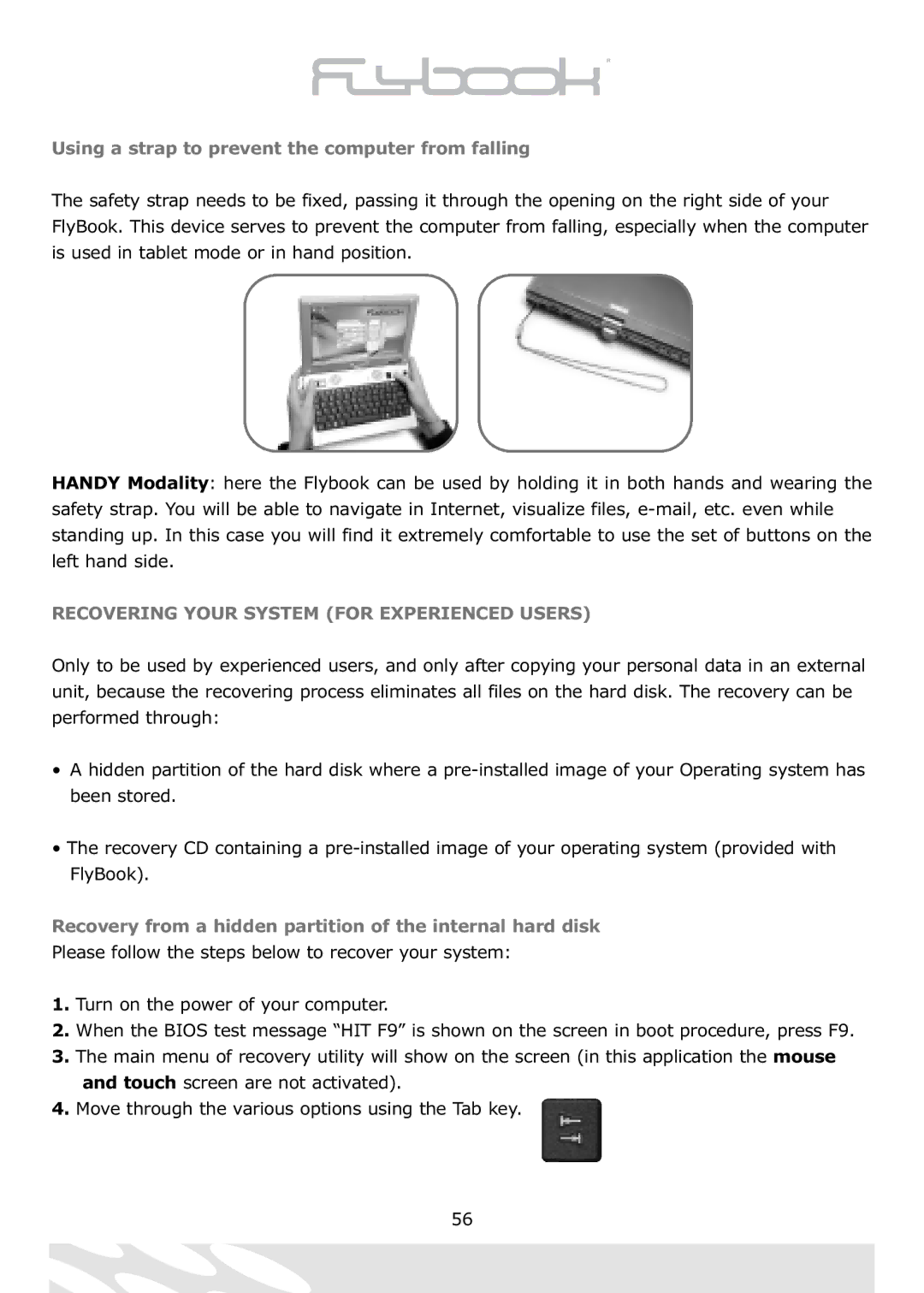Using a strap to prevent the computer from falling
The safety strap needs to be fixed, passing it through the opening on the right side of your FlyBook. This device serves to prevent the computer from falling, especially when the computer is used in tablet mode or in hand position.
HANDY Modality: here the Flybook can be used by holding it in both hands and wearing the safety strap. You will be able to navigate in Internet, visualize files,
RECOVERING YOUR SYSTEM (FOR EXPERIENCED USERS)
Only to be used by experienced users, and only after copying your personal data in an external unit, because the recovering process eliminates all files on the hard disk. The recovery can be performed through:
•A hidden partition of the hard disk where a
•The recovery CD containing a
Recovery from a hidden partition of the internal hard disk
Please follow the steps below to recover your system:
1.Turn on the power of your computer.
2.When the BIOS test message “HIT F9” is shown on the screen in boot procedure, press F9.
3.The main menu of recovery utility will show on the screen (in this application the mouse and touch screen are not activated).
4.Move through the various options using the Tab key.
56