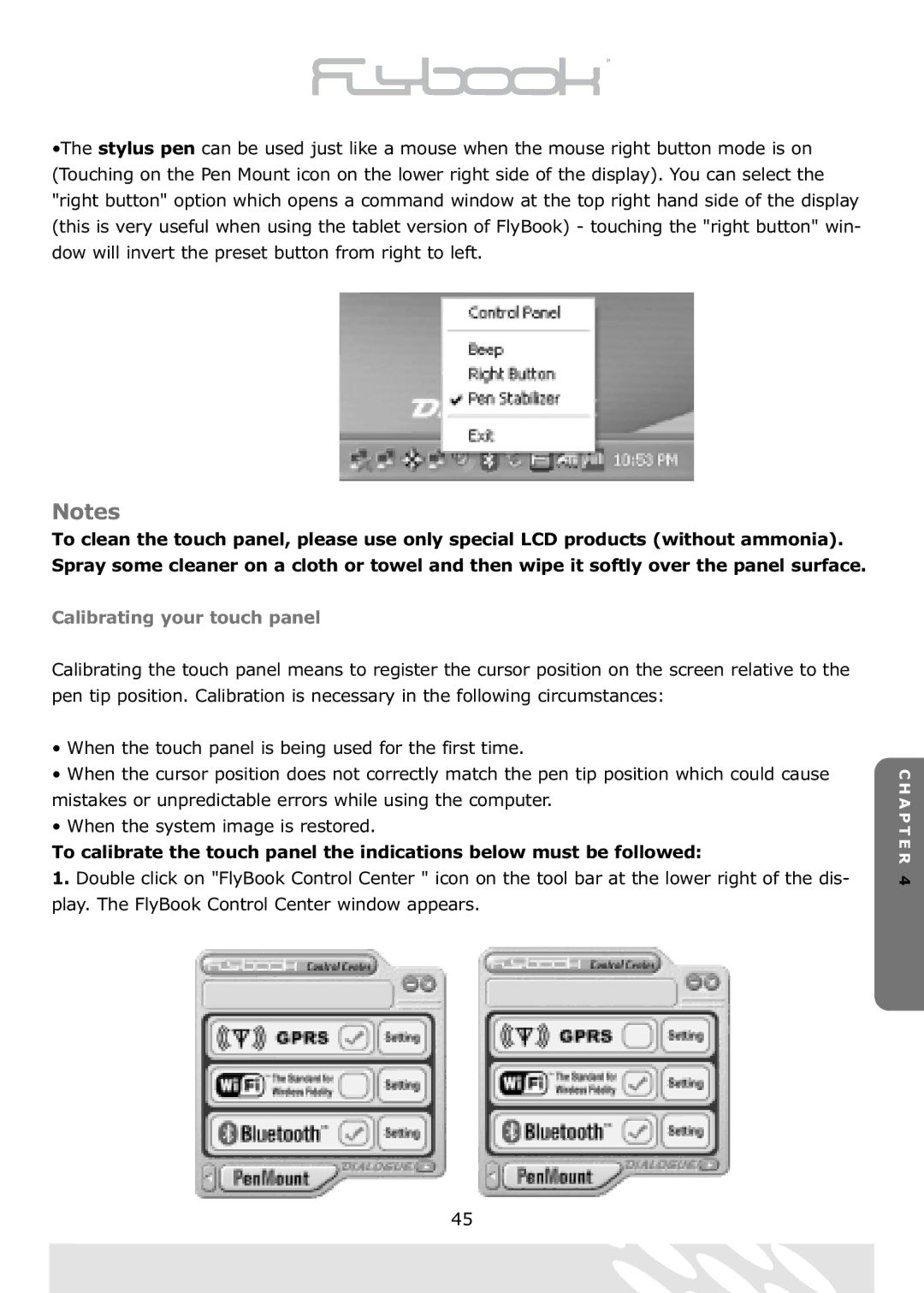•The stylus pen can be used just like a mouse when the mouse right button mode is on (Touching on the Pen Mount icon on the lower right side of the display). You can select the "right button" option which opens a command window at the top right hand side of the display (this is very useful when using the tablet version of FlyBook) - touching the "right button" win- dow will invert the preset button from right to left.
Notes
To clean the touch panel, please use only special LCD products (without ammonia). Spray some cleaner on a cloth or towel and then wipe it softly over the panel surface.
Calibrating your touch panel
Calibrating the touch panel means to register the cursor position on the screen relative to the pen tip position. Calibration is necessary in the following circumstances:
• When the touch panel is being used for the first time.
• When the cursor position does not correctly match the pen tip position which could cause mistakes or unpredictable errors while using the computer.
• When the system image is restored.
To calibrate the touch panel the indications below must be followed:
1. Double click on "FlyBook Control Center " icon on the tool bar at the lower right of the dis- play. The FlyBook Control Center window appears.
C H A P T E R 4
45