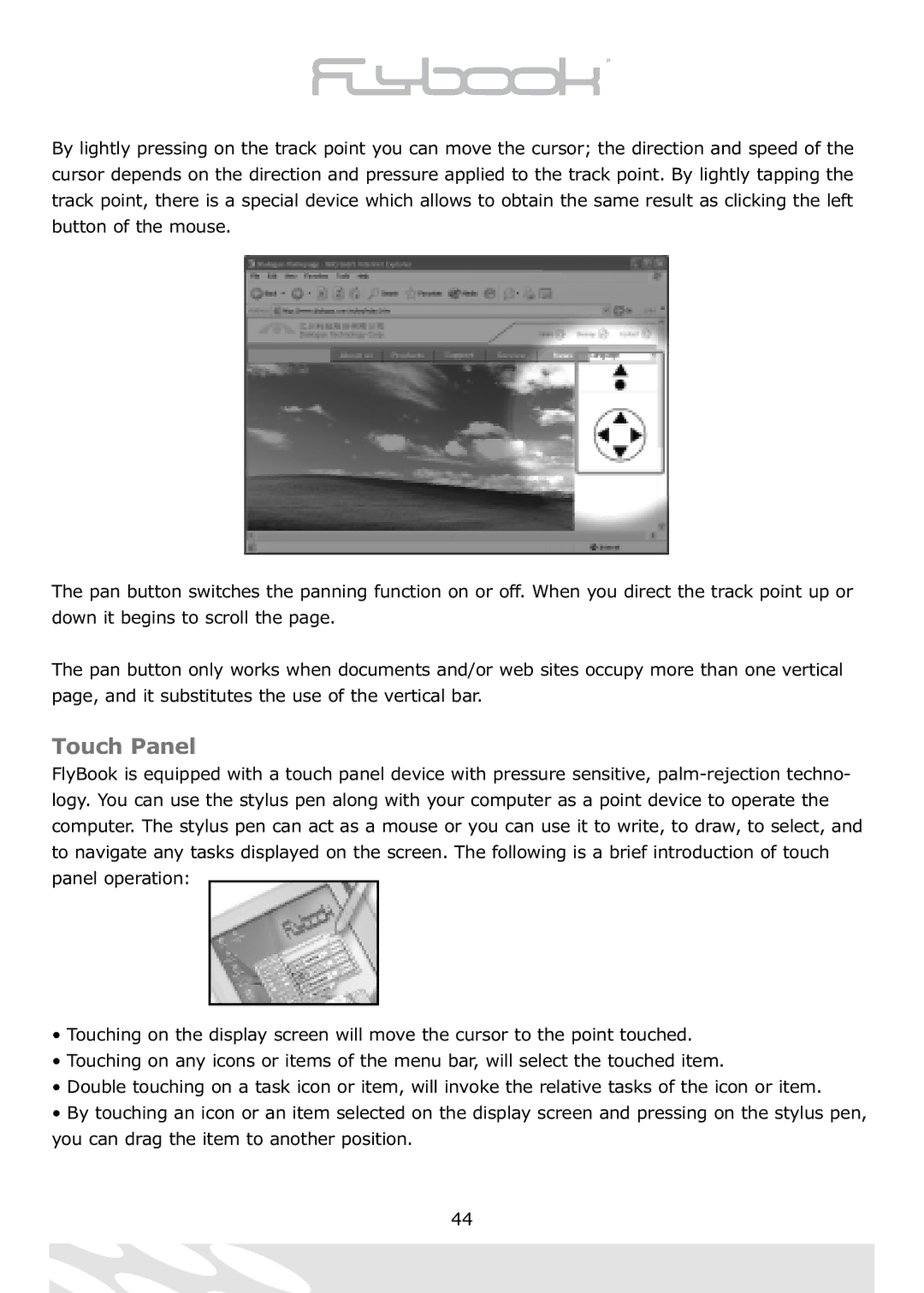By lightly pressing on the track point you can move the cursor; the direction and speed of the cursor depends on the direction and pressure applied to the track point. By lightly tapping the track point, there is a special device which allows to obtain the same result as clicking the left button of the mouse.
The pan button switches the panning function on or off. When you direct the track point up or down it begins to scroll the page.
The pan button only works when documents and/or web sites occupy more than one vertical page, and it substitutes the use of the vertical bar.
Touch Panel
FlyBook is equipped with a touch panel device with pressure sensitive,
•Touching on the display screen will move the cursor to the point touched.
•Touching on any icons or items of the menu bar, will select the touched item.
•Double touching on a task icon or item, will invoke the relative tasks of the icon or item.
•By touching an icon or an item selected on the display screen and pressing on the stylus pen, you can drag the item to another position.
44