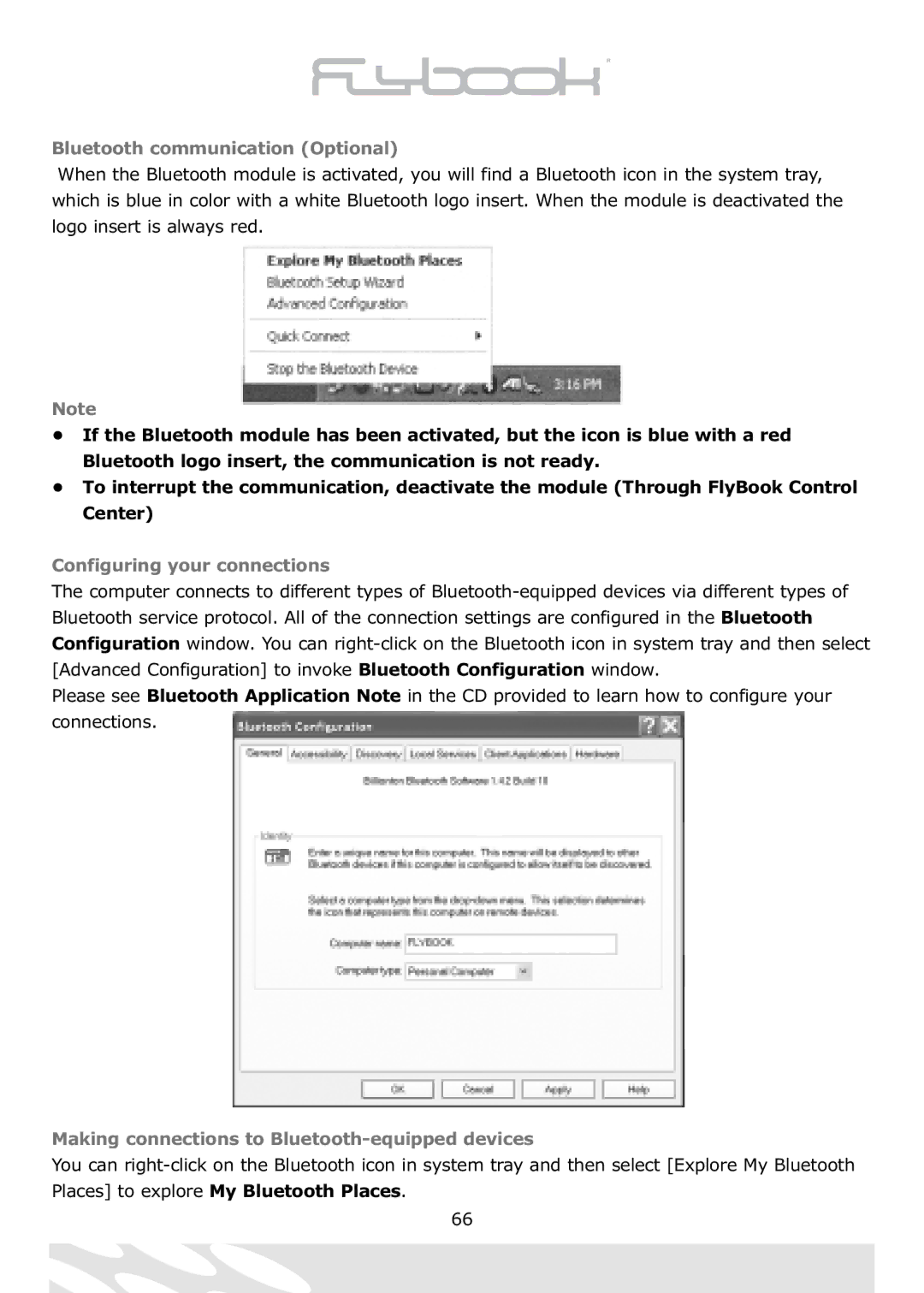Bluetooth communication (Optional)
When the Bluetooth module is activated, you will find a Bluetooth icon in the system tray, which is blue in color with a white Bluetooth logo insert. When the module is deactivated the logo insert is always red.
Note
• If the Bluetooth module has been activated, but the icon is blue with a red Bluetooth logo insert, the communication is not ready.
• To interrupt the communication, deactivate the module (Through FlyBook Control Center)
Configuring your connections
The computer connects to different types of
Please see Bluetooth Application Note in the CD provided to learn how to configure your connections.
Making connections to Bluetooth-equipped devices
You can
66