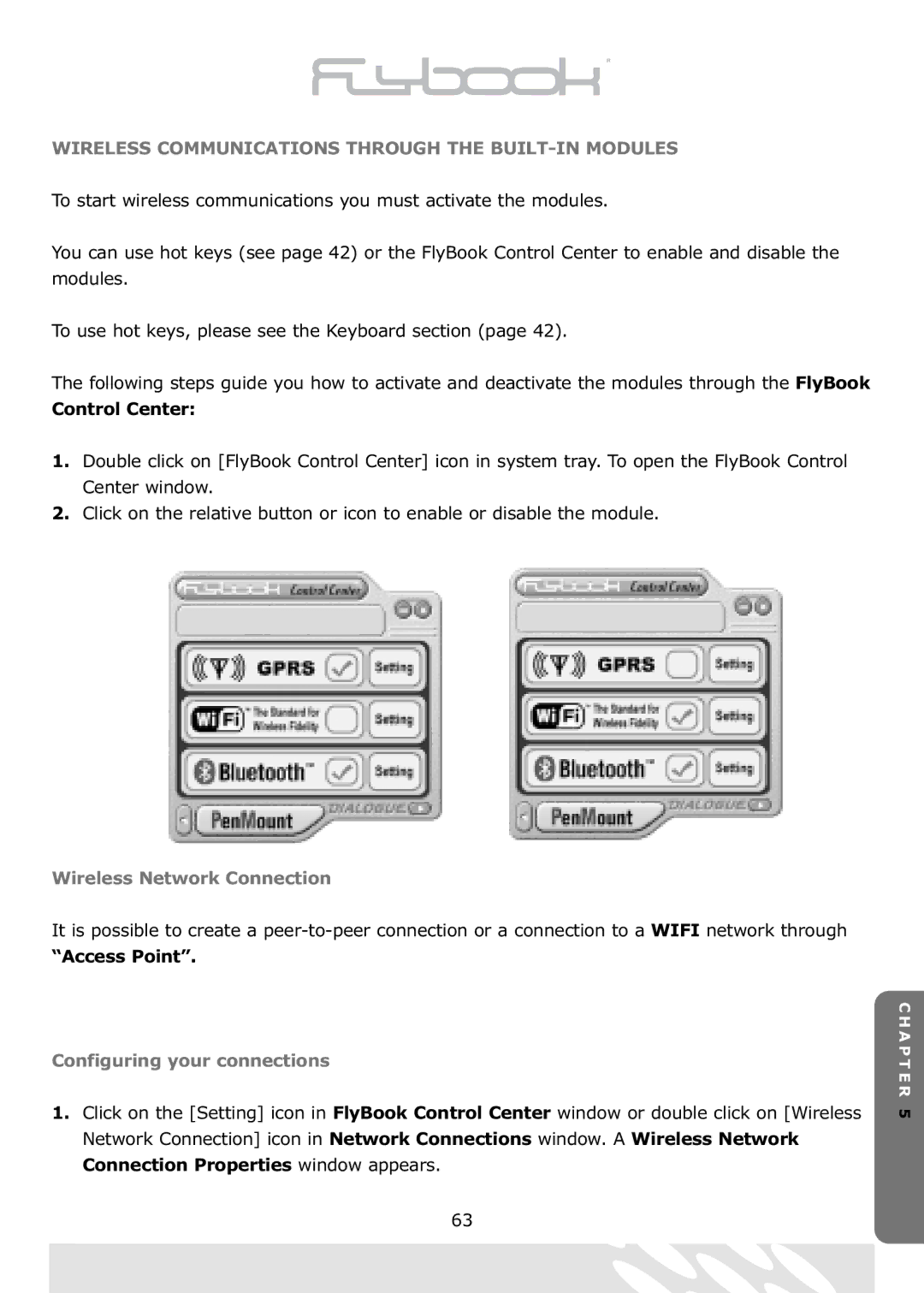WIRELESS COMMUNICATIONS THROUGH THE
To start wireless communications you must activate the modules.
You can use hot keys (see page 42) or the FlyBook Control Center to enable and disable the modules.
To use hot keys, please see the Keyboard section (page 42).
The following steps guide you how to activate and deactivate the modules through the FlyBook
Control Center:
1.Double click on [FlyBook Control Center] icon in system tray. To open the FlyBook Control Center window.
2.Click on the relative button or icon to enable or disable the module.
Wireless Network Connection
It is possible to create a
“Access Point”.
Configuring your connections
1.Click on the [Setting] icon in FlyBook Control Center window or double click on [Wireless Network Connection] icon in Network Connections window. A Wireless Network Connection Properties window appears.
C H A P T E R 5
63