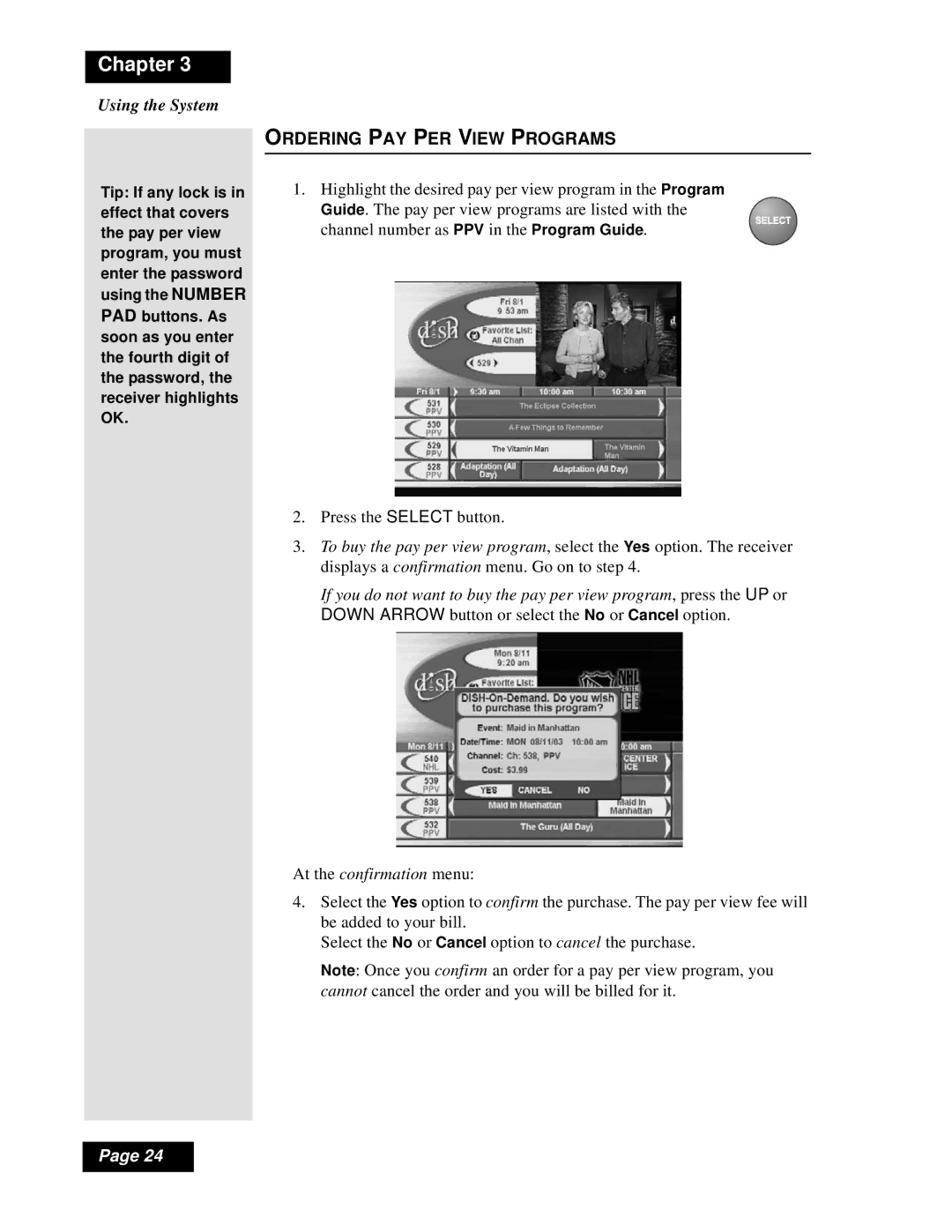Chapter 3
Using the System
Tip: If any lock is in effect that covers the pay per view program, you must enter the password using the NUMBER PAD buttons. As soon as you enter the fourth digit of the password, the receiver highlights OK.
ORDERING PAY PER VIEW PROGRAMS
1.Highlight the desired pay per view program in the Program Guide. The pay per view programs are listed with the channel number as PPV in the Program Guide.
2.Press the SELECT button.
3.To buy the pay per view program, select the Yes option. The receiver displays a confirmation menu. Go on to step 4.
If you do not want to buy the pay per view program, press the UP or
DOWN ARROW button or select the No or Cancel option.
At the confirmation menu:
4.Select the Yes option to confirm the purchase. The pay per view fee will be added to your bill.
Select the No or Cancel option to cancel the purchase.
Note: Once you confirm an order for a pay per view program, you cannot cancel the order and you will be billed for it.
Page 24