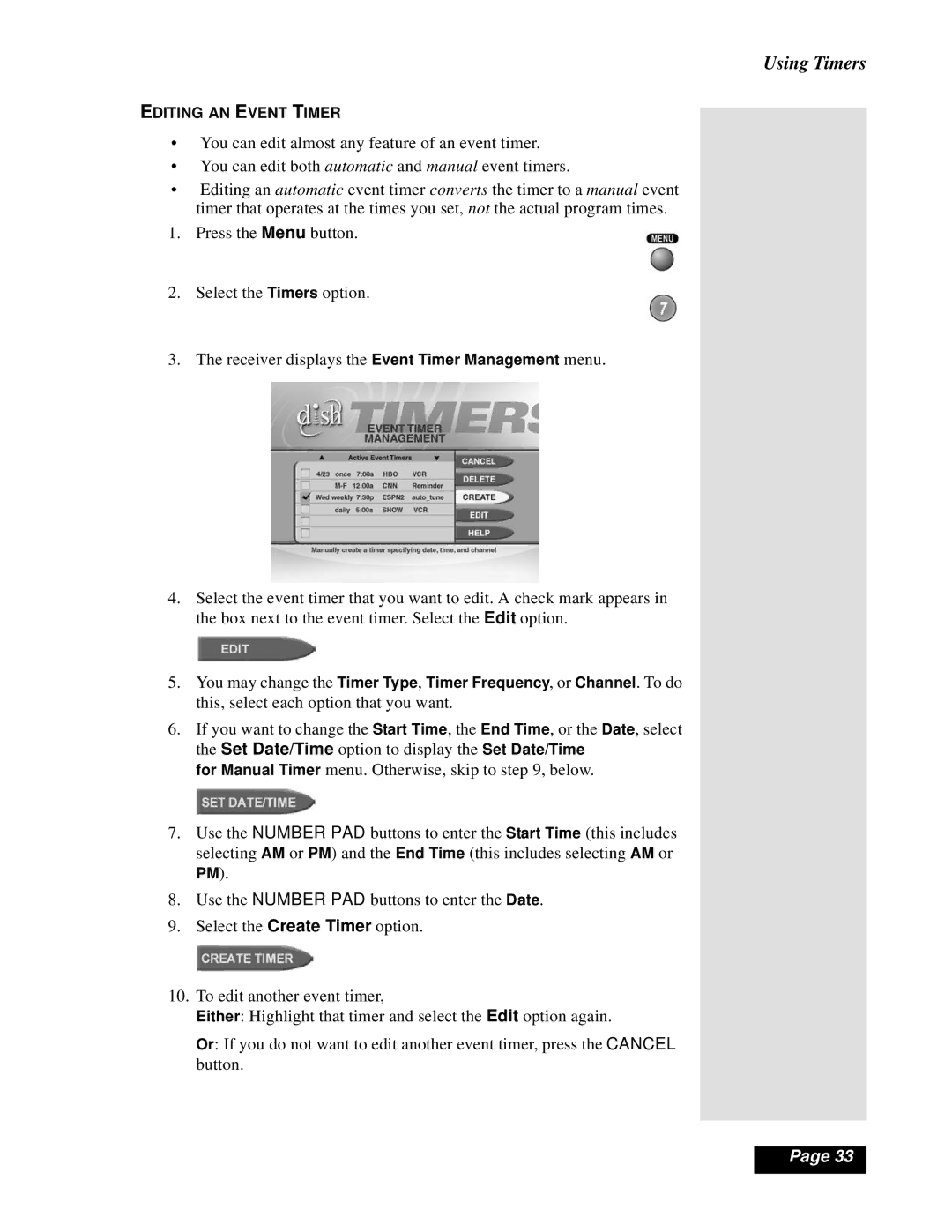EDITING AN EVENT TIMER
•You can edit almost any feature of an event timer.
•You can edit both automatic and manual event timers.
•Editing an automatic event timer converts the timer to a manual event timer that operates at the times you set, not the actual program times.
1. Press the Menu button.
2. Select the Timers option.
3. The receiver displays the Event Timer Management menu.
4.Select the event timer that you want to edit. A check mark appears in the box next to the event timer. Select the Edit option.
5.You may change the Timer Type, Timer Frequency, or Channel. To do this, select each option that you want.
6.If you want to change the Start Time, the End Time, or the Date, select the Set Date/Time option to display the Set Date/Time
for Manual Timer menu. Otherwise, skip to step 9, below.
7.Use the NUMBER PAD buttons to enter the Start Time (this includes selecting AM or PM) and the End Time (this includes selecting AM or
PM).
8.Use the NUMBER PAD buttons to enter the Date.
9.Select the Create Timer option.
10.To edit another event timer,
Either: Highlight that timer and select the Edit option again.
Or: If you do not want to edit another event timer, press the CANCEL button.
Using Timers
lPage 33