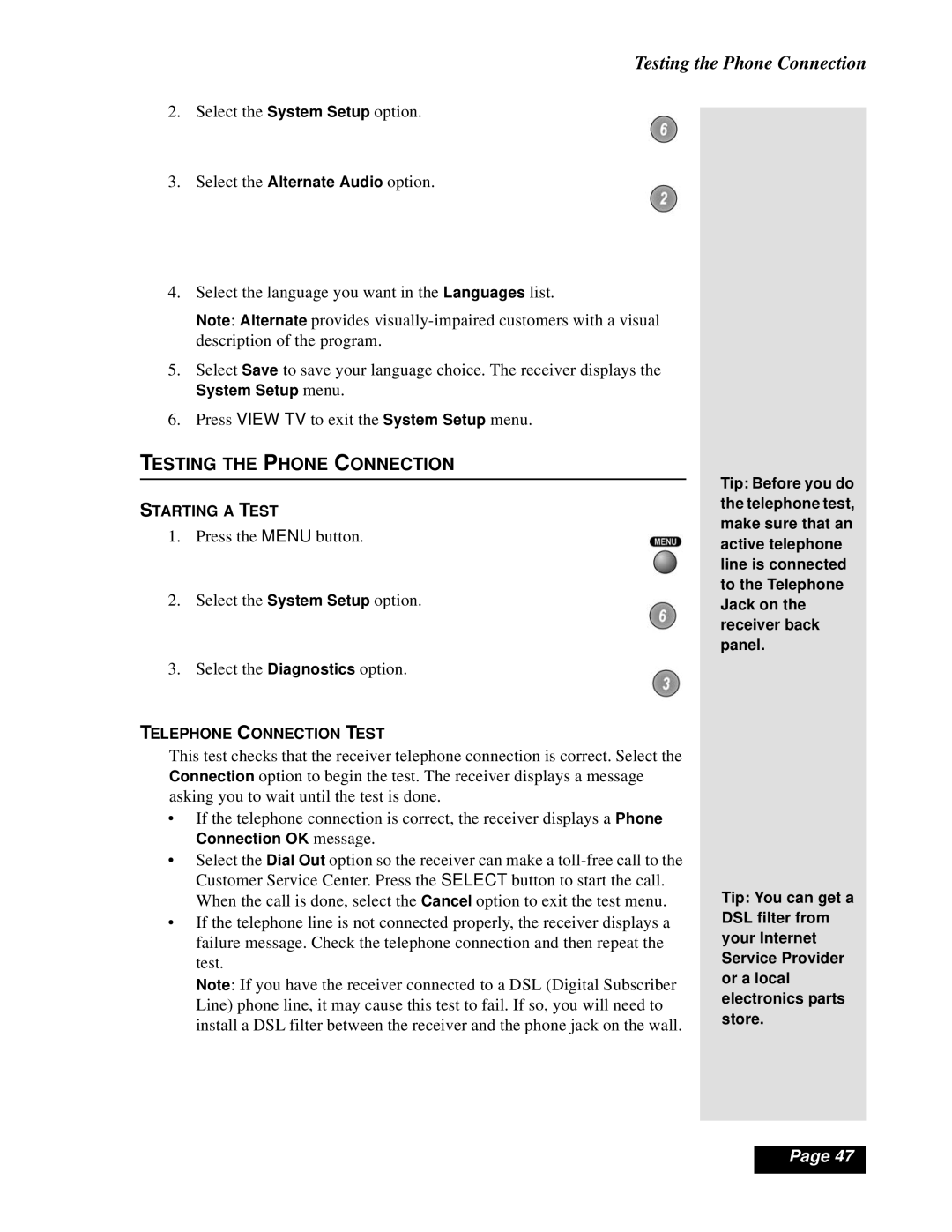Testing the Phone Connection
2. Select the System Setup option.
3. Select the Alternate Audio option.
4.Select the language you want in the Languages list.
Note: Alternate provides
5.Select Save to save your language choice. The receiver displays the
System Setup menu.
6.Press VIEW TV to exit the System Setup menu.
TESTING THE PHONE CONNECTION
STARTING A TEST
1. Press the MENU button.
2. Select the System Setup option.
3. Select the Diagnostics option.
TELEPHONE CONNECTION TEST
This test checks that the receiver telephone connection is correct. Select the Connection option to begin the test. The receiver displays a message asking you to wait until the test is done.
•If the telephone connection is correct, the receiver displays a Phone Connection OK message.
•Select the Dial Out option so the receiver can make a
•If the telephone line is not connected properly, the receiver displays a failure message. Check the telephone connection and then repeat the test.
Note: If you have the receiver connected to a DSL (Digital Subscriber Line) phone line, it may cause this test to fail. If so, you will need to install a DSL filter between the receiver and the phone jack on the wall.
Tip: Before you do the telephone test, make sure that an active telephone line is connected to the Telephone Jack on the receiver back panel.
Tip: You can get a DSL filter from your Internet Service Provider or a local electronics parts store.
lPage 47