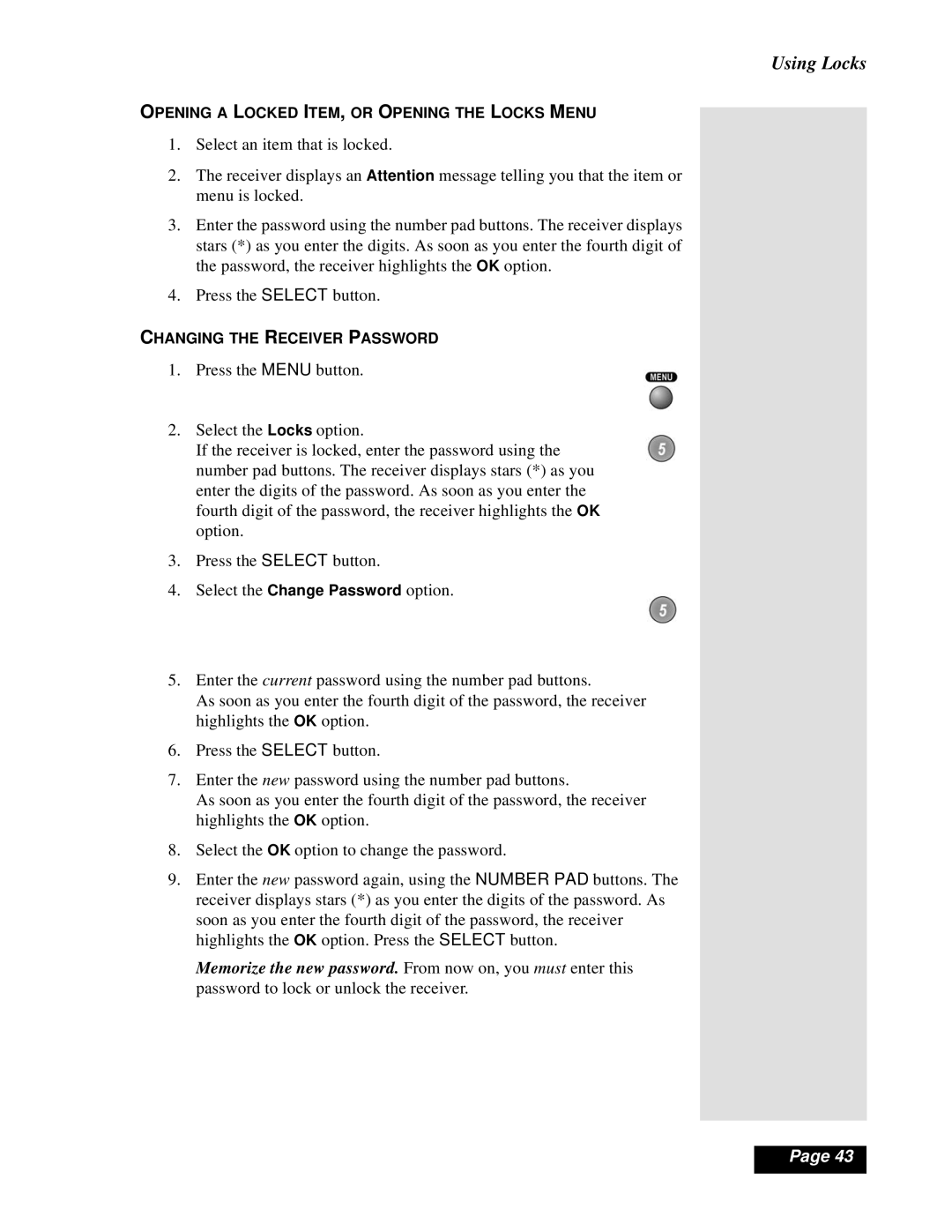OPENING A LOCKED ITEM, OR OPENING THE LOCKS MENU
1.Select an item that is locked.
2.The receiver displays an Attention message telling you that the item or menu is locked.
3.Enter the password using the number pad buttons. The receiver displays stars (*) as you enter the digits. As soon as you enter the fourth digit of the password, the receiver highlights the OK option.
4.Press the SELECT button.
CHANGING THE RECEIVER PASSWORD
1.Press the MENU button.
2.Select the Locks option.
If the receiver is locked, enter the password using the number pad buttons. The receiver displays stars (*) as you enter the digits of the password. As soon as you enter the fourth digit of the password, the receiver highlights the OK option.
3.Press the SELECT button.
4.Select the Change Password option.
5.Enter the current password using the number pad buttons.
As soon as you enter the fourth digit of the password, the receiver highlights the OK option.
6.Press the SELECT button.
7.Enter the new password using the number pad buttons.
As soon as you enter the fourth digit of the password, the receiver highlights the OK option.
8.Select the OK option to change the password.
9.Enter the new password again, using the NUMBER PAD buttons. The receiver displays stars (*) as you enter the digits of the password. As soon as you enter the fourth digit of the password, the receiver highlights the OK option. Press the SELECT button.
Memorize the new password. From now on, you must enter this password to lock or unlock the receiver.
Using Locks
lPage 43