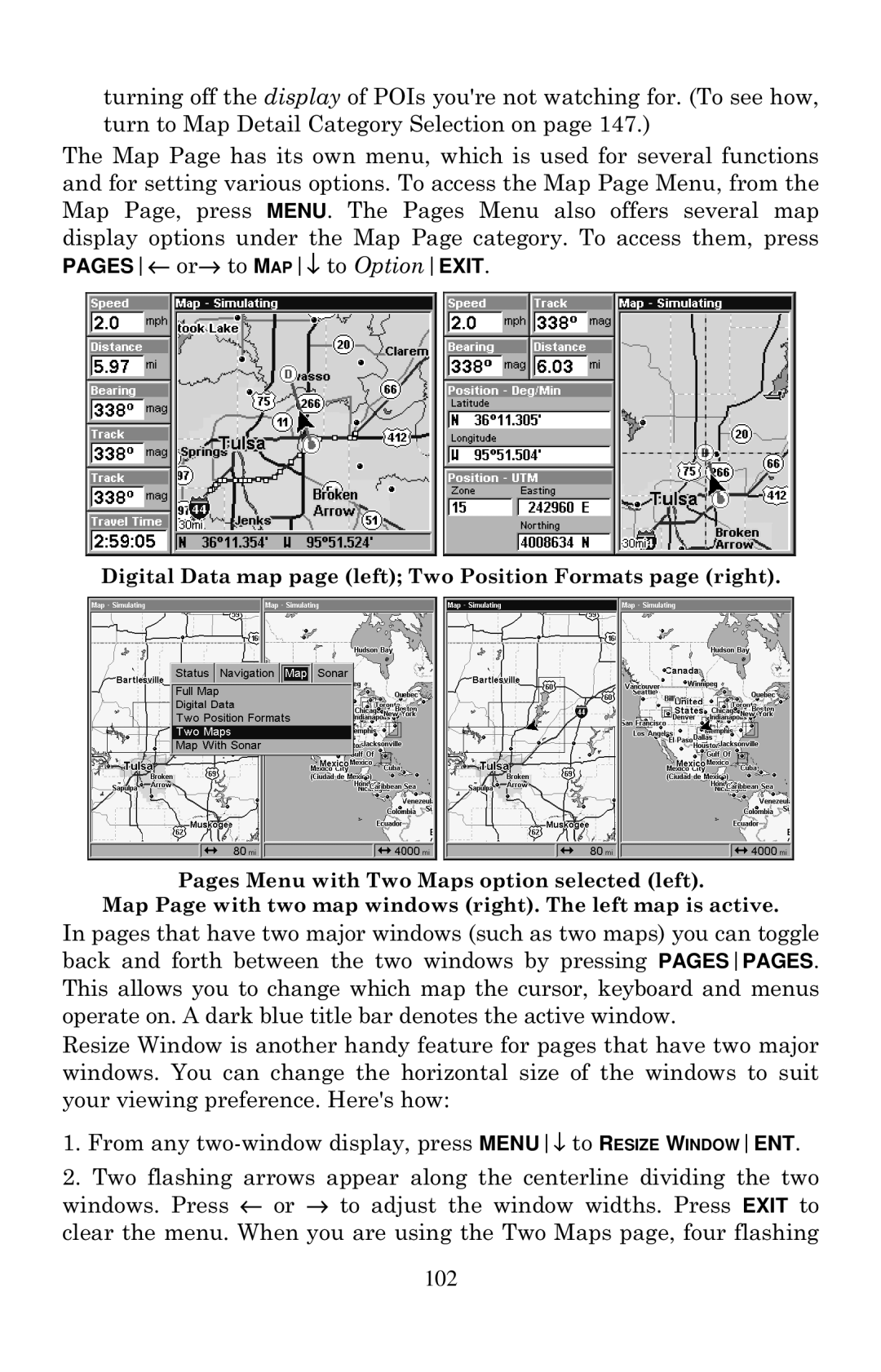turning off the display of POIs you're not watching for. (To see how, turn to Map Detail Category Selection on page 147.)
The Map Page has its own menu, which is used for several functions and for setting various options. To access the Map Page Menu, from the Map Page, press MENU. The Pages Menu also offers several map display options under the Map Page category. To access them, press PAGES← or→ to MAP↓ to OptionEXIT.
Digital Data map page (left); Two Position Formats page (right).
Pages Menu with Two Maps option selected (left).
Map Page with two map windows (right). The left map is active.
In pages that have two major windows (such as two maps) you can toggle back and forth between the two windows by pressing PAGESPAGES. This allows you to change which map the cursor, keyboard and menus operate on. A dark blue title bar denotes the active window.
Resize Window is another handy feature for pages that have two major windows. You can change the horizontal size of the windows to suit your viewing preference. Here's how:
1.From any
2.Two flashing arrows appear along the centerline dividing the two windows. Press ← or → to adjust the window widths. Press EXIT to clear the menu. When you are using the Two Maps page, four flashing