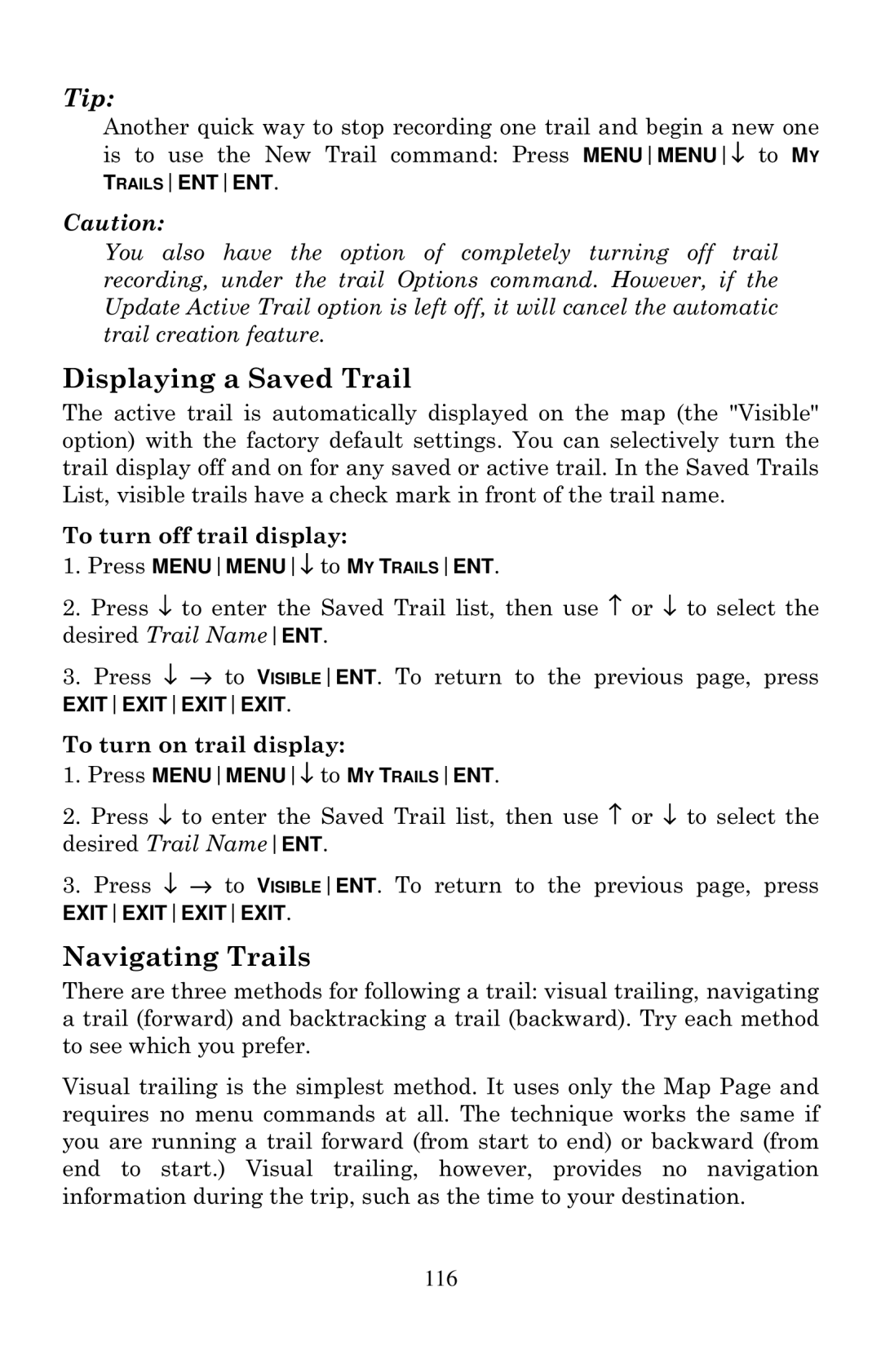Tip:
Another quick way to stop recording one trail and begin a new one is to use the New Trail command: Press MENUMENU↓ to MY TRAILSENTENT.
Caution:
You also have the option of completely turning off trail recording, under the trail Options command. However, if the Update Active Trail option is left off, it will cancel the automatic trail creation feature.
Displaying a Saved Trail
The active trail is automatically displayed on the map (the "Visible" option) with the factory default settings. You can selectively turn the trail display off and on for any saved or active trail. In the Saved Trails List, visible trails have a check mark in front of the trail name.
To turn off trail display:
1.Press MENUMENU↓ to MY TRAILSENT.
2.Press ↓ to enter the Saved Trail list, then use ↑ or ↓ to select the desired Trail NameENT.
3.Press ↓ → to VISIBLEENT. To return to the previous page, press
EXITEXITEXITEXIT.
To turn on trail display:
1.Press MENUMENU↓ to MY TRAILSENT.
2.Press ↓ to enter the Saved Trail list, then use ↑ or ↓ to select the desired Trail NameENT.
3.Press ↓ → to VISIBLEENT. To return to the previous page, press
EXITEXITEXITEXIT.
Navigating Trails
There are three methods for following a trail: visual trailing, navigating a trail (forward) and backtracking a trail (backward). Try each method to see which you prefer.
Visual trailing is the simplest method. It uses only the Map Page and requires no menu commands at all. The technique works the same if you are running a trail forward (from start to end) or backward (from end to start.) Visual trailing, however, provides no navigation information during the trip, such as the time to your destination.