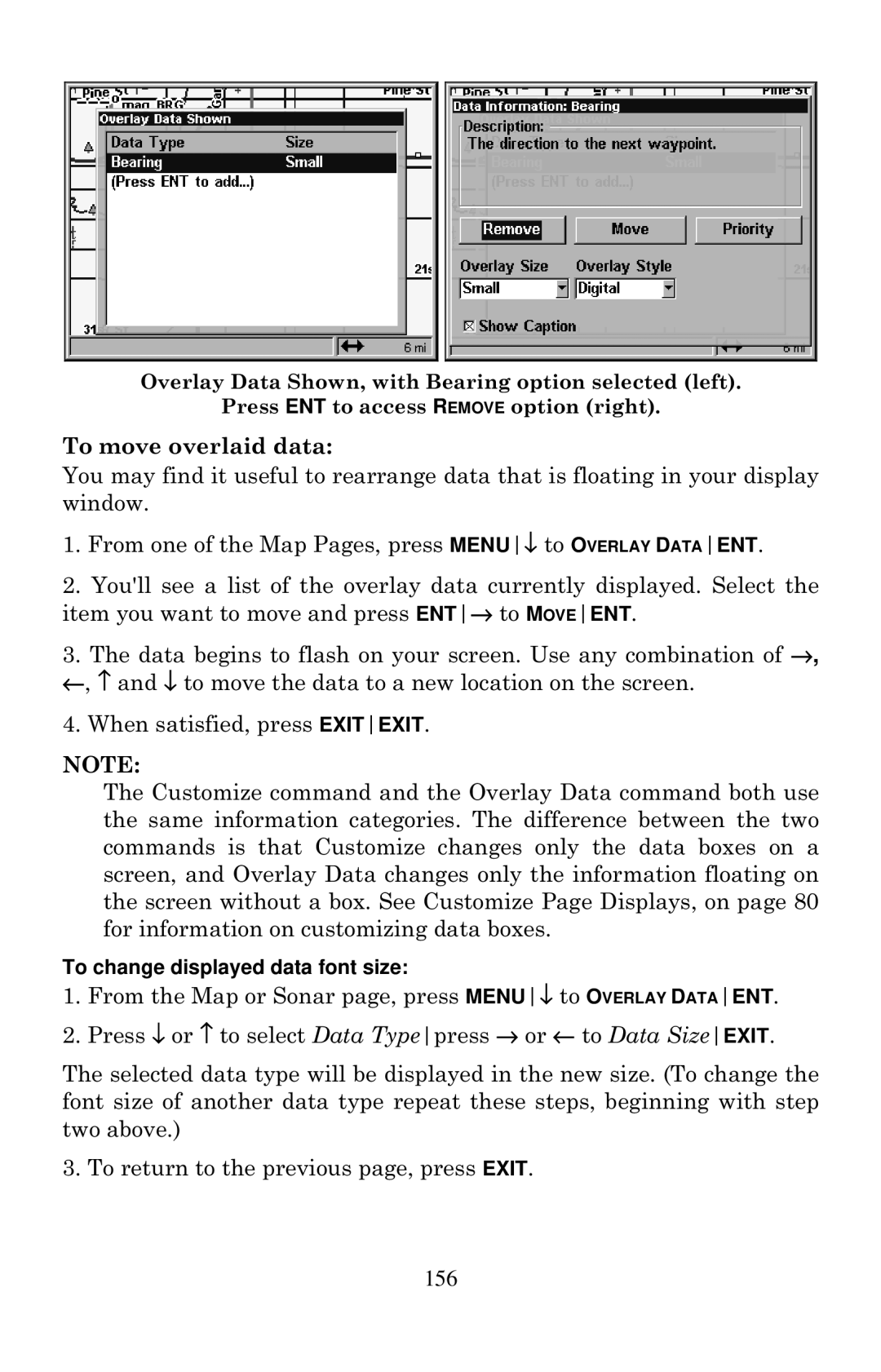Overlay Data Shown, with Bearing option selected (left).
Press ENT to access REMOVE option (right).
To move overlaid data:
You may find it useful to rearrange data that is floating in your display window.
1.From one of the Map Pages, press MENU↓ to OVERLAY DATAENT.
2.You'll see a list of the overlay data currently displayed. Select the item you want to move and press ENT→ to MOVEENT.
3.The data begins to flash on your screen. Use any combination of →, ←, ↑ and ↓ to move the data to a new location on the screen.
4.When satisfied, press EXITEXIT.
NOTE:
The Customize command and the Overlay Data command both use the same information categories. The difference between the two commands is that Customize changes only the data boxes on a screen, and Overlay Data changes only the information floating on the screen without a box. See Customize Page Displays, on page 80 for information on customizing data boxes.
To change displayed data font size:
1.From the Map or Sonar page, press MENU↓ to OVERLAY DATAENT.
2.Press ↓ or ↑ to select Data Typepress → or ← to Data SizeEXIT.
The selected data type will be displayed in the new size. (To change the font size of another data type repeat these steps, beginning with step two above.)
3.To return to the previous page, press EXIT.