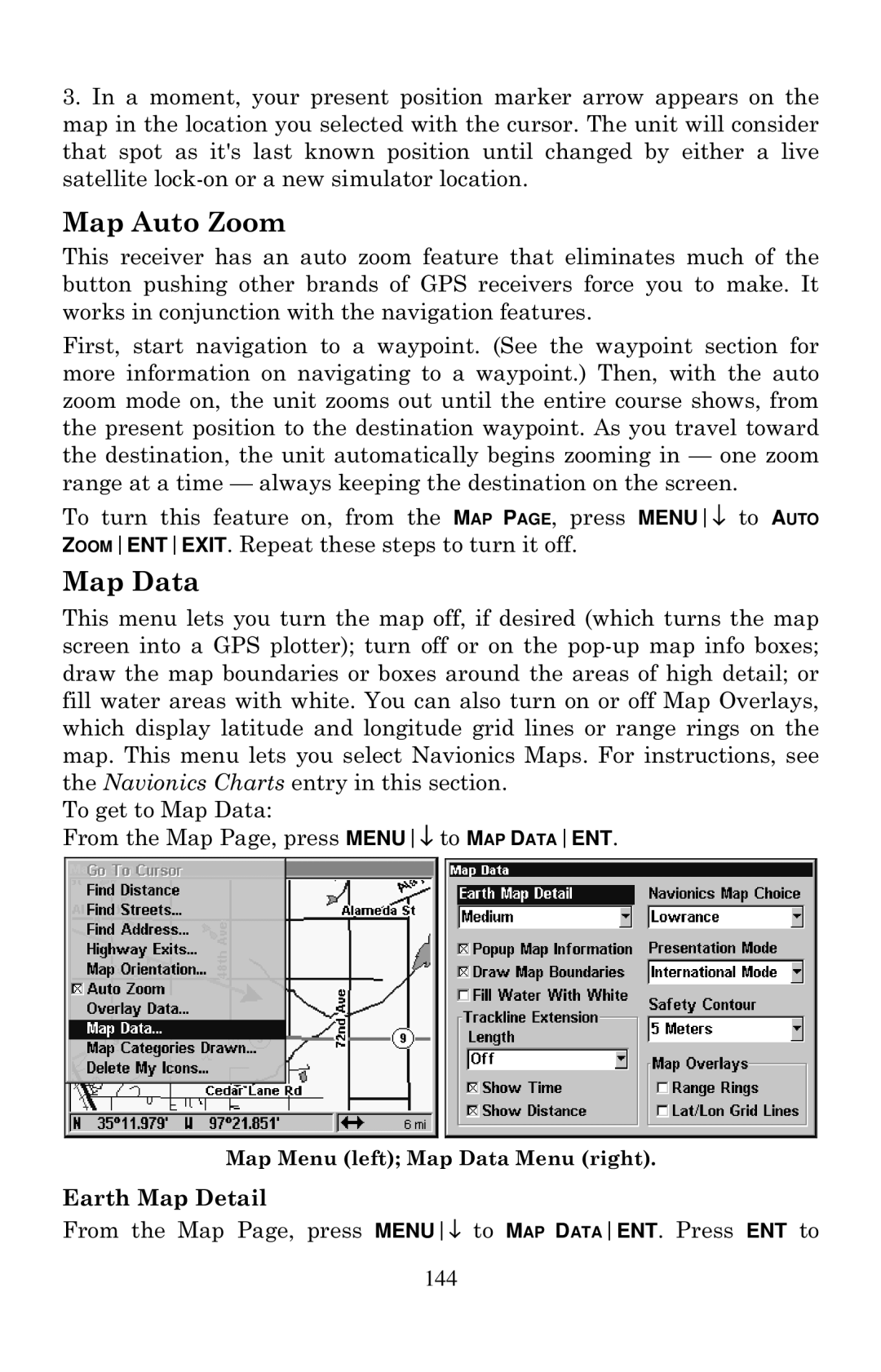3.In a moment, your present position marker arrow appears on the map in the location you selected with the cursor. The unit will consider that spot as it's last known position until changed by either a live satellite
Map Auto Zoom
This receiver has an auto zoom feature that eliminates much of the button pushing other brands of GPS receivers force you to make. It works in conjunction with the navigation features.
First, start navigation to a waypoint. (See the waypoint section for more information on navigating to a waypoint.) Then, with the auto zoom mode on, the unit zooms out until the entire course shows, from the present position to the destination waypoint. As you travel toward the destination, the unit automatically begins zooming in — one zoom range at a time — always keeping the destination on the screen.
To turn this feature on, from the MAP PAGE, press MENU↓ to AUTO ZOOMENTEXIT. Repeat these steps to turn it off.
Map Data
This menu lets you turn the map off, if desired (which turns the map screen into a GPS plotter); turn off or on the
To get to Map Data:
From the Map Page, press MENU↓ to MAP DATAENT.
Map Menu (left); Map Data Menu (right).
Earth Map Detail
From the Map Page, press MENU↓ to MAP DATAENT. Press ENT to