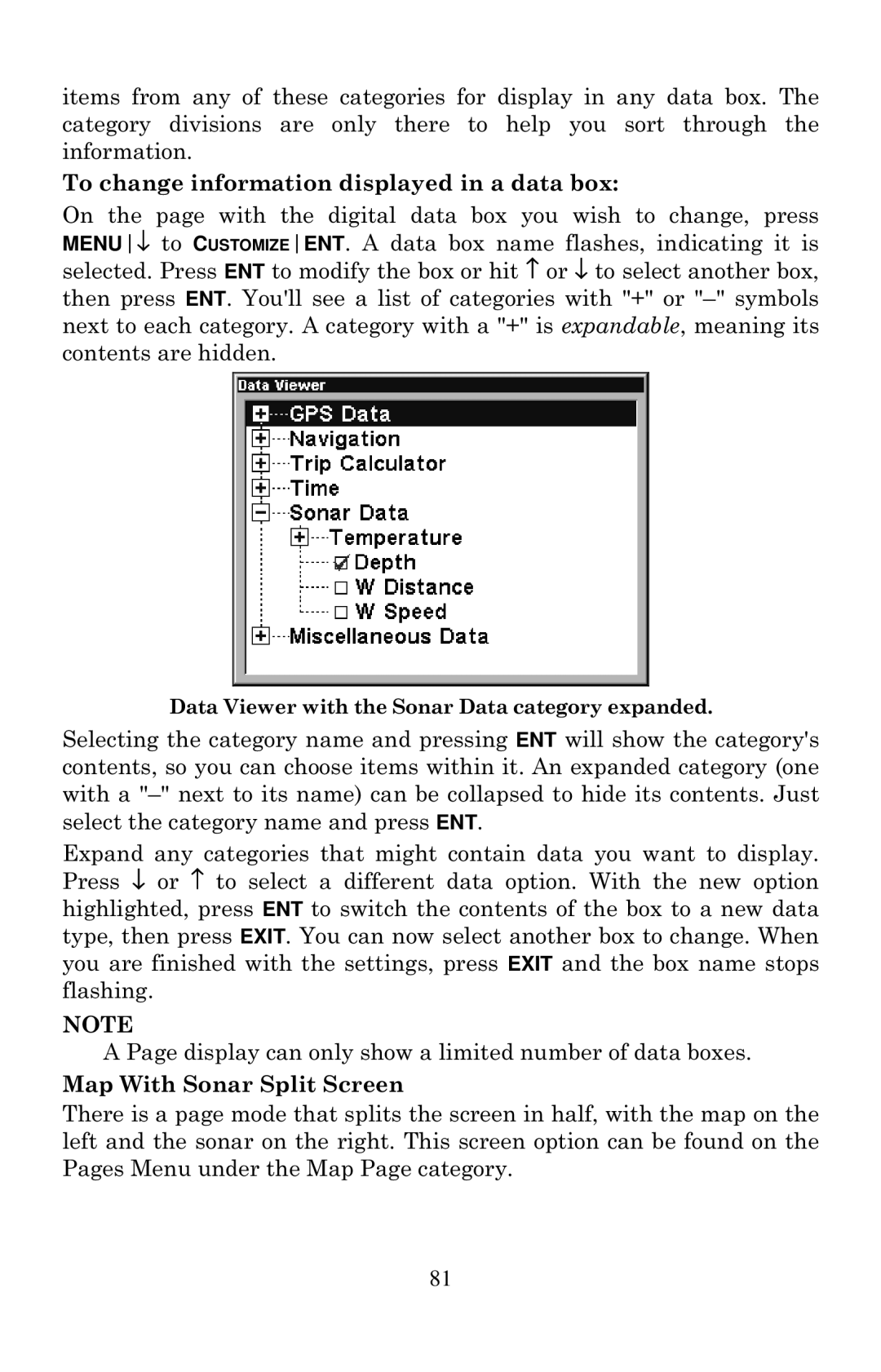items from any of these categories for display in any data box. The category divisions are only there to help you sort through the information.
To change information displayed in a data box:
On the page with the digital data box you wish to change, press MENU↓ to CUSTOMIZEENT. A data box name flashes, indicating it is selected. Press ENT to modify the box or hit ↑ or ↓ to select another box, then press ENT. You'll see a list of categories with "+" or
Data Viewer with the Sonar Data category expanded.
Selecting the category name and pressing ENT will show the category's contents, so you can choose items within it. An expanded category (one with a
Expand any categories that might contain data you want to display. Press ↓ or ↑ to select a different data option. With the new option highlighted, press ENT to switch the contents of the box to a new data type, then press EXIT. You can now select another box to change. When you are finished with the settings, press EXIT and the box name stops flashing.
NOTE
A Page display can only show a limited number of data boxes. Map With Sonar Split Screen
There is a page mode that splits the screen in half, with the map on the left and the sonar on the right. This screen option can be found on the Pages Menu under the Map Page category.
81