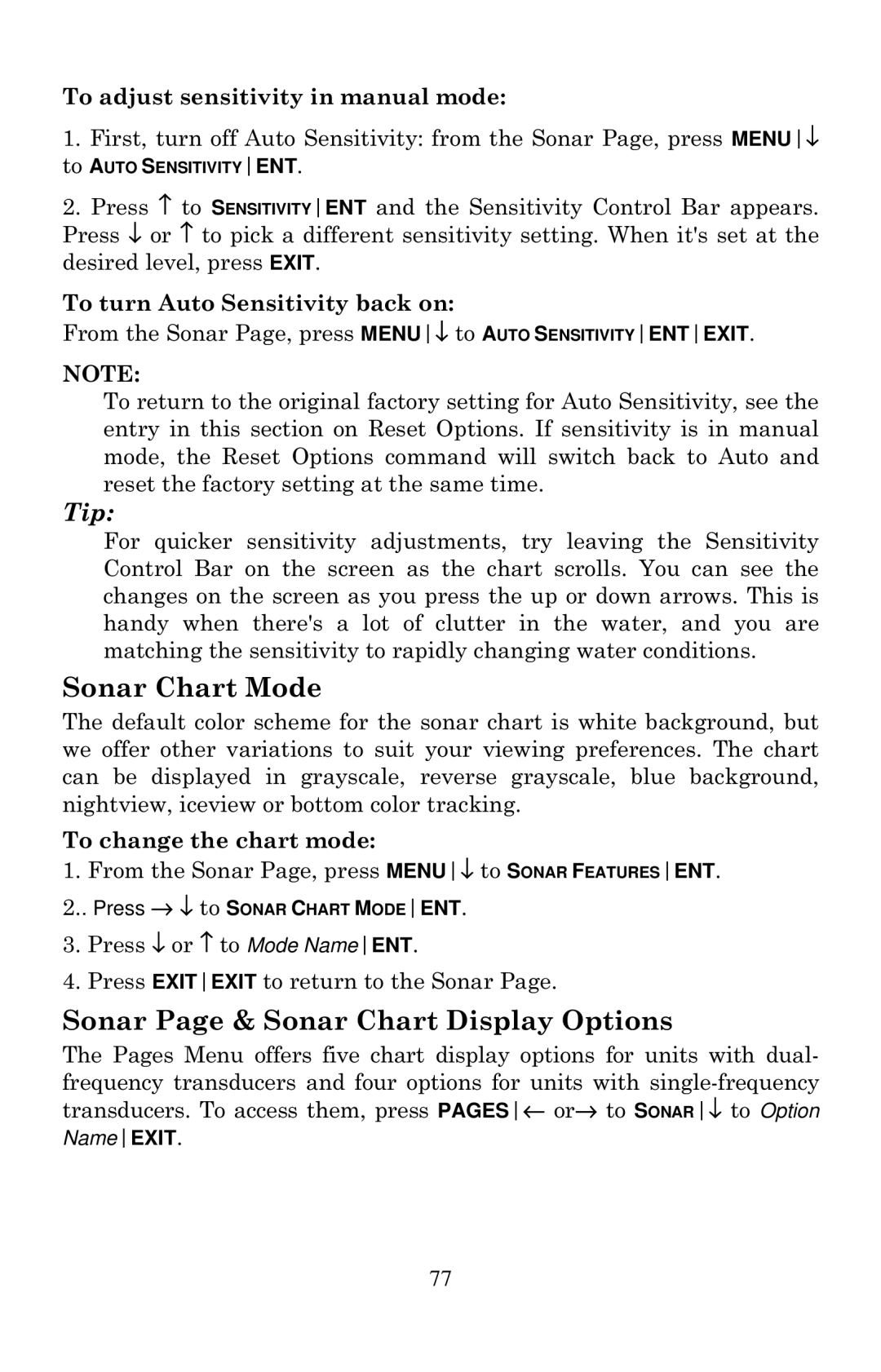To adjust sensitivity in manual mode:
1. First, turn off Auto Sensitivity: from the Sonar Page, press MENU↓
to AUTO SENSITIVITYENT.
2.Press ↑ to SENSITIVITYENT and the Sensitivity Control Bar appears. Press ↓ or ↑ to pick a different sensitivity setting. When it's set at the desired level, press EXIT.
To turn Auto Sensitivity back on:
From the Sonar Page, press MENU↓ to AUTO SENSITIVITYENTEXIT.
NOTE:
To return to the original factory setting for Auto Sensitivity, see the entry in this section on Reset Options. If sensitivity is in manual mode, the Reset Options command will switch back to Auto and reset the factory setting at the same time.
Tip:
For quicker sensitivity adjustments, try leaving the Sensitivity Control Bar on the screen as the chart scrolls. You can see the changes on the screen as you press the up or down arrows. This is handy when there's a lot of clutter in the water, and you are matching the sensitivity to rapidly changing water conditions.
Sonar Chart Mode
The default color scheme for the sonar chart is white background, but we offer other variations to suit your viewing preferences. The chart can be displayed in grayscale, reverse grayscale, blue background, nightview, iceview or bottom color tracking.
To change the chart mode:
1.From the Sonar Page, press MENU↓ to SONAR FEATURESENT.
2..Press → ↓ to SONAR CHART MODEENT.
3.Press ↓ or ↑ to Mode NameENT.
4.Press EXITEXIT to return to the Sonar Page.
Sonar Page & Sonar Chart Display Options
The Pages Menu offers five chart display options for units with dual- frequency transducers and four options for units with
77