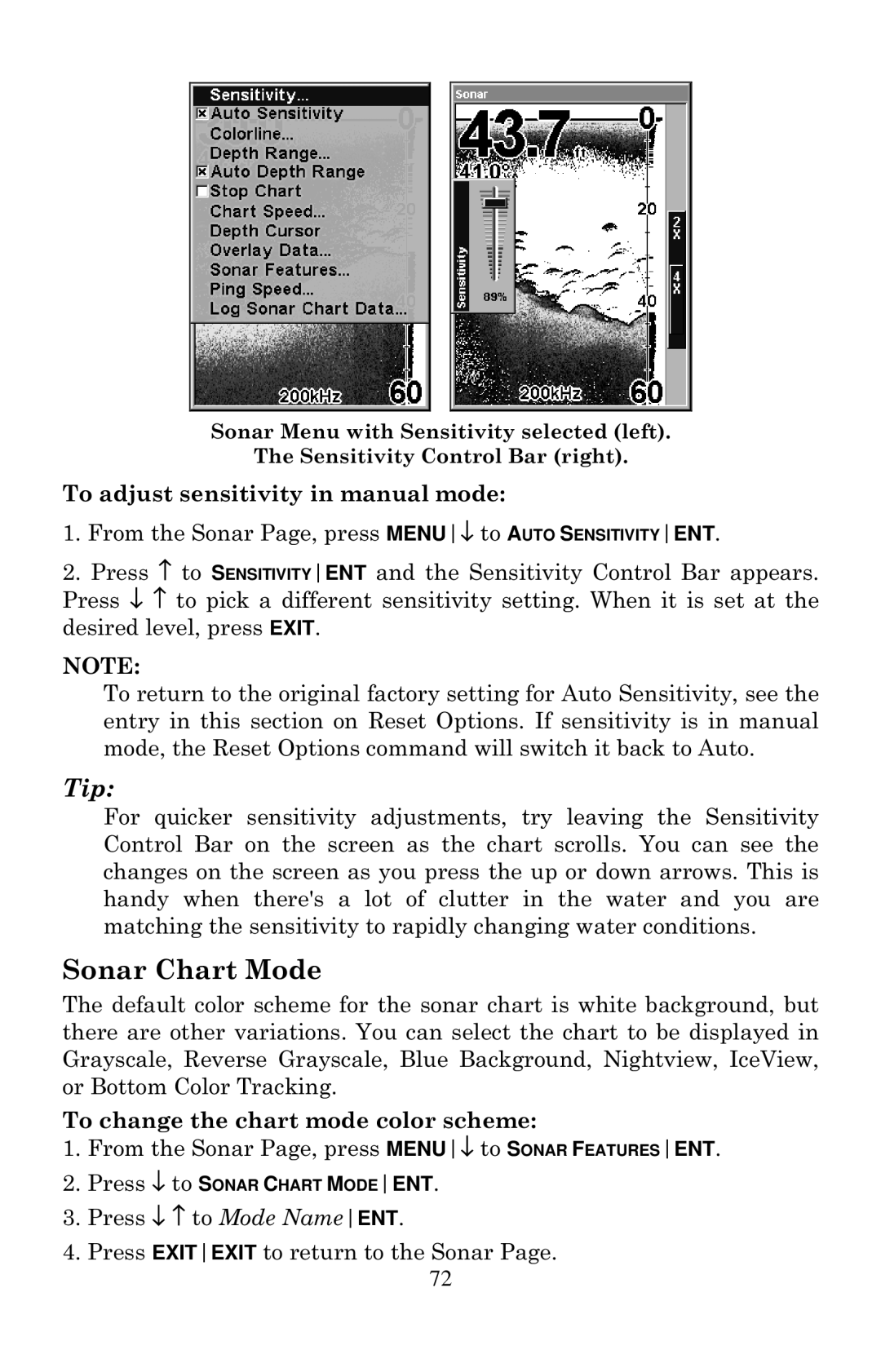Sonar Menu with Sensitivity selected (left).
The Sensitivity Control Bar (right).
To adjust sensitivity in manual mode:
1.From the Sonar Page, press MENU↓ to AUTO SENSITIVITYENT.
2.Press ↑ to SENSITIVITYENT and the Sensitivity Control Bar appears. Press ↓ ↑ to pick a different sensitivity setting. When it is set at the desired level, press EXIT.
NOTE:
To return to the original factory setting for Auto Sensitivity, see the entry in this section on Reset Options. If sensitivity is in manual mode, the Reset Options command will switch it back to Auto.
Tip:
For quicker sensitivity adjustments, try leaving the Sensitivity Control Bar on the screen as the chart scrolls. You can see the changes on the screen as you press the up or down arrows. This is handy when there's a lot of clutter in the water and you are matching the sensitivity to rapidly changing water conditions.
Sonar Chart Mode
The default color scheme for the sonar chart is white background, but there are other variations. You can select the chart to be displayed in Grayscale, Reverse Grayscale, Blue Background, Nightview, IceView, or Bottom Color Tracking.
To change the chart mode color scheme:
1.From the Sonar Page, press MENU↓ to SONAR FEATURESENT.
2.Press ↓ to SONAR CHART MODEENT.
3.Press ↓ ↑ to Mode NameENT.
4.Press EXITEXIT to return to the Sonar Page.
72