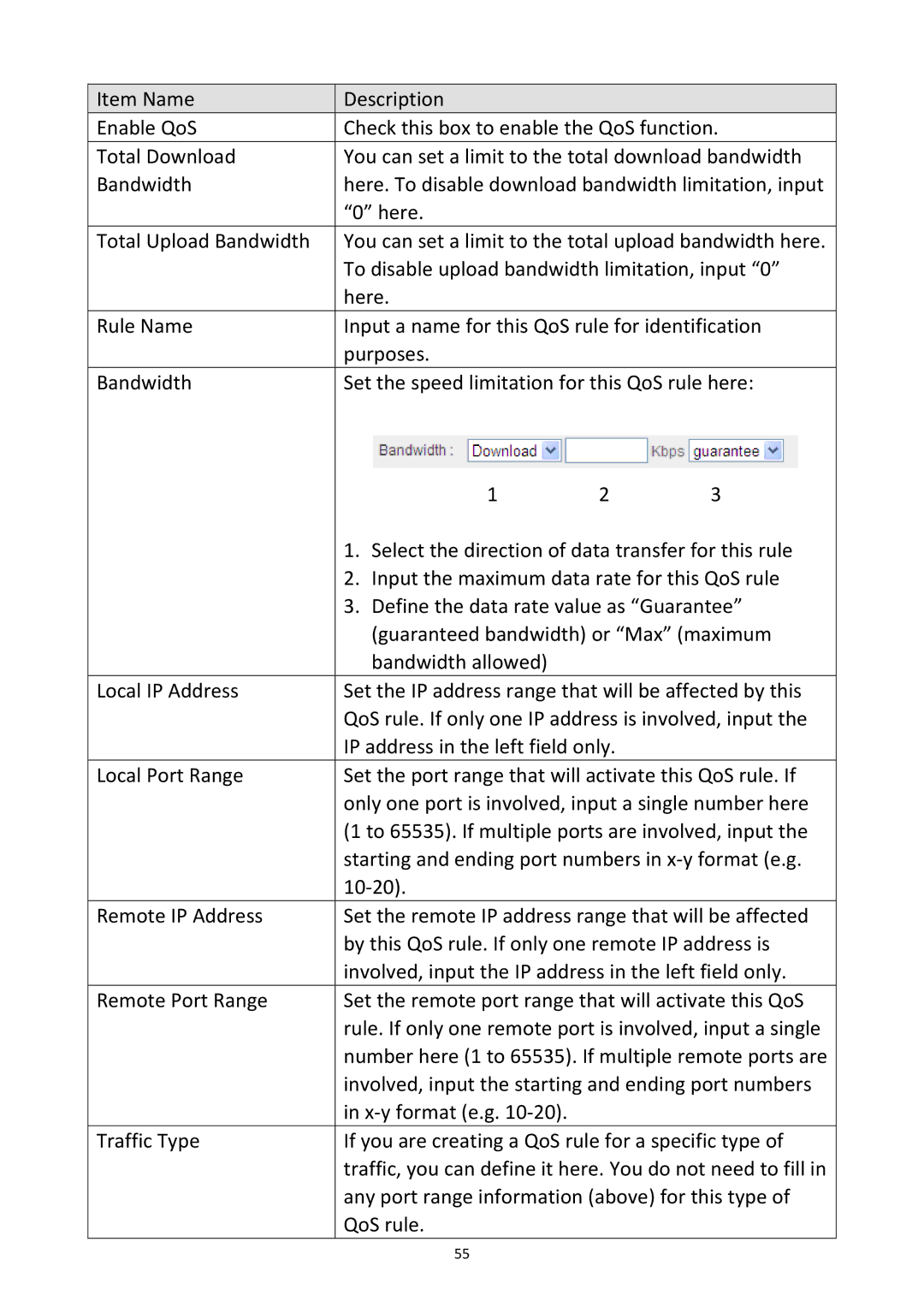Item Name | Description |
|
|
Enable QoS | Check this box to enable the QoS function. | ||
Total Download | You can set a limit to the total download bandwidth | ||
Bandwidth | here. To disable download bandwidth limitation, input | ||
| “0” here. |
|
|
Total Upload Bandwidth | You can set a limit to the total upload bandwidth here. | ||
| To disable upload bandwidth limitation, input “0” | ||
| here. |
|
|
Rule Name | Input a name for this QoS rule for identification | ||
| purposes. |
|
|
Bandwidth | Set the speed limitation for this QoS rule here: | ||
| 1 | 2 | 3 |
| 1. Select the direction of data transfer for this rule | ||
| 2. Input the maximum data rate for this QoS rule | ||
| 3. Define the data rate value as “Guarantee” | ||
| (guaranteed bandwidth) or “Max” (maximum | ||
| bandwidth allowed) |
|
|
Local IP Address | Set the IP address range that will be affected by this | ||
| QoS rule. If only one IP address is involved, input the | ||
| IP address in the left field only. |
| |
Local Port Range | Set the port range that will activate this QoS rule. If | ||
| only one port is involved, input a single number here | ||
| (1 to 65535). If multiple ports are involved, input the | ||
| starting and ending port numbers in x‐y format (e.g. | ||
| 10‐20). |
|
|
Remote IP Address | Set the remote IP address range that will be affected | ||
| by this QoS rule. If only one remote IP address is | ||
| involved, input the IP address in the left field only. | ||
Remote Port Range | Set the remote port range that will activate this QoS | ||
| rule. If only one remote port is involved, input a single | ||
| number here (1 to 65535). If multiple remote ports are | ||
| involved, input the starting and ending port numbers | ||
| in x‐y format (e.g. 10‐20). |
|
|
Traffic Type | If you are creating a QoS rule for a specific type of | ||
| traffic, you can define it here. You do not need to fill in | ||
| any port range information (above) for this type of | ||
| QoS rule. |
|
|
| 55 |
|
|