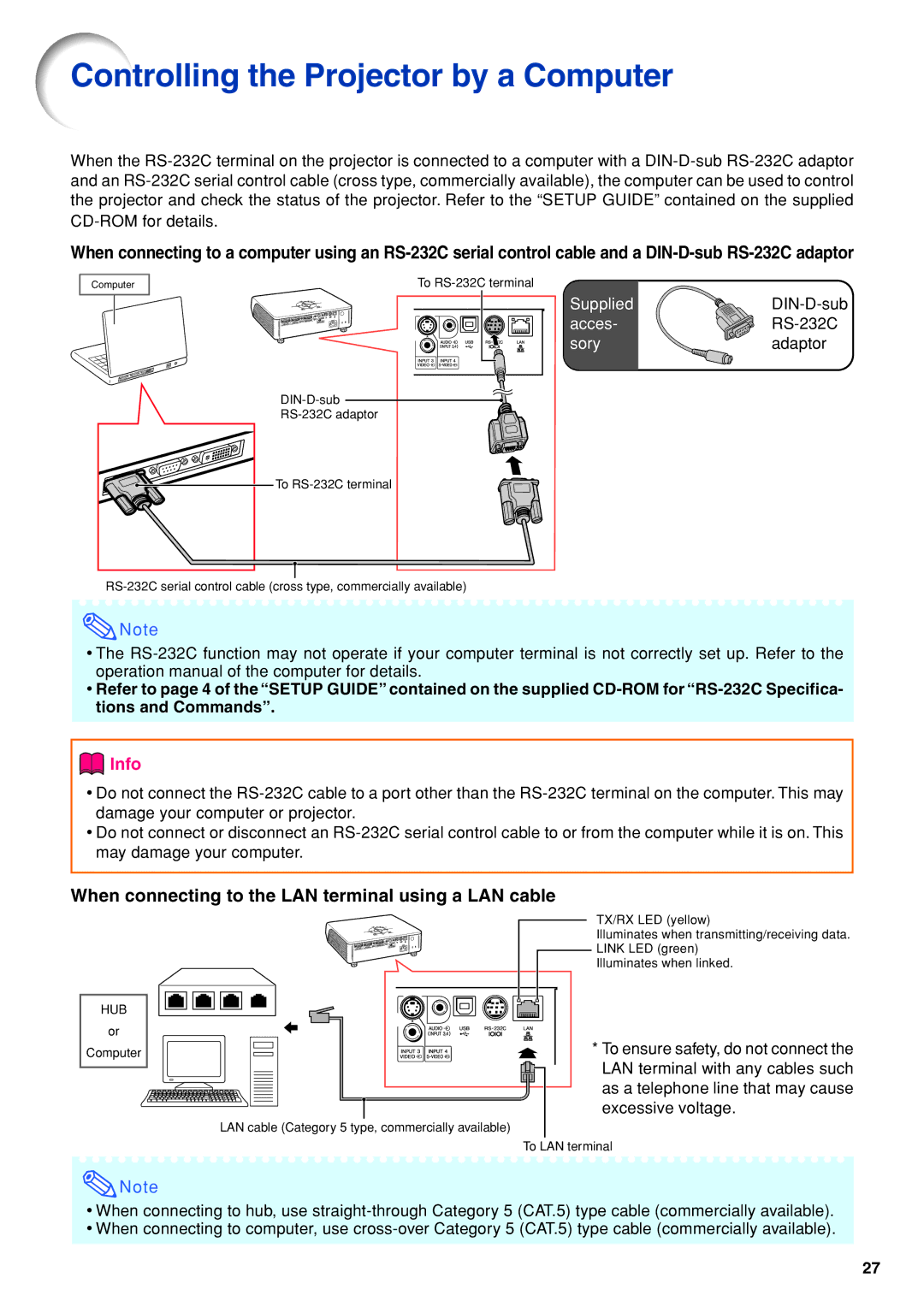Controlling the Projector by a Computer
When the
When connecting to a computer using an
Computer
To
Supplied |
|
acces- |
|
sory | adaptor |
![]()
To |
![]() Note
Note
•The
•Refer to page 4 of the “SETUP GUIDE” contained on the supplied
 Info
Info
•Do not connect the
•Do not connect or disconnect an
When connecting to the LAN terminal using a LAN cable
HUB
or
Computer
TX/RX LED (yellow)
Illuminates when transmitting/receiving data.
![]() LINK LED (green)
LINK LED (green)
Illuminates when linked.
* To ensure safety, do not connect the LAN terminal with any cables such as a telephone line that may cause excessive voltage.
LAN cable (Category 5 type, commercially available)
To LAN terminal
![]() Note
Note
•When connecting to hub, use
•When connecting to computer, use
27