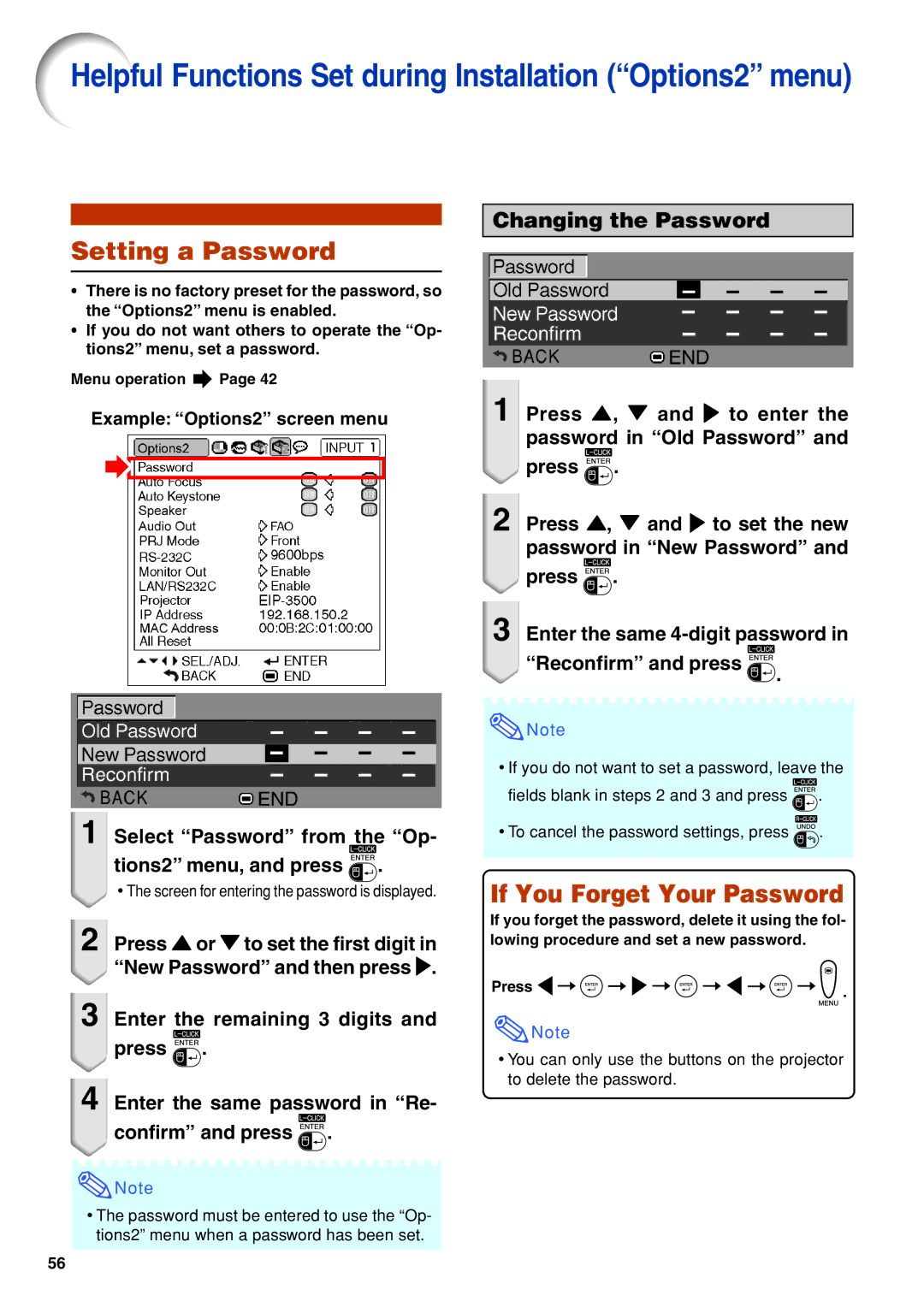Helpful Functions Set during Installation (“Options2” menu)
Setting a Password
•There is no factory preset for the password, so the “Options2” menu is enabled.
•If you do not want others to operate the “Op- tions2” menu, set a password.
Menu operation ![]() Page 42
Page 42
Example: “Options2” screen menu
Changing the Password
1Press ', " and to enter the password in “Old Password” and press ![]() .
.
2Press ', " and to set the new password in “New Password” and press ![]() .
.
3 Enter the same
“Reconfirm” and press
![]() Note
Note
.
1Select “Password” from the “Op- tions2” menu, and press ![]() .
.
•The screen for entering the password is displayed.
2Press ' or " to set the first digit in “New Password” and then press .
3Enter the remaining 3 digits and press ![]() .
.
4Enter the same password in “Re- confirm” and press ![]() .
.
![]() Note
Note
•The password must be entered to use the “Op- tions2” menu when a password has been set.
•If you do not want to set a password, leave the fields blank in steps 2 and 3 and press ![]() .
.
•To cancel the password settings, press ![]() .
.
If You Forget Your Password
If you forget the password, delete it using the fol- lowing procedure and set a new password.
Press | . |
|
![]() Note
Note
•You can only use the buttons on the projector to delete the password.
56