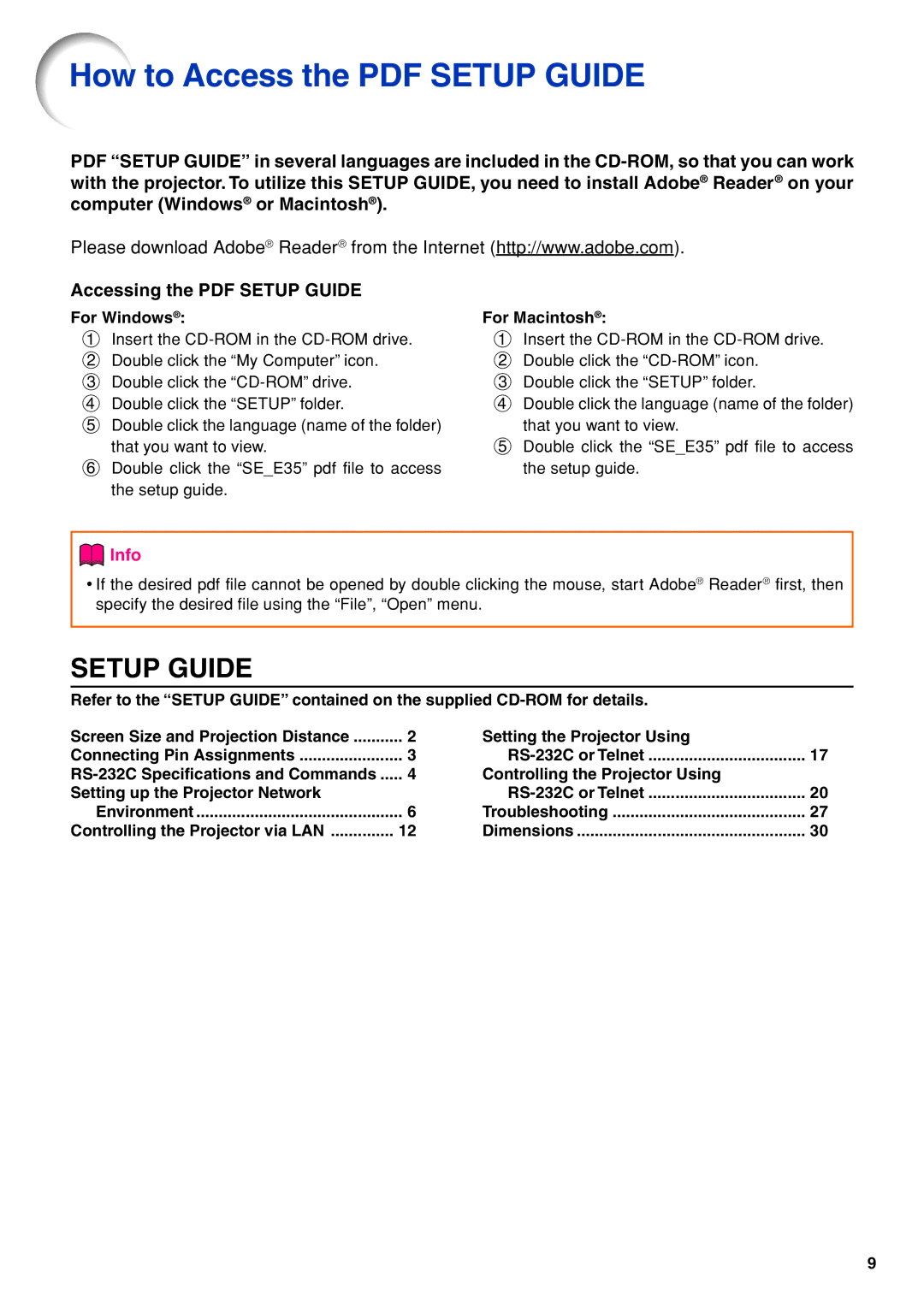How to Access the PDF SETUP GUIDE
PDF “SETUP GUIDE” in several languages are included in the
Please download Adobe® Reader® from the Internet (http://www.adobe.com).
Accessing the PDF SETUP GUIDE
For Windows®:
1Insert the
2 Double click the “My Computer” icon.
3 Double click the
4 Double click the “SETUP” folder.
5 Double click the language (name of the folder)
that you want to view.
6 Double click the “SE_E35” pdf file to access the setup guide.
For Macintosh®:
1Insert the
2 Double click the
3 Double click the “SETUP” folder.
4 Double click the language (name of the folder)
that you want to view.
5 Double click the “SE_E35” pdf file to access the setup guide.
 Info
Info
•If the desired pdf file cannot be opened by double clicking the mouse, start Adobe® Reader® first, then specify the desired file using the “File”, “Open” menu.
SETUP GUIDE
Refer to the “SETUP GUIDE” contained on the supplied
Screen Size and Projection Distance | 2 |
Connecting Pin Assignments | 3 |
4 | |
Setting up the Projector Network |
|
Environment | 6 |
Controlling the Projector via LAN | 12 |
Setting the Projector Using |
|
17 | |
Controlling the Projector Using |
|
20 | |
Troubleshooting | 27 |
Dimensions | 30 |
9